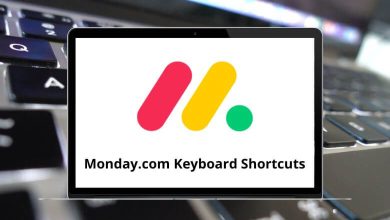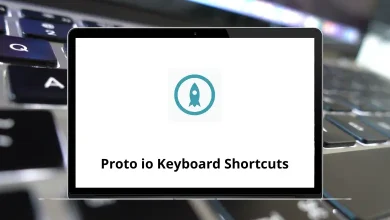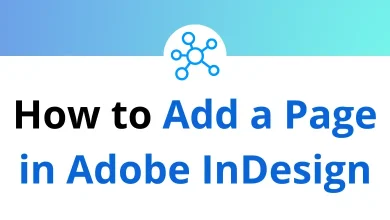80 Safari Keyboard Shortcuts
You probably know tens of Safari shortcuts, but in reality, tons of Safari shortcuts can improve your experience while browsing the web. Sticking to this native Safari browser, it’s time that you level up a bit higher in the browser by learning Safari shortcuts.
Table of Contents
Below is a list of the best and most useful Safari shortcuts that you can remember and make yourself more productive. Download the Safari Shortcuts PDF.
Most used Safari Shortcuts
| Action | Safari Shortcuts |
|---|---|
| Open a new browser window | Command + N |
| Open new tab | Command + T |
| Switch to the first tab | Command + 1 |
| Switch to the last tab | Command + 9 |
| Switch to the next tab | Command + Tab |
| Switch to the specified tab | Command + 1…8 |
| Close the current tab | Command + W |
| Close the browser | Alt + F4 |
| Reopen the last closed tab | Command + Shift + T |
| Zoom in | Command + Mouse Wheel Up |
| Zoom out | Command + Mouse Wheel Down |
| Default Zoom level | Command + 0 |
| Fullscreen Mode | F11 |
| Go to the address bar | Command + L |
| Prefix www. and Post .com in the address bar | Command + Enter |
| Open the location in the address bar | Alt + Enter |
| Go to the address bar for a search | Command + K |
| Go to the address bar for a search | Command + F |
| Find the next match in-page search box | Command + G |
| Find the previous match in-page search box | Command + Shift + G |
| Print current page | Command + P |
| Save Current page | Command + S |
| Open a file on the computer in the browser | Command + O |
| Open the page source code | Command + U |
| Open developer tools | F12 |
| Start or finish editing bookmark name | Return |
| Stop | Command + . |
| Preferences | Command + , |
| Define in dictionary | Command + = |
| Spelling correction | Command + Shift + : |
| Spelling checking | Command + ; |
| Zoom text | Command + + |
| Zoom out text | Command + – |
| Open Setting | Command + Option + , |
| Apple Script Result | Command + Shift + * |
| Toggle Bookmark List | Command + Shift + L |
| Help | Command + ? |
Menu Shortcuts
| Action | Safari Shortcuts |
|---|---|
| Select all | Command + A |
| Show or hide favorites bar | Command + B |
| Add Bookmark | Command + D |
| Hide browser | Command + H |
| Go to selection | Command + J |
| Minimize | Command + M |
| Maximize | Command + Shift + M |
| Close browser | Command + Q |
| Copy | Command + C |
| Paste | Command + V |
| Cut | Command + X |
| Reload | Command + R |
| Undo | Command + Z |
| Redo | Command + Shift + Z |
| Full-Screen mode | Command + Shift + F |
| Go to the Home Page | Command + Shift + H |
| Page setup loading | Command + Shift + P |
| Start Sampling | Command + Shift + S |
| Stop Sampling | Command + Shift + T |
| Form autofill | Command + Shift + A |
| Bluetooth transfer | Command + Shift + B |
| Block plugins | Command + Shift + K |
| Add a bookmark to the menu | Command + Shift + D |
| Close window | Command + Shift + W |
| Make sticky notes | Command + Shift + Y |
| Open URL | Command + Shift + U |
| Show all bookmarks | Command + Option + B |
| Empty cache | Command + Option + E |
| Minimize all | Command + Option + M |
| View Source | Command + Option + V |
| Search from google | Command + Option + F |
| Show Activities | Command + Option + A |
| Action | Safari Shortcuts |
|---|---|
| Reload | F5 |
| Reload and skip the cache | Command + F5 |
| Stop | Esc |
| Back | Alt + Left Arrow key |
| Forward | Alt + Right Arrow key |
| Scroll to the top-left corner of the web page | Command + Up Arrow key |
| Scroll to the bottom-right corner of the web page | Command + Down Arrow key |
| Scroll page horizontally | Left & Right Arrow key |
| Scroll Page vertically | Up & Down Arrow key |
| Scroll the Page by fullscreen | Option + Arrow keys |
| Homepage | Command + Home |
| Page Back | Command + Left Arrow key |
| Page Forward | Command + Right Arrow key |
These are the most useful Safari shortcuts that speed up the workflow. However, even though Safari protects users’ privacy and safety, many people still prefer the competitive browsers Chrome and Firefox.
READ NEXT:
- 40 Slack Keyboard Shortcuts
- 25 Spotify Keyboard Shortcuts
- 100 Sublime Text Keyboard Shortcuts
- 140 Visual Studio Keyboard Shortcuts