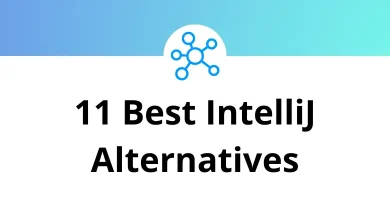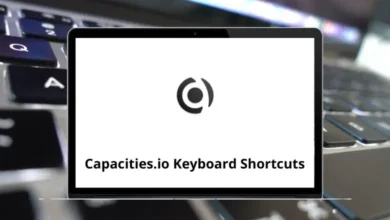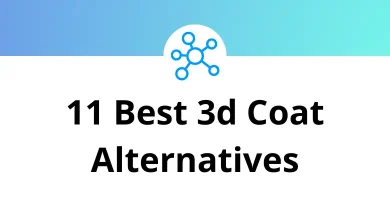Save Password-Protected PDFs from Gmail to Google Drive
Managing documents through Gmail and Google Drive is simple until you come across a password-protected PDF. At first, it feels tricky: Gmail won’t open it, Drive won’t preview it, and you’re left stuck between your inbox and cloud storage. But here’s the good news: with the right steps, you can safely save password-protected PDFs from Gmail to Google Drive, and even access them later without losing the security.
Table of Contents
- 1 Why Do PDFs Come Password Protected?
- 2 Challenges with Password-Protected PDFs in Gmail
- 3 Method 1: Save Directly from Gmail to Google Drive
- 4 Method 2: Download, Unlock, and Upload to Drive
- 5 Method 3: Use Google Drive with Password-Enabled PDFs
- 6 Method 4: Save Using Google Drive Add-Ons (Advanced Users)
- 7 Method 5: Use Google Drive with Google Docs Conversion
- 8 Best Practices for Handling Secure PDFs
- 9 Troubleshooting Common Issues
- 10 Final Thoughts
This guide will walk you through multiple methods, from manual steps to automated workflows, so you’ll never struggle again when those locked PDFs arrive in your inbox.
Why Do PDFs Come Password Protected?
Before we dive into saving, let’s quickly understand why some PDFs are locked with passwords:
- Sensitive information – Companies often encrypt payslips, bank statements, or tax documents.
- Legal compliance – Financial and healthcare providers use password protection to comply with regulations.
- Business confidentiality – Contracts, project reports, or private proposals are often sent locked.
If you deal with documents like these, knowing how to handle them efficiently in Gmail and Google Drive is essential. If you often open and manage PDFs, check out Adobe Acrobat Shortcuts to speed up your workflow.
Challenges with Password-Protected PDFs in Gmail
When a locked PDF lands in your Gmail inbox, here’s what usually happens:
- Gmail blocks inline preview – You see “This document is password-protected” instead of the usual preview.
- Download is required – You must first download the PDF before opening.
- Drive cannot preview the file directly – It will again ask for the password.
So, to save and manage it, you need a clear process.
Method 1: Save Directly from Gmail to Google Drive
This is the quickest way if you only want to store the file safely without opening it.
Steps:
- Open Gmail and locate the email with the password-protected PDF.
- Hover over the PDF attachment.
- Click the Google Drive icon (“Save to Drive”).
- The file will instantly appear in your My Drive.
✅ Pros: Fast, secure, no need to download locally.
❌ Cons: You won’t be able to view it in Drive unless you unlock it later.
Method 2: Download, Unlock, and Upload to Drive
If you want to view or share the PDF later without entering the password each time, this method works best.
Steps:
- In Gmail, download the PDF to your computer.
- Open the file in Adobe Acrobat Reader (or another PDF tool).
- Enter the password to unlock it.
- Save a copy of the unlocked file (File > Save As > PDF).
- Go to Google Drive and click New > File Upload.
- Select the unlocked PDF and upload.
Now your Drive contains a non-password version you can preview anytime.
Important: Do this only for personal use or with documents where security isn’t critical. For sensitive files (like bank statements), keep the password intact.
If you’re interested in productivity inside Gmail, check Gmail Shortcuts they’ll save you tons of time navigating your inbox.
Method 3: Use Google Drive with Password-Enabled PDFs
Sometimes, you don’t want to remove the password but still store the file. Luckily, Drive supports storing password-protected files securely.
Steps:
- From Gmail, download the PDF or click Save to Drive.
- Open Google Drive and find the uploaded PDF.
- Double-click to open. Drive will show a message: “This PDF is password-protected. Please enter the password.”
- Enter the password whenever you need to view it.
This way, the file stays encrypted and safe.
Method 4: Save Using Google Drive Add-Ons (Advanced Users)
For those who want automation, there are Google Workspace add-ons that let you save attachments from Gmail to Drive automatically.
Popular ones include:
- Save Emails and Attachments (by cloudHQ)
- Gmail to Google Drive (Google Workspace Marketplace)
These tools can:
- Auto-detect emails with attachments.
- Save them into specific Drive folders.
- Even rename and organize PDFs.
However, you’ll still need to enter the password manually when opening PDFs later.
Method 5: Use Google Drive with Google Docs Conversion
This method is handy if you want to extract text from password-protected PDFs.
Steps:
- Download the PDF from Gmail.
- Open it in Adobe Acrobat or another PDF app, enter the password.
- Export or save as an unlocked PDF.
- Upload the unlocked file to Drive.
- Right-click > Open With > Google Docs.
Now the PDF content becomes editable text inside Google Docs.
Perfect for resumes, forms, or reports you need to tweak quickly. For editing inside Docs faster, explore Google Docs Shortcuts.
Best Practices for Handling Secure PDFs
Since we’re talking about password-protected PDFs, here are a few safety practices:
- Don’t remove passwords from highly sensitive docs like tax or salary slips.
- Organize with folders – Store PDFs in Drive folders like Finance, Legal, Work, etc.
- Rename files smartly – Instead of “Document.pdf,” use “Payslip_March2025.pdf.”
- Share cautiously – Use Google Drive’s “Restricted” sharing for private files.
- Enable 2-step verification on your Google account.
Troubleshooting Common Issues
1. PDF won’t upload to Drive
- Check file size (Drive supports up to 5TB).
- Ensure stable internet connection.
2. “Incorrect password” issue
- Confirm Caps Lock isn’t on.
- Try copying the password (sometimes sent in the email body).
3. Can’t preview even after unlocking
Some PDFs use advanced encryption. Try Adobe Acrobat or Foxit Reader to resave.
If you deal with PDFs daily, check out my blog on Google Drive Shortcuts to boost productivity inside Drive.
Final Thoughts
Handling password-protected PDFs from Gmail doesn’t need to be frustrating. Whether you want quick storage, frequent access, or editable text, there’s a method that fits your workflow.
- For speed, use the Save to Drive option.
- For usability, unlock and re-upload.
- For security, keep them password-protected inside Drive.
- For automation, try Gmail-to-Drive add-ons.
Once you set up your routine, managing password-protected PDFs becomes second nature.
READ NEXT: