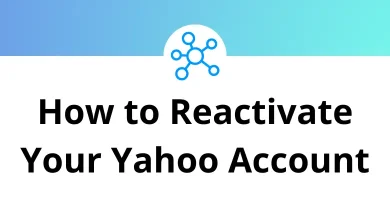How to Fix a Code 10 Error?
Step-by-Step Guide
If you’ve ever plugged in a device and Windows threw a “This device cannot start (Code 10)” error at you, you know how frustrating it can be. The good news? This is one of the most common Device Manager errors and it’s usually fixable with a few troubleshooting steps.
Table of Contents
In this guide, I’ll walk you through what a Code 10 error is, why it happens, and the proven ways to fix it. I’ll also share some extra tips to prevent it from popping up again.
What Is a Code 10 Error?
A Code 10 error is Windows’ way of saying, “I tried to start this hardware device, but something’s wrong.” You usually see it in Device Manager under a specific device entry.
It looks like this in the properties window:
This device cannot start. (Code 10)
This can affect almost any hardware USB drives, audio devices, printers, network adapters, and more.
Common Causes of a Code 10 Error
Before jumping into fixes, it’s important to know why this happens. Common reasons include:
- Corrupt or outdated drivers
- Incompatible drivers after a Windows update
- Hardware failure or loose connections
- Registry issues affecting device configuration
- Missing system files
- USB power management settings interfering with the device
How to Fix a Code 10 Error in Windows
We’ll start with the easiest solutions and move toward more advanced ones.
1. Restart Your Computer
Yes, the age-old IT advice works surprisingly often.
- Save your work.
- Restart your PC.
- Check if the device works after the reboot.
If it still shows the error, move to the next step.
2. Reconnect the Device
If it’s an external device (USB drive, printer, webcam, etc.):
- Unplug it from your PC.
- Wait 30 seconds.
- Plug it into a different USB port.
- If possible, try a different cable.
Pro tip: If you’re using a USB hub, connect the device directly to your PC to rule out hub issues.
3. Update the Device Driver
A corrupted or outdated driver is the #1 cause of a Code 10 error.
Here’s how to update it:
- Press Windows + R to open the Run dialog.
- Type devmgmt.msc and hit Enter.
- Find your device in the list (it will have a yellow exclamation mark).
- Right-click and choose Update driver.
- Select Search automatically for drivers.
If Windows doesn’t find one, you can visit the manufacturer’s website and download the latest driver manually. See my Windows Run Commands guide for more shortcuts like this.
4. Roll Back the Driver
Sometimes a new driver causes problems.
To roll back:
- Open Device Manager.
- Right-click the device and select Properties.
- Go to the Driver tab.
- Click Roll Back Driver (if available).
- Restart your PC.
5. Uninstall and Reinstall the Device Driver
If updating or rolling back doesn’t work, start fresh:
- Open Device Manager.
- Right-click the device.
- Choose Uninstall device.
- Restart your PC.
- Windows will reinstall the driver automatically.
6. Check for Windows Updates
Microsoft often releases fixes for hardware compatibility issues.
- Press Windows + I to open Settings.
- Go to Update & Security → Windows Update.
- Click Check for updates.
- Install any available updates.
- Restart your PC.
7. Disable USB Selective Suspend (For USB Devices)
For USB-related Code 10 errors, Windows’ USB selective suspend feature can sometimes cut off power to devices unnecessarily.
To disable it:
- Press Windows + R, type control, and press Enter.
- Go to Hardware and Sound → Power Options.
- Click Change plan settings next to your active plan.
- Select Change advanced power settings.
- Expand USB settings → USB selective suspend setting.
- Set it to Disabled.
- Click OK and restart your PC.
8. Run the Windows Hardware Troubleshooter
Windows has built-in troubleshooting tools that can automatically detect and fix some issues.
For Windows 10/11:
- Open Settings.
- Go to Update & Security → Troubleshoot → Additional troubleshooters.
- Select the relevant troubleshooter (e.g., “Hardware and Devices” or “Network Adapter”).
- Follow the prompts.
9. Edit the Windows Registry (Advanced)
Sometimes the Code 10 error is due to corrupted UpperFilters or LowerFilters values in the registry.
Warning: Editing the registry can cause system issues if done incorrectly. Create a restore point first.
Steps:
- Press Windows + R, type regedit, and press Enter.
- Navigate to: HKEY_LOCAL_MACHINE\SYSTEM\CurrentControlSet\Control\Class
- Find the folder for your device type (check Microsoft’s hardware class GUID list).
- In the right pane, right-click UpperFilters and LowerFilters and choose Delete.
- Restart your PC.
10. Try the Device on Another Computer
This will help you figure out if the problem is with the device itself or your PC.
- If it works on another PC → The issue is with your Windows installation or settings.
- If it doesn’t → The device might be faulty.
11. Perform a System Restore
If the Code 10 error started recently, you can roll your system back to a point before the issue occurred.
- Press Windows + R, type rstrui, and hit Enter.
- Follow the wizard to restore your system to an earlier date.
12. Replace the Hardware
If none of the above steps work, the hardware may have failed. You may need to replace the device.
Extra Tips to Prevent Code 10 Errors
- Keep your drivers up to date.
- Avoid installing unverified third-party drivers.
- Regularly update Windows.
- Use good-quality USB cables and hubs.
- Avoid sudden power cuts by using a UPS for desktop PCs.
Code 10 Error on Specific Devices
USB Devices
Most Code 10 errors here are due to drivers or USB power settings. Updating drivers and disabling USB selective suspend usually helps.
Sound Cards
For audio devices, reinstalling the manufacturer’s audio driver (instead of the generic Windows one) can solve the issue.
Network Adapters
If your network card shows Code 10, try uninstalling it and letting Windows reinstall it after a reboot.
Final Thoughts
A Code 10 error may seem intimidating, but in most cases, it’s just a driver or settings issue not a dead device. By following the steps above, you’ll usually have your hardware back up and running in no time.
READ NEXT: