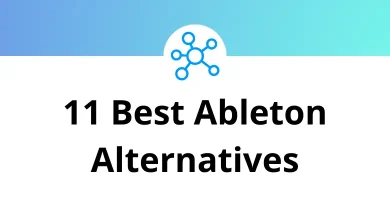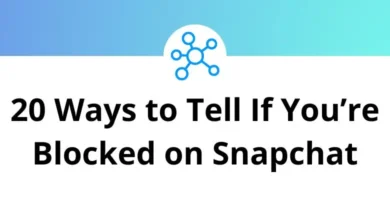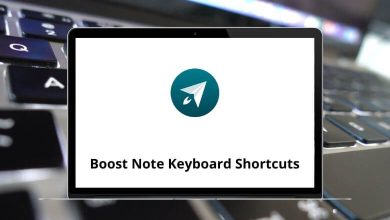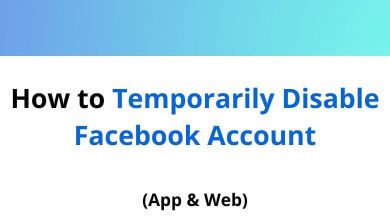How to Fix an iPhone That Won’t Let You Download Apps
So, your iPhone won’t download apps? You’re not alone. It’s one of those frustrating issues that can pop up unexpectedly right when you’re trying to install a new game, productivity tool, or even an app update. The good news? Most of the time, it’s something you can fix in minutes.
Table of Contents
- 1 First Things First: Let’s Do a Quick Check
- 2 Is the App Store Server Down?
- 3 Do You Have Enough Storage?
- 4 Still Not Downloading? Try These Fixes (Step-by-Step)
- 5 Bonus: Check Apple ID Billing Info (Yes, Even for Free Apps)
- 6 New iPhone? Here’s One Extra Tip
- 7 Still Nothing? Try a Factory Reset (As a Last Resort)
- 8 Wrap-Up: Fixing App Store Issues Doesn’t Have to Be Complicated
This guide walks you through all the working solutions from the obvious to the sneaky culprits so you can get your App Store back on track.
First Things First: Let’s Do a Quick Check
Before diving into advanced stuff, make sure these simple things aren’t causing the issue:
Are You Connected to the Internet?
No internet, no downloads. Check both Wi-Fi and Cellular:
- Wi-Fi: Go to Settings > Wi-Fi and make sure you’re connected.
- Mobile Data: Go to Settings > Cellular and make sure App Store is allowed under “Use Cellular Data”.
Try opening Safari and visiting any webpage. If that doesn’t load, your connection is the problem.
Is the App Store Server Down?
Sometimes the issue isn’t your phone it’s Apple. Check Apple’s System Status page: https://www.apple.com/support/systemstatus/
If App Store has a red dot next to it, it’s temporarily down. All you can do is wait.
Related: 80 Safari Keyboard Shortcuts
Do You Have Enough Storage?
No space = no downloads. Here’s how to check:
- Go to Settings > General > iPhone Storage
- You’ll see a color-coded bar showing what’s taking up space.
- If you’re running low, delete unused apps, photos, or videos.
Still Not Downloading? Try These Fixes (Step-by-Step)
If the basics are in check but the App Store still won’t cooperate, move through these one by one.
1. Restart Your iPhone
It sounds cliché, but it works more often than not.
- iPhone X and newer: Press and hold the Volume Down + Side button → Slide to power off → Wait a few seconds → Turn it back on.
- iPhone 8 or earlier: Press and hold the Top or Side button → Slide to power off → Wait → Power it back on.
Try downloading an app again.
Read More: 80 Apple iMovie Keyboard Shortcuts
2. Pause and Resume the App Download
If the app icon appears grayed out or says “Waiting…”, try this:
- Tap the app icon to pause, then tap it again to resume.
- If that doesn’t work, long-press the icon and choose Cancel Download, then redownload it from the App Store.
3. Sign Out and Back Into the App Store
Sometimes, your Apple ID session just needs a reset.
- Go to Settings > [Your Name] > Media & Purchases > Sign Out
- Restart your phone
- Sign back in the same way and try again
Make sure you know your Apple ID and password before doing this!
Related: 50 Apple Finder Keyboard Shortcuts
4. Update iOS to the Latest Version
An outdated version of iOS can cause App Store bugs.
- Head to Settings > General > Software Update
- Tap Download and Install if an update is available
- Restart once the update finishes
Then check if the issue’s fixed.
5. Reset Network Settings (Don’t Worry This Won’t Delete Your Data)
If your Wi-Fi or Cellular seems glitchy, reset your network settings:
- Go to Settings > General > Transfer or Reset iPhone > Reset > Reset Network Settings
- Enter your passcode and confirm
This will erase saved Wi-Fi networks and passwords, so have those ready.
6. Enable Cellular Downloads for Apps Over 200MB
If you’re using mobile data and trying to download a large app, iOS might be blocking it.
- Go to Settings > App Store > App Downloads
- Choose Always Allow or Ask If Over 200MB
Now try downloading again using mobile data.
7. Check Screen Time Restrictions
Parental controls could be blocking downloads.
- Go to Settings > Screen Time > Content & Privacy Restrictions
- Tap iTunes & App Store Purchases
- Ensure Installing Apps is set to Allow
If this is your phone and Screen Time was set up by someone else, you’ll need the Screen Time passcode to change these settings.
8. Clear App Store Cache
Here’s a sneaky trick many users don’t know:
- Open the App Store
- Tap any bottom tab (like Today, Games) 10 times rapidly
- The screen will briefly flicker or reload that means the cache is cleared
This often fixes weird App Store behavior.
Read more: 50 Apple Mail Keyboard Shortcuts
9. Toggle Airplane Mode On and Off
Sounds silly, but it resets your phone’s network radios.
- Swipe down for Control Center → Tap Airplane Mode → Wait 10 seconds → Tap again to turn off
Try the download again.
10. Change Your DNS to Google
If the App Store is being slow or failing to connect, changing your DNS can help:
- Go to Settings > Wi-Fi
- Tap the “i” next to your network
- Scroll to Configure DNS > Manual
- Delete the current entries and add: 8.8.8.8 and 8.8.4.4 (Google’s DNS)
- Tap Save
Retry the download.
Bonus: Check Apple ID Billing Info (Yes, Even for Free Apps)
Even free apps require valid billing info. If your payment method is expired or incorrect, it could block downloads.
- Go to Settings > [Your Name] > Payment & Shipping
- Make sure your info is updated and valid
You can also remove the payment method and re-add it to refresh things.
New iPhone? Here’s One Extra Tip
If you just got a new iPhone and it won’t download apps:
- Go to Settings > General > Date & Time
- Make sure Set Automatically is ON
Incorrect date/time settings can prevent App Store downloads from working correctly.
Still Nothing? Try a Factory Reset (As a Last Resort)
Warning: This will erase everything on your phone. Only use this if nothing else works, and be sure to back up your iPhone first.
- Go to Settings > General > Transfer or Reset iPhone > Erase All Content and Settings
- Follow the prompts to erase
- Restore your backup during setup or start fresh
This should fix even the deepest software bugs.
Wrap-Up: Fixing App Store Issues Doesn’t Have to Be Complicated
When your iPhone won’t download apps, it can feel like a major inconvenience. But in most cases, it’s caused by something simple like a poor internet connection, outdated software, or a random glitch.
To recap:
- Start with the basics (Wi-Fi, storage, server status)
- Move on to tweaks like restarting, updating, signing out
- Use network resets and DNS changes if needed
- Try advanced steps like factory reset only if all else fails
By the time you finish this checklist, chances are high your App Store will be back in business.
READ NEXT: