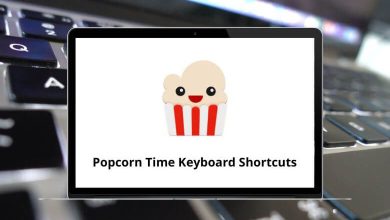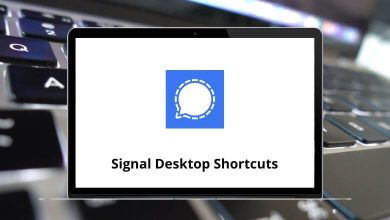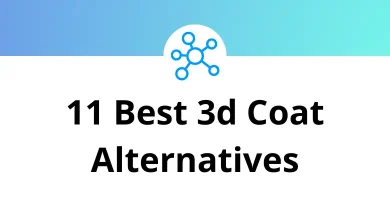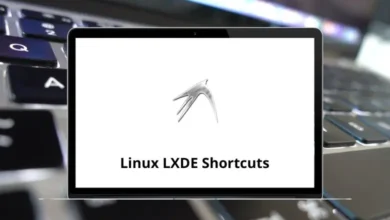Learn Helix Shortcuts for Windows
Movement Shortcuts
| Action | Helix Shortcut Keys |
|---|
| Move left | H |
| Move down | J |
| Move up | K |
| Move right | L |
| Move next word start | W |
| Move previous word start | B |
| Move next word end | E |
| Move next word start | Shift + W |
| Move previous word start | Shift + B |
| Move next word end | Shift + E |
| Find until next char | T |
| Find next char | F |
| Find until previous char | Shift + T |
| Find previous char | Shift + F |
| Go to line number | Shift + G |
| Repeat last motion (f, t or m) | Alt + . |
| Move to the start of the line | Home |
| Move to the end of the line | End |
| Move page up | Page Up Key |
| Move page down | Page Down Key |
| Move half page up | Ctrl + U |
| Move half page down | Ctrl + D |
| Jump forward on the jumplist | Ctrl + I |
| Jump backward on the jumplist | Ctrl + O |
| Save the current selection to the jumplist | Ctrl + S |
Changes Shortcuts
| Action | Helix Shortcuts |
|---|
| Replace with a character | R |
| Replace with yanked text | Shift + R |
| Switch case of the selected text | ~ |
| Set the selected text to lower case | ` |
| Set the selected text to upper case | Alt + ` |
| Insert before selection | I |
| Insert after selection (append) | A |
| Insert at the start of the line | Shift + I |
| Insert at the end of the line | Shift + A |
| Open new line below selection | O |
| Open new line above selection | Shift + O |
| Repeat last insert | . |
| Undo change | U |
| Redo change | Shift + U |
| Move backward in history | Alt + U |
| Move forward in history | Alt + Shift + U |
| Yank selection | Y |
| Paste after selection | P |
| Paste before selection | Shift + P |
| Select a register to yank to or paste from | “ |
| Indent selection | > |
| Unindent selection | < |
| Format selection (currently nonfunctional/disabled) (LSP) | = |
| Delete selection | D |
| Delete selection, without yanking | Alt + D |
| Change selection (delete and enter insert mode) | C |
| Change selection (delete and enter insert mode, without yanking) | Alt + C |
| Increment object (number) under cursor | Ctrl + A |
| Decrement object (number) under cursor | Ctrl + X |
| Start/stop macro recording to the selected register (experimental) | Shift + Q |
| Play back a recorded macro from the selected register (experimental) | Q |
Shell Shortcuts
| Action | Helix Shortcuts |
|---|
| Pipe each selection through shell command, replacing with output | | |
| Pipe each selection into shell command, ignoring output | Alt + | |
| Run shell command, inserting output before each selection | ! |
| Run shell command, appending output after each selection | Alt + ! |
| Pipe each selection into shell command, keep selections where command returned 0 | $ |
Selection Manipulation Shortcuts
| Action | Helix Shortcut Keys |
|---|
| Select all regex matches inside selections | S |
| Split selection into sub selections on regex matches | Shift + S |
| Split selection on newlines | Alt + S |
| Merge selections | Alt + – |
| Merge consecutive selections | Alt + _ |
| Align selection in columns | & |
| Trim whitespace from the selection | _ |
| Collapse selection onto a single cursor | ; |
| Flip selection cursor and anchor | Alt + ; |
| Ensures the selection is in forward direction | Alt + : |
| Keep only the primary selection | , |
| Remove the primary selection | Alt + , |
| Copy selection onto the next line (Add cursor below) | C |
| Copy selection onto the previous line (Add cursor above) | Alt + C |
| Rotate main selection backward | ( |
| Rotate main selection forward | ) |
| Rotate selection contents backward | Alt + ( |
| Rotate selection contents forward | Alt + ) |
| Select entire file | % |
| Select current line, if already selected, extend to next line | X |
| Extend selection to line bounds (line-wise selection) | Shift + X |
| Shrink selection to line bounds (line-wise selection) | Alt + X |
| Join lines inside selection | J |
| Join lines inside selection and select the inserted space | Alt + Shift + J |
| Keep selections matching the regex | Shift + K |
| Remove selections matching the regex | Alt + Shift + K |
| Comment/uncomment the selections | Ctrl + C |
| Expand selection to parent syntax node (TS) | Alt + O |
| Alt-down Shrink syntax tree object selection (TS) | Alt + I |
| Select previous sibling node in syntax tree (TS) | Alt + P |
| Select next sibling node in syntax tree (TS) | Alt + N |
READ NEXT: