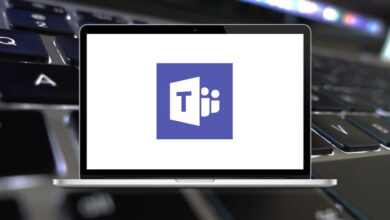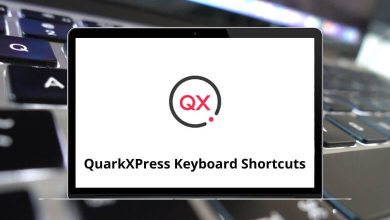How to Connect Android to a PC (Guide)
Want to move files from your phone to your computer? Or maybe you just want to mirror your Android screen, share internet, or even control your phone from your PC? Connecting your Android device to a computer isn’t just about charging it opens up a world of possibilities.
Table of Contents
- 1 Method 1: Using a USB Cable (Classic and Reliable)
- 2 Method 2: Using Bluetooth (For Light Transfers)
- 3 Method 3: Using Wi-Fi (Wireless File Transfer Apps)
- 4 Method 4: Using AirDroid (All-in-One Wireless Solution)
- 5 Method 5: USB Tethering (Share Your Phone’s Internet)
- 6 Method 6: Transfer Photos Using Google Photos
- 7 Method 7: Microsoft’s “Phone Link” App (Formerly Your Phone)
- 8 Method 8: Cloud Storage Apps (Anytime, Anywhere)
- 9 Method 9: Use Android Emulators on PC (For App Testing or Gaming)
- 10 Troubleshooting Common Issues
- 11 Conclusion
In this guide, we’ll walk you through the different methods to connect Android to a PC both wired and wireless. Whether you’re transferring photos, backing up your device, or using Android apps on your desktop, we’ve got you covered.
Method 1: Using a USB Cable (Classic and Reliable)
This is the simplest and most direct method.
What You Need:
- A compatible USB cable (usually USB-C to USB-A)
- An Android phone with file transfer support
- A Windows PC or Mac
Steps:
- Connect your Android phone to your PC using the USB cable.
- On your phone, pull down the notification shade.
- Tap on Charging this device via USB.
- Select File Transfer / MTP from the list.
- Your phone should now show up on your computer as a drive or device.
- Open File Explorer (Windows) or Finder (Mac), then drag and drop files as needed.
Pro Tip: Want a smoother file transfer experience? Consider using Android File Transfer on Mac, especially since macOS doesn’t support MTP natively.
Method 2: Using Bluetooth (For Light Transfers)
Bluetooth is great for sending small files like photos or contacts without needing a cable.
How to Pair via Bluetooth:
- Enable Bluetooth on both your PC and Android.
- On your PC, go to: Settings > Bluetooth & devices > Add device > Bluetooth
- Select your Android phone and complete the pairing process (you’ll see a confirmation code).
- Once connected, right-click the Bluetooth icon on your PC and choose Receive a file.
- Now go to your phone and share a file via Bluetooth.
Note: Bluetooth is not ideal for large files or full backups. Use it mainly for contacts, documents, or a few photos.
Method 3: Using Wi-Fi (Wireless File Transfer Apps)
If cables aren’t your thing, you can connect wirelessly using a local Wi-Fi network. There are several apps that let you do this easily.
Recommended Apps:
- AirDroid
- Snapdrop
- Send Anywhere
- Feem v4
- SHAREit
How to Use (Example: Snapdrop):
- Connect both devices to the same Wi-Fi network.
- Open Snapdrop.net on your PC and phone.
- Devices will auto-detect each other.
- Tap on the device name and select a file to send.
- Accept the transfer on your PC.
Why Use This?
- No app installation needed
- Easy drag-and-drop support
- Platform-independent (works on Mac/Linux too)
Method 4: Using AirDroid (All-in-One Wireless Solution)
AirDroid is a favorite for remote file access, screen mirroring, and even sending texts from your PC.
Setup Instructions:
- Download AirDroid from the Play Store.
- Create an account and log in.
- Visit web.airdroid.com on your PC and sign in.
- Grant necessary permissions on your phone.
- Now you can:
- Transfer files wirelessly
- Send messages
- Mirror your screen
- Take remote photos
Want to use your mobile data on your PC? USB tethering is a handy trick.
Steps:
- Connect your Android to PC with a USB cable.
- Go to your phone’s Settings > Network & Internet > Hotspot & Tethering.
- Enable USB tethering.
- Your PC will now use your phone’s internet as a wired connection.
This is super useful when your Wi-Fi is down or you’re traveling with just your phone’s data plan.
Method 6: Transfer Photos Using Google Photos
If photos are all you’re after, Google Photos can simplify your life.
How It Works:
- Install and open Google Photos on your Android.
- Enable Backup & sync.
- Once synced, go to photos.google.com on your PC.
- Download any images or albums as needed.
Use this when backing up pictures from a phone you’re about to reset or sell.
Read More: 15 Google Photos Keyboard Shortcuts
Method 7: Microsoft’s “Phone Link” App (Formerly Your Phone)
This is ideal for Windows 10 and 11 users.
Setup Instructions:
- Install Link to Windows on your Android (some phones come with it pre-installed).
- On your PC, open Phone Link app (formerly called “Your Phone”).
- Sign into your Microsoft account on both devices.
- Pair the devices using the on-screen prompts.
Features You Get:
- View and reply to SMS
- Access recent photos
- Make and receive calls
- Use Android apps from your desktop
Best For: Power users working between devices all day.
Method 8: Cloud Storage Apps (Anytime, Anywhere)
Cloud apps offer a seamless way to transfer and access files from any device.
Popular Options:
- Google Drive
- Dropbox
- OneDrive
- Box
How to Use:
- Upload files from Android to the cloud app.
- Access the same files from your PC via web browser or desktop app.
Cloud storage doubles as a backup. Use it for long-term file storage, especially if you switch phones often.
Method 9: Use Android Emulators on PC (For App Testing or Gaming)
Want to run Android apps on your PC without touching your phone? Emulators make that possible.
Popular Emulators:
- BlueStacks
- NoxPlayer
- LDPlayer
- Android Studio Emulator
Read More: 20 Android Emulator Keyboard Shortcuts
Use Case:
- Game testing
- Instagram or WhatsApp usage
- Running productivity apps like Trello or Notion
Troubleshooting Common Issues
Sometimes, things don’t go as planned. Here are quick fixes:
PC Doesn’t Recognize Android
- Try a different USB port
- Use the original cable
- Enable Developer Options > USB Debugging
File Transfer Option Not Showing
- Unlock your phone
- Change the USB mode manually via notification shade
- Reboot both devices
Can’t Connect Over Wi-Fi
- Ensure both devices are on the same network
- Disable VPN or firewall temporarily
- Restart the Wi-Fi router
Conclusion
There’s no one-size-fits-all way to connect Android to PC. If you prefer speed and reliability, go with a USB cable. Want flexibility and freedom? Try wireless options like AirDroid or Snapdrop. Need constant sync between devices? Microsoft Phone Link is your best bet.
No matter your choice, connecting your Android phone to a PC unlocks new possibilities from productivity boosts to seamless file management.
READ NEXT: