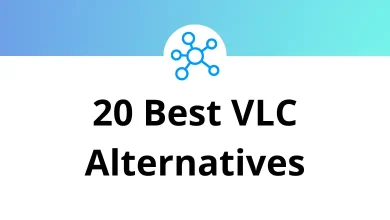What Does Command+3 Do?
Command+3 is a commonly used keyboard shortcut on Mac systems, designed to help users perform quick actions without relying on a mouse or trackpad. While the function of Command+3 may differ slightly depending on the application you’re using, it generally performs one of two main actions:
- In macOS Finder: Switches to Column View
- In web browsers like Safari or Chrome: Navigates to the third open tab
If you’re wondering why pressing Command+3 triggered an unexpected action or want to confirm its purpose in various apps, this blog offers a clear, authoritative breakdown of what the shortcut does across popular macOS and software environments.
What Is the Command+3 Shortcut?
On a Mac, the Command (⌘) key is a modifier that’s used to trigger shortcuts for navigation, formatting, file actions, and more. When paired with a number like 3, it becomes a specific command often tied to a view or tab position.
Command+3 is app-specific, meaning its behavior depends on the context of the program you’re using. That said, it tends to follow consistent logic in macOS applications and third-party software.
Let’s look at the most common uses below.
Command+3 in macOS Finder: Show Column View
In Finder, the default file management app on Mac, Command+3 switches the current folder view to Column View.
What is Column View?
Column View displays your files and folders in multiple vertical panels. As you click on a folder in one column, the next column shows the contents of that folder. It’s a streamlined, hierarchical way to navigate deeply nested directories.
50 Apple Finder Keyboard Shortcuts
Command+3 in Web Browsers: Switch to Third Tab
In Safari, Google Chrome, and other Chromium-based browsers on Mac, Command+3 jumps directly to the third tab in your current window.
Example Use:
If you have five tabs open in Safari and you press Command+3, it will instantly activate the third one from the left.
This shortcut is part of a broader pattern:
- Command+1 → First tab
- Command+2 → Second tab
- Command+3 → Third tab
- …
- Command+9 → Last tab (regardless of how many tabs are open)
This is useful for power users, developers, or researchers working with multiple tabs simultaneously.
100 Google Chrome Keyboard Shortcuts
Command+3 in Adobe Photoshop: Switch to “RGB” Channel View
In Adobe Photoshop for Mac, if you’re working in the Channels panel, pressing Command+3 may activate the Red channel (in RGB mode).
Here’s how it typically works:
- Command+3 → Red Channel
- Command+4 → Green Channel
- Command+5 → Blue Channel
This shortcut is only active when the Channels panel is focused and may behave differently depending on your workspace or tool selection.
200 Adobe Photoshop Shortcut Keys
Command+3 in Excel (Mac Version): Apply Number Format
In Microsoft Excel for Mac, Command + 3 applies a number format with two decimal places to the selected cell(s). This aligns with Windows’ Ctrl+Shift+1, though the implementation might vary depending on your version of Excel and regional settings.
Other Excel formatting shortcuts:
- Command+1: Format Cells dialog
- Command+2: Bold
- Command+4: Underline
It’s particularly useful if you need consistent number formatting in reports or financial sheets.
Command+3 in Apple Mail: Go to the “Flagged” Mailbox
In Apple Mail, pressing Command + 3 jumps directly to your Flagged messages.
This is handy if you frequently mark emails as important and want quick access to them without browsing through folders manually.
Apple Mail’s shortcuts for mailbox navigation:
- Command+1: Inbox
- Command+2: Sent
- Command+3: Flagged
50 Apple Mail Keyboard Shortcuts
Why Command+3 Might Not Work
Sometimes, users report that Command + 3 doesn’t do what they expect. Here are a few reasons that might happen:
App-specific Behavior
As shown above, the shortcut does different things in Finder, Safari, Photoshop, and Mail. Make sure you know what app is active when you press the keys.
Custom Keyboard Shortcuts
In System Settings > Keyboard > Keyboard Shortcuts, users can assign custom shortcuts. If Command + 3 has been re-mapped, it may not follow the expected function.
Conflicting Extensions or Third-party Tools
Some apps or extensions especially browser plugins or productivity tools may override global shortcuts. Try disabling them to test behavior.
Final Thoughts
The Command + 3 shortcut is a practical tool for multitasking and organizing content efficiently across Mac applications. Its behavior varies from switching tabs to changing views, depending on the software environment. Whether you’re managing files in Finder, browsing with Safari, or navigating emails in Apple Mail, mastering shortcuts like Command + 3 can enhance your workflow and save valuable time.
If the shortcut ever behaves unexpectedly, check your active application, system preferences, or custom keybindings for possible conflicts. Familiarity with Mac shortcuts goes a long way in boosting productivity and Command+3 is one of the simplest, yet most versatile commands to start with.
READ NEXT: