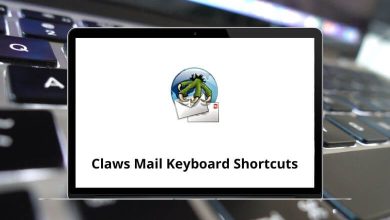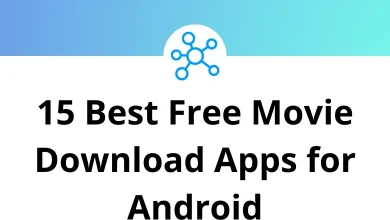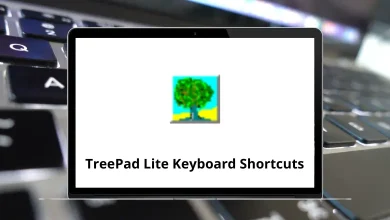What does Alt+F10 do?
The Alt+F10 keyboard shortcut serves different functions across various software applications and operating systems. While not as universally recognized as Ctrl+C (copy) or Ctrl+V (paste), this key combination performs specific and often valuable actions depending on your software environment.
Table of Contents
Let’s explore its functionality across popular platforms and applications.
In Windows Operating System
In most Windows environments, Alt+F10 isn’t assigned a system-wide function by default. However, it takes on specific roles in particular applications:
Microsoft Office Suite
Within Microsoft Office applications, Alt+F10 typically activates the ribbon or toolbar functions:
- Microsoft Word: Displays the Selection pane, allowing you to select and manage all objects in your document
- Microsoft Excel: Maximizes or restores the current worksheet window within Excel
- Microsoft PowerPoint: Activates the ribbon’s keyboard shortcuts, displaying letter hints for navigation
- Microsoft Outlook: In email composition, opens the message options dialog
Read More:
91 PowerPoint Keyboard Shortcuts
Browsers and Web Applications
In web browsers, Alt+F10 often provides menu or toolbar access:
- Google Chrome: Opens the browser menu (same as clicking the three-dot menu icon) checkout Chrome Shortcuts.
- Mozilla Firefox: Toggles the menu bar visibility
- Microsoft Edge: Similar to Chrome, activates the main menu
- Most web applications: When editing text in rich text editors (like content management systems), Alt+F10 often activates the editor toolbar
In macOS
On Apple computers, keyboard shortcuts differ significantly from Windows. The Alt+F10 combination isn’t commonly used in macOS. Instead, similar functions are typically accessed through:
- Command (⌘) key combinations
- Option key (which is the Mac equivalent of Alt) with other modifiers
- Function keys with different modifiers
In Linux Environments
Linux distributions use Alt+F10 more consistently across different desktop environments:
- GNOME: Maximizes the current window
- KDE Plasma: Also maximizes the current window
- Xfce: Toggles window maximization
- Ubuntu: Maximizes the active window in most desktop environments
In Popular Software Applications
Video and Audio Editing Software
- Adobe Premiere Pro: Toggles full-screen preview of the current frame
- Audacity: Plays from the cursor position to the end of selection
- DaVinci Resolve: Often mapped to specific editing functions
Read More: 101 Adobe Premiere Pro Shortcut keys
Development IDEs and Text Editors
- Visual Studio Code: Opens the context menu (similar to right-clicking)
- JetBrains IDEs (IntelliJ, PyCharm, WebStorm): Runs the current code configuration
- Eclipse: Shows the outline view of the current file
- Notepad++: In some configurations, toggles full-screen mode
Virtualization and Remote Desktop Software
- VMware: Often passes the Alt+F10 command to the guest operating system
- VirtualBox: Similar to VMware, may pass the command through to the guest OS
- Remote Desktop Protocol (RDP): Can be configured to either pass through the command or use it locally
Gaming Applications
In gaming, Alt+F10 has gained prominence through specific software:
- NVIDIA GeForce Experience: The default shortcut to save a gameplay recording (shadowplay feature) – GeForce Experience Shortcuts
- Discord: In some configurations, mutes/unmutes the microphone, Discord Shortcuts
- Steam Overlay: Not typically Alt+F10, but may be configured as such
Why Alt+F10 May Not Work Sometimes
You might find that pressing Alt+F10 doesn’t seem to do anything. There are several reasons for this:
- No active function: The program you’re in may not assign any task to Alt+F10.
- Different shortcut settings: Applications often allow users to customize or disable certain shortcuts.
- Conflict with another program: Another running application may intercept the key combination.
- System settings: In some operating systems, certain shortcuts are disabled by default for security or accessibility reasons.
If you expected Alt+F10 to trigger something specific (like opening a recovery environment), but nothing happens, double-check your system documentation or program settings.
Conclusion
The Alt+F10 shortcut exemplifies how keyboard commands vary across different computing environments. While primarily used for window maximization in Linux and specific functions in Windows applications, its role changes substantially depending on the software you’re using.
Understanding keyboard shortcuts like Alt+F10 can significantly improve your productivity, reducing the need to navigate through menus with a mouse or trackpad. As software continues to evolve, these shortcuts may change, but their importance as efficiency tools remains constant.
Whether you’re a casual computer user or a professional working across multiple applications, familiarizing yourself with keyboard shortcuts relevant to your workflow can save considerable time and effort over the long term.
READ NEXT: