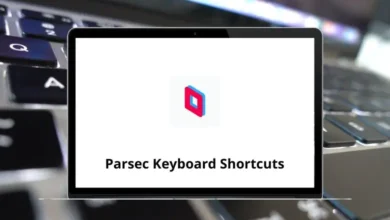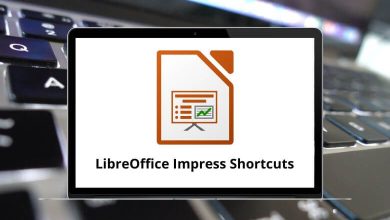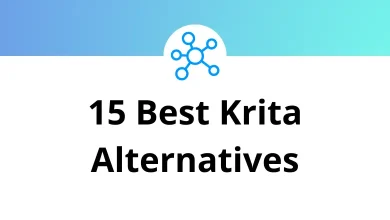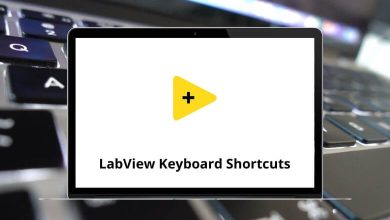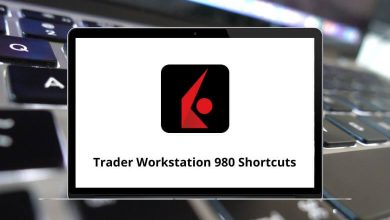What does Command+L do?
If you’re a Mac user, you’ve likely come across or accidentally triggered the Command+L keyboard shortcut. This simple yet powerful key combo is especially useful when browsing the web, working in Finder, or managing files. But what exactly does Command+L do?
Table of Contents
We’ll explore everything you need to know about the Command+L shortcut—its primary function, how it behaves across different apps, and why it can help you work more efficiently.
What Is Command+L?
Command+L is a keyboard shortcut that is primarily used to select the address bar (also called the URL bar or location bar) in most web browsers on macOS. When you press this key combo—Command (⌘) + L—it immediately highlights the address bar, allowing you to type a new URL, search term, or copy the current website link.
This shortcut saves you from using your mouse or trackpad to click on the address bar manually. It’s especially handy when you’re multitasking, working quickly, or navigating through multiple browser tabs.
Command+L Across Different Applications
Although selecting the address bar in web browsers is the most common use, Command+L has other functions depending on the app you’re using. Let’s take a look at how this shortcut behaves across different macOS applications.
1. Finder
In Finder, pressing Command+L creates an alias (shortcut) of a selected file or folder. An alias is a pointer to the original item, allowing you to place it elsewhere (like your desktop or another folder) without duplicating the file itself. This is useful for quick access to frequently used files without moving the original.
50 Apple Finder Keyboard Shortcuts
2. Safari and Other Browsers
As mentioned earlier, in Safari, Chrome, Firefox, and Edge:
- Command+L highlights the URL bar.
- It works even if the address bar is not currently active.
- Very useful for quick navigation.
Read More:
- 80 Safari Keyboard Shortcuts
- 100 Google Chrome Keyboard Shortcuts
- 70 Firefox Keyboard Shortcuts
- 60 Microsoft Edge Keyboard Shortcuts
3. iTunes / Music App
In older versions of iTunes or the current Music app, Command+L:
- Takes you to the currently playing song in your library or playlist.
- Helpful when you want to see more details about the track that’s playing.
4. Text Editors or Word Processors (e.g., Microsoft Word, Notes)
In many text editing applications, Command+L: Aligns the text to the left.
Why Command+L Matters
The real power of Command+L lies in its ability to keep your hands on the keyboard. Every time you switch between keyboard and mouse, you lose precious seconds and break your workflow momentum. By memorizing keyboard shortcuts like Command+L, you can:
- Navigate more efficiently between websites
- Maintain focus without breaking your typing rhythm
- Reduce repetitive strain from constantly reaching for your mouse
- Project technical competence in professional settings
Similar Shortcuts You Should Know
If you like Command+L, here are a few more browser-related shortcuts that pair well with it:
- Command+T → Open a new tab
- Command+W → Close the current tab
- Command+Shift+T → Reopen the last closed tab
- Command+R → Reload the current page
- Command+Option+F → Go to the search bar (in Safari)
Command+L on Windows vs. Mac
If you’re switching between Windows and Mac, you might be wondering about the equivalent shortcut.
- On Windows, the equivalent of Command+L is Ctrl+L.
- It performs the same function: highlights the address bar in most browsers.
So if you’re ever using a Windows machine, just replace “Command” with “Control.”
Conclusion
To sum it up, Command+L is a versatile and powerful shortcut that every Mac user should have in their toolbox. Whether you’re navigating the web, creating file aliases in Finder, or managing music in iTunes, Command+L helps you do it faster and more efficiently.
Key Takeaways:
- Primary Function: Highlights the address bar in browsers.
- Other Uses: Creates aliases in Finder, finds playing songs in Music, aligns text in word processors.
- Best For: Saving time, boosting productivity, and easier navigation.
If you haven’t been using Command+L regularly, now’s the time to start. Mastering small shortcuts like this can lead to big improvements in your day-to-day workflow.
READ NEXT: