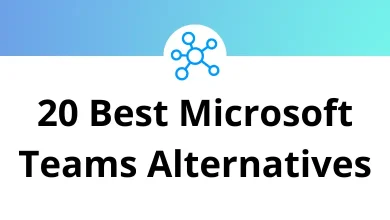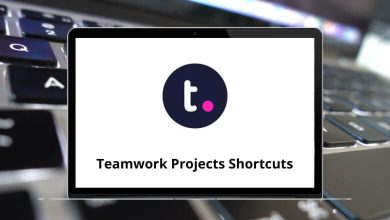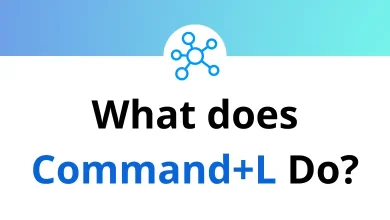What does Ctrl+R do?
The Ctrl+R keyboard shortcut is one of computing’s most versatile commands, serving different functions across various applications and operating systems. While primarily known for refreshing web browsers, this keyboard combination extends far beyond simple page reloading.
Table of Contents
- 1 Understanding Ctrl+R
- 2 Web Browsers: The Refresh Command
- 3 Command Line Interfaces: Reverse Search
- 4 Text Editors and IDEs: Find and Replace
- 5 Microsoft Excel: Fill Right
- 6 Programming-Specific Functions
- 7 Applications with Custom Implementations
- 8 Operating System Specific Behaviors
- 9 When Ctrl+R Does Nothing
- 10 Conclusion
Let’s explore the many faces of Ctrl+R and how it can boost your productivity across different software environments.
Understanding Ctrl+R
Ctrl+R, also known as Control + R, is a keyboard shortcut that performs different actions depending on the software or system being used. In general, it is commonly associated with the action of refreshing, reloading, or recalling a command.
Below, we explore its functions across different applications and platforms.
Web Browsers: The Refresh Command
In virtually all web browsers—Chrome, Firefox, Edge, Safari, and others—Ctrl+R performs the most straightforward function: refreshing the current webpage. When you press this combination:
- The browser reloads the current page from the server
- Any cached elements may be updated with fresh content
- JavaScript and other scripts are reinitialized
- Forms that haven’t been submitted will typically be reset
This function proves invaluable when websites aren’t displaying correctly, when content needs updating, or when troubleshooting web applications. For a stronger refresh that bypasses the cache entirely, you can use Ctrl+Shift+R or Ctrl+F5 in most browsers.
- 100 Google Chrome Keyboard Shortcuts
- 70 Firefox Keyboard Shortcuts
- 60 Microsoft Edge Keyboard Shortcuts
- 80 Safari Keyboard Shortcuts
Command Line Interfaces: Reverse Search
In terminal environments like Linux’s Bash shell or Windows Command Prompt, Ctrl+R activates reverse search functionality. This powerful feature allows you to:
- Search through your command history
- Type partial commands to find previous matching entries
- Cycle through multiple matching results
- Execute found commands instantly
For developers and system administrators, this functionality saves countless keystrokes when reusing complex commands from previous sessions.
Text Editors and IDEs: Find and Replace
In many text editors and integrated development environments (IDEs), Ctrl+R often triggers the “Find and Replace” dialog. This includes:
- Microsoft Word: Opens the Replace dialog
- Visual Studio Code: Activates replace functionality
- Notepad++: Opens find and replace options
- Many programming IDEs: Triggers search and replace
This implementation makes sense from a mnemonic perspective—”R” for “Replace”—making it easier to remember across different software packages.
Microsoft Excel: Fill Right
Excel users encounter a different behavior with Ctrl+R: the “Fill Right” command. When cells are selected and this shortcut is pressed:
- The content of the leftmost cell is copied to all cells to its right
- Formulas are adjusted relatively according to Excel’s rules
- Formatting is typically maintained across the selection
This proves especially useful when working with spreadsheet data that follows patterns or requires consistent formulas across rows.
Read more: 252 MS Excel Shortcut keys
Programming-Specific Functions
For programmers, Ctrl+R takes on specialized roles depending on the development environment:
- Visual Studio: Run without debugging
- R Studio: Run current line/selection
- PyCharm: Run the current script
- JetBrains IDEs: Replace in files
- Xcode: Run the application
The pattern here typically relates to either running code or replacing text—both critical functions in software development workflows.
Applications with Custom Implementations
Many applications implement their own unique functions for Ctrl+R:
- Photoshop: Rulers toggle (show/hide)
- Blender: Redraw current view
- OBS Studio: Start/stop recording
- Discord: Reply to selected message
- PowerPoint: Reset slide positioning
Read Next:
- 200 Adobe Photoshop Shortcut keys
- 160 Blender Keyboard Shortcuts
- 21 OBS Studio Keyboard Shortcuts
- 30 Discord Keyboard Shortcuts
- 91 PowerPoint Keyboard Shortcuts
Operating System Specific Behaviors
Different operating systems also assign unique functions to Ctrl+R:
- Windows: In File Explorer, refreshes the current view
- macOS: While using Command+R instead of Ctrl+R (due to platform conventions), this refreshes web pages and finder windows
- Linux desktop environments: Typically follows the web browser refresh pattern
When Ctrl+R Does Nothing
Not all applications assign functionality to Ctrl+R. In some programs, this keyboard combination might:
- Do nothing at all
- Be reserved for future implementation
- Trigger an audible “beep” indicating no function
- Be available for custom user assignment
Conclusion
The humble Ctrl+R shortcut exemplifies how keyboard commands have evolved to serve different purposes across computing environments while maintaining conceptual consistency. Whether you’re refreshing a webpage, searching through command history, performing text replacements, or triggering application-specific functions, this keyboard combination remains one of the most useful tools in a computer user’s arsenal.
By understanding the various implementations of Ctrl+R, you can work more efficiently across different applications and platforms, reducing the cognitive load of remembering application-specific commands while still benefiting from their functionality. Next time you need to refresh, replace, or run something, remember that Ctrl+R might be just the shortcut you need.
READ NEXT: