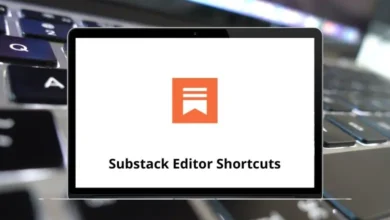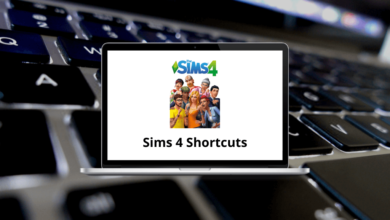Learn Originlab Origin Shortcuts for Windows
Project Shortcuts
| Action | Originlab Origin Shortcuts |
|---|
| Open the Open dialog. | Ctrl + E |
| Open the New dialog. | Ctrl + N |
| Open the Open dialog. | Ctrl + O |
| Open the Print dialog. | Ctrl + P |
| Save current project. (If project has never been saved, then open Save As.. dialog) | Ctrl + S |
| Close the active worksheet / graph / matrix window | Ctrl + F4 |
| Activate the next window. | Ctrl + F6 |
| Open the Project Explorer. | Alt + 1 |
| Open the Results Log. | Alt + 2 |
| Open the Command Window. | Alt + 3 |
| Open the Code Builder. | Alt + 4 |
| Open the Quick Help. | Alt + 5 |
| Open the Messages Log. | Alt + 6 |
| Open the Smart Hint Log. | Alt + 7 |
| Open the Object Manager. | Alt + 8 |
| Open the Apps. | Alt + 9 |
| Open the Script Window. | Alt + Shift + 3 |
| Go back to the previous activated window. | Ctrl + Alt + Z |
| Rename selected item in Project Explorer | F2 |
| Open the Find dialog for the selected folder when active Project Explorer. | F3 |
| Navigate between different windows in the same folder. | Ctrl + Tab |
| Update Origin from external Excel in Origin. | Alt + Shift + R |
Tool Shortcuts
| Action | Originlab Origin Shortcuts |
|---|
| Open the ASCII dialog (Worksheet, Matrixsheet, Graph) | Ctrl + K |
| Open the Import Wizard (Worksheet, Matrix, Graph) | Ctrl + 3 |
| Re-import Directly | Ctrl + 4 |
| Open the Customize dialog | Ctrl + T |
| Open the Options dialog | Ctrl + U |
| Open the Theme Organizer | F7 |
| Open the Fitting Function Builder | F8 |
| Open the Fitting Function Organizer | F9 |
| Open the App Center | F10 |
| Open the Learning Center | F11 |
Editing Shortcuts
| Action | Originlab Origin Shortcuts |
|---|
| Open the Find tab of the Find and Replace dialog (Workbook, Graph) | Ctrl + F |
| Open the simple Find dialog (Notes) | Ctrl + F |
| Open the dlgRowColGoto dialog box (Workbook) | Ctrl + G |
| Open the Replace tab of the Find and Replace dialog (Workbook, Matrix) | Ctrl + H |
| Open the simple Replace dialog (Notes) | Ctrl + H |
| Paste from the Clipboard | Ctrl + V |
| Cut the selected object(s) (May also add to Clipboard) | Ctrl + X |
| Undo the last action | Ctrl + Z |
| Switch to the Button Edit Mode | Ctrl + Alt + B |
| When an object has been copied | Ctrl + Alt + V |
| When an object has been selected | Delete |
| When worksheet cell(s) has been selected | Ctrl + Delete |
Worksheet Shortcuts
| Action | Originlab Origin Shortcuts |
|---|
| Open the Add New Columns dialog box (Workbook, Matrix) | Ctrl + D |
| With the text object selected in in-place editing mode, open the Insert Variable dialog | Ctrl + H |
| While editing cell contents, opens the Character Map | Ctrl + M |
| Open the Set Values dialog (Worksheet, Matrix) | Ctrl + Q |
| Open the NLFit dialog (Worksheet, Graph) | Ctrl + Y |
| Open the Set Values – Multiple Columns dialog (Worksheet) | Ctrl + Shift + Q |
| Hide/show formula row in the worksheet | Ctrl + Shift + U |
| Open the Worksheet Properties dialog | F4 |
| Go to the cell in row 1, column 1 of the active sheet | Ctrl + Home |
| Go to the cell in the last occupied column and last occupied row in the active sheet | Ctrl + End |
| Navigate between different worksheets within the current workbook | Ctrl + Page Up / Down key |
| Go to the last occupied cell in the column | Ctrl + Down Arrow Key |
| Go to the first occupied cell in the column | Ctrl + Up Arrow Key |
| Extend the selection to the leftmost occupied cell in the row | Ctrl + Shift + Left Arrow Key |
| Extend the selection to the rightmost occupied cell in the row | Ctrl + Shift + Right Arrow key |
| Extend the selection to the last occupied cell in the column | Ctrl + Shift + Down Arrow Key |
| Extend the selection to the first occupied cell in the column | Ctrl + Shift + Up Arrow Key |
| Extend selection to the cell in row 1, column 1 | Ctrl + Shift + Home |
| Extend selection to the last cell in the rightmost occupied column, then to the last occupied row in the sheet | Ctrl + Shift + End |
Matrix Shortcuts
| Action | Originlab Origin Shortcuts |
|---|
| Open the Set Values dialog (Worksheet, Matrix) | Ctrl + Q |
| (When a matrix is active) Show Column/Row | Ctrl + Shift + C |
| (When a matrix is active in image mode) View data mode | Ctrl + Shift + D |
| (When a matrix is active in data mode) View image mode | Ctrl + Shift + I |
| (When Matrix is active) Show image thumbnails | Ctrl + Shift + N |
| (When a matrix or image is active) Region of Interest Tools | Ctrl + Shift + T |
| Show the real X/Y value in current matrix | Ctrl + Shift + X |
READ NEXT: