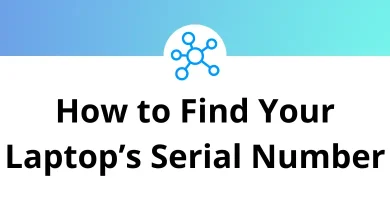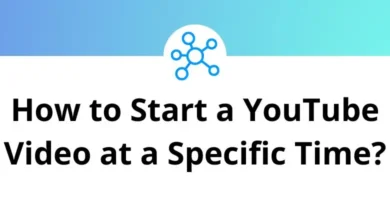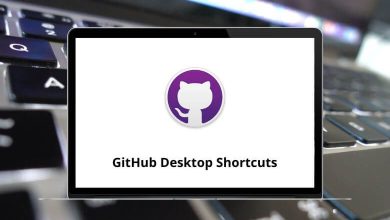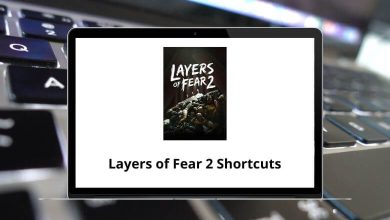50 Sims 4 Keyboard Shortcuts
Sims 4 shortcuts are nothing but little tricks to help make Sims 4 a whole lot better. There are shortcuts available in different game modes like General Mode, Live Mode, and Build Mode. A new Sims 4 user may find it hard to figure out how to switch between cameras, get past walls, zoom in and out without much effort, etc. Now you are in the right place.
Table of Contents
There were a few hurdles that were encountered while having fun with the game. But some hurdles can easily be overcome by using the list of Sims 4 shortcuts below. Download the Sims 4 shortcuts in PDF format.
Most used Sims 4 Shortcuts
| Action | Sims 4 Shortcuts |
|---|---|
| Take a Screenshot | C |
| Record video | V |
| Change camera type | Ctrl + Shift + Tab |
| Open the Gallery | F4 |
Live Mode Shortcuts
| Action | Sims 4 Hotkeys |
|---|---|
| Bring up the main menu | Esc |
| Find active Sim | Enter |
| Select the next Sim in the Household | Spacebar |
| Show Aspiration Window | G |
| Show Sim’s inventory | I |
| Show Career tab | J |
| Show Skills list | L |
| Show Relationship panel | R |
| Show Semiology | Y |
| Show Sim’s current need levels | O |
| Go to Map mode | M |
| Pause Sims 4 | P |
| Speed 1 – normal | 1 |
| Speed 2 | 2 |
| Speed 3 | 3 |
| Access cheat console | Ctrl + Shift + C |
Buy and Build Mode Shortcuts
| Action | Sims 4 Hotkeys |
|---|---|
| Live mode | F1 |
| Buy mode | F2 |
| Build mode | F3 |
| Switch to the Hand tool | H |
| Wall tool | B |
| Eyedropper tool | E |
| Sledgehammer tool | K |
| Design Tool | R |
| Toggle the grid | G |
| Rotate the selected object left | , |
| Rotate the selected object right | . |
| Make brush softer when painting terrain | ; |
| Make brush harder when painting terrain | ‘ |
| Undo | Ctrl + Z |
| Redo the last action you undid | Ctrl + Y |
| Delete or sell the selected object | Delete |
| Switch to a top-down view | T |
| Change lighting from morning to afternoon, evening, and night | L |
Camera Controls in Live Mode Shortcuts
| Action | Sims 4 Hotkeys |
|---|---|
| Walls up | Home |
| Walls down | End |
| Go up a floor | Page Up key |
| Go down a floor | Page Down key |
| Move view up | W |
| Move view left | A |
| Move view down | S |
| Move view right | D |
| Center on current Lot | Shift + Enter |
| Zoom in and out | Z |
With the above extensive list of Sims 4 shortcut keys, the gaming experience has become much better. Now play the game with great comfort. Note that learning a few of the Sims 4 hotkeys will save you some clicks, but it will make you feel like a pro at this video game.
READ NEXT:
- 40 WinRAR Keyboard Shortcuts
- 55 Windows Media Player Shortcuts
- 80 Corel Photo Paint Keyboard Shortcuts
- 140 ArchiCAD Keyboard Shortcuts