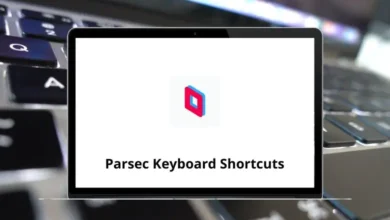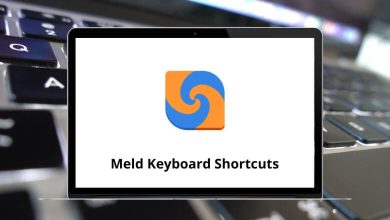30 Microsoft Teams Keyboard Shortcuts
Understanding Microsoft Teams is a good start when beginning to work, but mastering Teams shortcut keys will help increase productivity as you navigate. Microsoft Teams shortcuts will allow you to communicate with your fellow employees, partners, clients, and others, regardless of their location.
Table of Contents
Are you thinking about how you can be more productive and save time while working with Microsoft Teams? Well, try the list of Teams shortcuts below. Download the Teams shortcuts in PDF format.
Most Used Microsoft Teams Shortcuts
| Action | Microsoft Teams Shortcuts |
|---|---|
| Start a New Chat | Alt + N |
| Go to Search | Alt + E |
| Close a Dialog or Move the Focus | Esc |
| Go to the Next Section | Ctrl + F6 |
| Go to the Previous Section | Ctrl + Shift + F6 |
| Open help | Alt + H |
| Open Settings | Alt + G |
| Open Keyboard Shortcuts | Alt + / |
Calling Shortcuts
| Action | Microsoft Teams Shortcut Keys |
|---|---|
| Accept Call | Ctrl + Alt + A |
| Decline Call | Ctrl + Alt + D |
| Start an Audio Call | Ctrl + Alt + C |
| Start a Video Call | Ctrl + Alt + V |
| Mute or Unmute Audio | Ctrl + Alt + M |
| Turn the Video On or Off | Ctrl + Alt + O |
| Switch to or Exit Full-Screen Mode | Ctrl + Alt + F |
Messaging Shortcuts
| Action | MS Teams Shortcuts |
|---|---|
| Move Focus to Compose box | C |
| Expand Compose Box | Alt + X |
| Send a Message when Compose Box is Expanded | Ctrl + Enter |
| Open Emoji Menu | Alt + Q |
| Attach a File | Alt + A |
| Start a new line | Shift + Enter |
| Action | Microsoft Teams Shortcut keys |
|---|---|
| Open Activity | Alt + 1 |
| Open Chat | Alt + 2 |
| Open Teams | Alt + 3 |
| Open Meetings | Alt + 4 |
| Open Files | Alt + 5 |
| Go to the Previous List item | Alt + Up Arrow key |
| Go to the Next List of Item | Alt + Down Arrow key |
| Go to the Previous Tab | Alt + Left Arrow key |
| Go to the Next Tab | Alt + Right Arrow key |
Microsoft Teams integrates with other Office 365 productivity apps, such as Skype for Business and SharePoint, making it a productivity hub. Have a look at SharePoint shortcuts as well as Skype shortcuts. The more confidently you use Team shortcuts, the more likely you are to achieve your goals.
READ NEXT:
- 50 Zoom Keyboard Shortcuts
- 30 Discord Keyboard Shortcuts
- 100 Google Chrome Shortcuts
- 28 YouTube keyboard Shortcuts