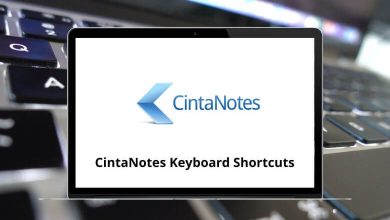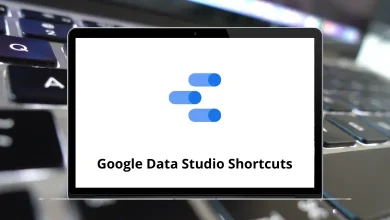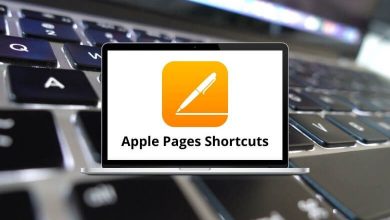The latest version of iTunes is powerful but can also be a bit complicated. Therefore, learning iTunes Shortcuts is a good idea to simplify your work. These shortcuts will help you navigate through iTunes faster and more efficiently.
With iTunes Shortcuts, you can easily start and stop songs, adjust the volume, show or hide the sidebar, toggle between the new MiniPlayer, and access media libraries.
Action iTunes Shortcuts Windows iTunes Shortcuts Mac Create a new playlist Ctrl + N Command + N Open or add a file to your music library Ctrl + O Command + O Close the iTunes window Ctrl + W Command + W Open the song or CD info window Ctrl + I Command + I Show where a song file is located Ctrl + R Command + R Show the currently playing song in the list Ctrl + L Command + L
Action iTunes Shortcuts Windows iTunes Shortcuts Mac Open iTunes Preferences Ctrl + , Command + , Cut Ctrl + X Command + X Copy Ctrl + C Command + C Paste Ctrl + V Command + V Undo Ctrl + Z Command + Z Deselect all the songs on the list Ctrl + A Command + A Hide or show the Artist and Album columns Ctrl + Shift + A Command + Shift + A
Action iTunes Shortcuts Windows iTunes Shortcuts Mac Start or stop playing the selected song Spacebar Spacebar Play the next song in a list Right Arrow key Right Arrow key Play the previous song in a list Left Arrow key Left Arrow key Increase the volume Ctrl + Up Arrow key Command + Up Arrow key Decrease the volume Ctrl + Down Arrow key Command + Down Arrow key Mute the sound Ctrl + Alt + Down Arrow key Command + Option + Down Arrow key Eject a CD Ctrl + E Command + E
Action iTunes Shortcut keys Windows iTunes Shortcut keys Mac Switch to the MiniPlayer Ctrl + Shift + S Command + Shift + S Hide or show the Browser Ctrl + B Command + B Turn the visualizer on or off Ctrl + T Command + T Fullscreen visualizer Ctrl + F Command + F See more options when a visual effect is showing Ctrl + Shift + F Command + Shift + F Open the View Options window Ctrl + J Command + J
iTunes Store Shortcuts Action Windows Shortcuts Mac Shortcuts Go to the next page in the iTunes Store Ctrl + ] Command + ] Go to the previous page in the iTunes Store Ctrl + [ Command + [ Check for new podcast episodes F5 F5 Open the Store menu Alt + S Option + S Check for app updates F5 F5
Playback Shortcuts Action iTunes Hotkeys Windows iTunes Hotkeys Mac Play the currently selected song immediately Enter Return Move forward within a song Ctrl + Alt + Right Arrow key Command + Option + Right Arrow key Move backward within a song Ctrl + Alt + Left Arrow key Command + Option + Left Arrow key Listen to the next album in a list Shift + Right Arrow key Shift + Right Arrow key Listen to the previous album in a list Shift + Left Arrow key Shift + Left Arrow key Go to the next song in a list Left Arrow key Left Arrow key Go to the previous song in a list Right Arrow key Right Arrow key
Others Shortcuts Action Windows Shortcuts Mac Shortcuts Open iTunes Help Ctrl + ? Command + ? Open iTunes in “safe mode” Ctrl + Shift Command + Shift Edit the name of the currently selected item F2 F2 Refresh source list F5 F5 Interrupt the current process of burning a CD Ctrl + Pause Break Command + Pause Break See more options when a visual effect is showing ? ?
The SPACEBAR shortcut key is the most commonly used among all the iTunes Shortcuts listed above. This shortcut allows you to play and pause songs, videos, audiobooks, podcasts, and more. Spotify is another software platform where you can enjoy music. Be sure to explore Spotify Shortcuts as well.
READ NEXT: