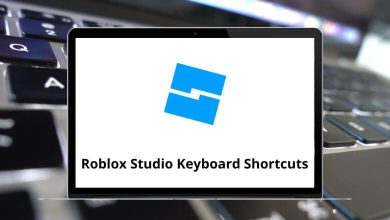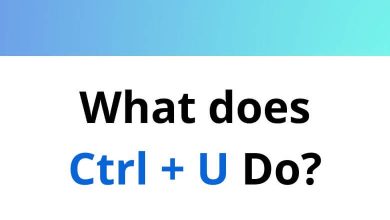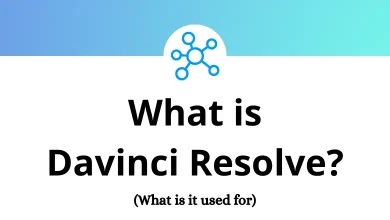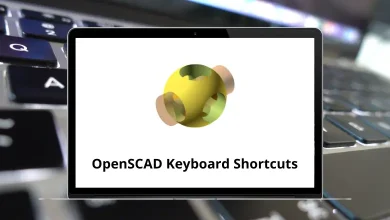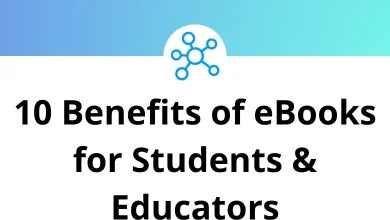58 Zettlr Keyboard Shortcuts
Learn Zettlr Shortcuts for Windows
Table of Contents
Most Used Zettlr Shortcuts
| Action | Zettlr Shortcuts |
|---|---|
| Open Preferences | Ctrl + , |
| Open PDF export Preferences | Ctrl + Alt + , |
| Exit the application | Ctrl + Q |
| Create a new file inside the currently selected directory | Ctrl + N |
| Create a new directory inside the currently selected directory | Ctrl + Shift + N |
| Display the dialog to open another directory | Ctrl + O |
| Undo | Ctrl + Z |
| Redo | Ctrl + Shift + Z |
| Cut | Ctrl + X |
| Copy | Ctrl + C |
| Paste | Ctrl + V |
| Select all text | Ctrl + A |
| Save the file | Ctrl + S |
| Open the export popup for exporting the current file | Ctrl + E |
| Rename the opened file | Ctrl + R |
| Rename the current directory | Ctrl + Shift + R |
| Delete the current file | Ctrl + Delete |
| Delete the current directory | Ctrl + Shift + Delete |
| Gives focus to the global search field | Ctrl + Shift + F |
| Gives focus to the editing window | Ctrl + Shift + E |
| Gives focus to the tree window | Ctrl + Shift + T |
| Switches the theme between light and dark mode | Ctrl + Alt + L |
| Toggles display of file information in the File List | Ctrl + Alt + S |
| Toggles the sidebar mode to either view the file list or the tree view. Disabled in extended sidebar mode | Ctrl + Shift + 1 |
| Toggles display of the attachment sidebar | Ctrl + ? |
| Toggle fullscreen | F11 |
| Close the application window | Ctrl + W |
| Minimize the application window | Ctrl + M |
| Open this documentation | F1 |
| Reload the graphical user interface | F5 |
| Open the Chrome developer tools | Ctrl + Shift + I |
Editor Shortcuts
| Action | Zettlr Shortcuts |
|---|---|
| Copy as HTML | Ctrl + Alt + C |
| (Un-)Comment the given text selection | Ctrl + Shift + C |
| Cut | Ctrl + X |
| Paste | Ctrl + V |
| The same as the above, except it will not try to preserve the formatting of the pasted text | Ctrl + Shift + V |
| Make the selection bold or insert new bold formatting characters | Ctrl + B |
| Make the selection italic or insert new italics formatting characters | Ctrl + I |
| Insert a new link template or convert the selected text into the caption of a new link | Ctrl + K |
| Make the current line a task list item | Ctrl + T |
| Opens the search popup inside the editor that has currently focus | Ctrl + F |
| Insert a new footnote at the current cursor position | Ctrl + Alt + F |
| Generate a new ID using the generator pattern from the settings dialog and insert it at the current cursor position | Ctrl + L |
| Re-set the font-size of the editor to standard | Ctrl + 0 |
| Select the tab number 1 to 9 | Ctrl + 1 – 9 |
| Select the next tab | Ctrl + Tab |
| Select the previous tab | Ctrl + Shift + Tab |
| Increase the editor font size | Ctrl + Shift + + |
| Decrease the editor font size | Ctrl + – |
| Indent a list | Tab |
| Outdent a list | Shift + Tab |
| When editing a footnote, saves the reference text. Otherwise it will prevent auto-insertion of a new list item | Shift + Enter |
| Insert a line below the one your cursor is currently in, and place the cursor at the beginning of it | Ctrl + Enter |
| Insert a line above the one where your cursor is currently, and place the cursor at the beginning of it | Ctrl + Shift + Enter |
Preview Shortcuts
| Action | Zettlr Shortcuts |
|---|---|
| Open the previous file | Up Arrow Key |
| Open the next file | Down Arrow Key |
| Jump to the top of the list | Ctrl + Up Arrow Key |
| Jump to the bottom of the list | Ctrl + Down Arrow Key |
READ NEXT:
- 57 WikidPad Keyboard Shortcuts
- 42 eUnity Keyboard Shortcuts
- 30 App Maker Keyboard Shortcuts
- 16 Google Data Studio Keyboard Shortcuts