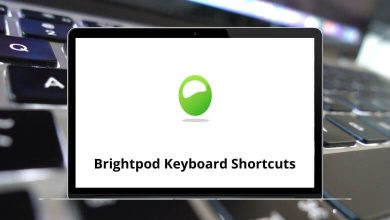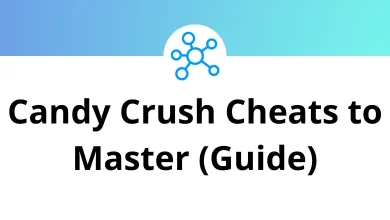40 Zammad Keyboard Shortcuts
Learn Zammad Shortcuts for Windows
Table of Contents
| Action | Zammad Shortcuts |
|---|---|
| Dashboard | Shift + Ctrl + D |
| Overviews | Shift + Ctrl + O |
| Search | Shift + Ctrl + S |
| Notifications | Shift + Ctrl + A |
| New ticket | Shift + Ctrl + N |
| Logout | Shift + Ctrl + E |
| Close current tab | Shift + Ctrl + W |
| Show the previous tab | Shift + Ctrl + Tab |
| Confirm/submit dialog | Shift + Ctrl + Enter |
| Move up | Up Arrow key |
| Move down | Down Arrow key |
| Move left | Left Arrow key |
| Move right | Right Arrow key |
| Select item | Enter |
| Copy the current object number to the clipboard | Shift + Ctrl + . |
| Add object title | Shift + Ctrl + . then . |
| Add object link URL | Shift + Ctrl + . then . then . |
Tickets Shortcuts
| Action | Zammad Shortcut keys |
|---|---|
| Open note box | Shift + Ctrl + M |
| Reply to the last article | Shift + Ctrl + G |
| Set article to internal/public | Shift + Ctrl + J |
| Update as closed | Shift + Ctrl + C |
| Navigate through article | Shift + Ctrl + Left & Right Arrow key |
| Insert text module | : then : |
| Insert knowledge base answer | ? then ? |
| Insert a mention of a user | @ then @ |
Text editing Shortcuts
| Action | Zammad Shortcuts |
|---|---|
| Format as underlined | Ctrl + U |
| Format as bold | Ctrl + B |
| Format as italic | Ctrl + I |
| Format as strikethrough | Ctrl + S |
| Paste from clipboard | Ctrl + V |
| Paste from clipboard (plain text) | Ctrl + Shift + V |
| Removes the formatting | Shift + Ctrl + F |
| Whole text area | Shift + Ctrl + Y |
| Inserts a horizontal rule | Shift + Ctrl + Z |
| Format as an unordered list | Shift + Ctrl + L |
| Format as an ordered list | Shift + Ctrl + K |
| Format as h1 heading | Shift + Ctrl + 1 |
| Format as h2 heading | Shift + Ctrl + 2 |
| Format as h3 heading | Shift + Ctrl + 3 |
| Removes any hyperlink | Shift + Ctrl + X |
READ NEXT:
- 15 Informatica PowerCenter Shortcuts
- 30 GitHub Desktop Keyboard Shortcuts
- 42 Huggle Keyboard Shortcuts
- 20 EasyMDE Keyboard Shortcuts