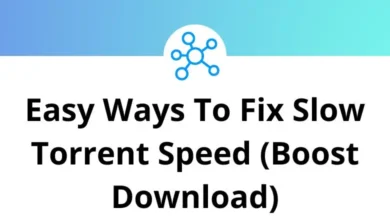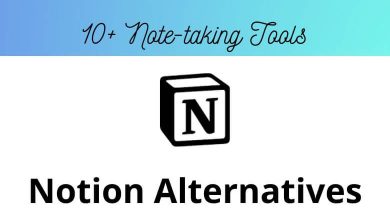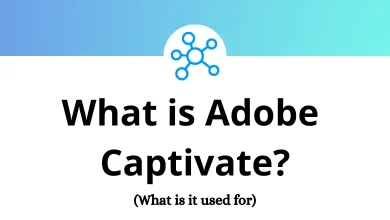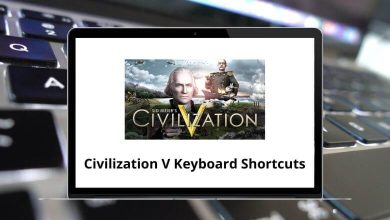24 YouTube Studio Keyboard Shortcuts
Managing content efficiently on YouTube requires more than just creativity it also involves using the right tools to streamline your workflow. One way to enhance productivity is by using keyboard shortcuts in YouTube Studio. These shortcuts can help you navigate the platform faster, manage videos, check analytics, and handle comments without constantly reaching for the mouse.
Whether you’re an experienced creator or just starting out, learning YouTube Studio Shortcuts can save time and make routine tasks more efficient.
Most Used YouTube Studio Shortcuts
| Action | YouTube Studio Shortcut Keys |
|---|---|
| Zoom in | Ctrl + + |
| Zoom out | Ctrl + – |
| Fit to screen | Ctrl + 1 |
| Undo | Ctrl + Z |
| Redo | Ctrl + Y |
| Move video cursor left | Left Arrow Key |
| Move video cursor right | Right Arrow Key |
| Toggle full screen | F |
| Toggle sound | M |
| Play / pause | K |
| Rewind 10 seconds | J |
| Forward 10 seconds | L |
| Play slower | < |
| Play faster | > |
| When the video is paused, go back as little as possible | , |
| When the video is paused, go forward as little as possible | . |
| Show keyboard shortcuts | Ctrl + ? |
| Go 5 seconds back | Left Arrow Key |
| Go 5 seconds forward | Right Arrow Key |
| Increase volume 5% | Up Arrow Key |
| Decrease volume 5% | Down Arrow Key |
| Return to the beginning of the video | Home |
| Go to the end of the video | End |
| Go to specific point in the video (pressing 7 will move to %70 forward) | 0 – 9 |
Familiarizing yourself with YouTube Studio Shortcuts is a simple yet effective step toward improving your content management process. These shortcuts are designed to reduce repetitive actions and provide quicker access to essential tools within the platform. As your channel grows, using YouTube Studio Shortcuts consistently can lead to a smoother, more organized workflow. Take a few moments to memorize the most relevant ones for your needs they’ll quickly become second nature.
READ NEXT:
- 30 iA Writer Keyboard Shortcuts
- 64 OpenSCAD Keyboard Shortcuts
- 51 Dying Light Keyboard Shortcuts
- 8 Office Delve Keyboard Shortcuts