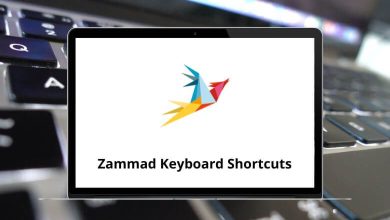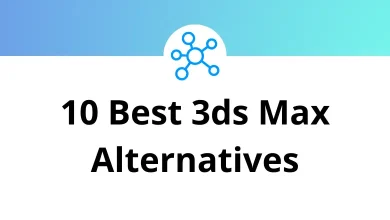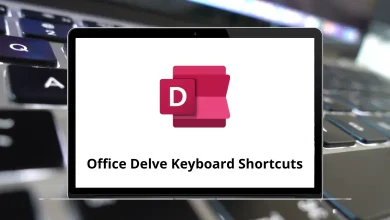20 YouTube Search Tricks to Find Videos Faster
Operators, Filters, and Hacks
When was the last time you searched for something on YouTube and ended up scrolling endlessly without finding the right video? Don’t worry you’re not alone. YouTube is the world’s second-largest search engine, and with millions of videos uploaded every day, finding the exact video you want can feel like searching for a needle in a haystack.
Table of Contents
- 1 Why Learn YouTube Search Tricks?
- 2 1. Use Quotation Marks for Exact Matches
- 3 2. Add a Plus (+) or Minus (–) Sign
- 4 3. Filter by Upload Date
- 5 4. Search by Channel
- 6 5. Use “intitle:” for Title-Specific Searches
- 7 6. Find Playlists with “,playlist”
- 8 7. Use “site:” Search with Google
- 9 8. Add “HD,” “4K,” or “Live” to Your Search
- 10 9. Search by Hashtags (#)
- 11 10. Find Videos by Duration
- 12 11. Use Wildcards with Asterisks (*)
- 13 12. Search for Subtitles or Closed Captions (CC)
- 14 13. Search Using OR Operator
- 15 14. Use Parentheses for Grouped Searches
- 16 15. Search for Specific Time Frames
- 17 16. Search for Official Content
- 18 17. Combine Location Keywords
- 19 18. Use Advanced Filters Menu
- 20 19. Discover with Related Searches
- 21 20. Use YouTube Studio for Content Research
- 22 Final Thoughts
The good news? YouTube has powerful built-in search operators and tricks that most people don’t even know exist. With the right tips, you can cut through the noise and find the videos you’re actually looking for faster.
In this guide, I’ll share practical YouTube search tricks that you can start using today. Whether you’re a casual viewer, a student, or even a creator, these search hacks will save you time and help you unlock YouTube’s full potential.
Why Learn YouTube Search Tricks?
Before we jump into the actual hacks, let’s answer the obvious question: why should you care?
- Save Time: No more endless scrolling or guessing keywords.
- Discover Better Content: Go beyond what YouTube recommends and find videos that really match your needs.
- Stay Focused: Avoid distractions by filtering out irrelevant content.
- Boost Productivity: If you use YouTube for learning, research, or work, better search results = better efficiency.
Pro tip: Pair these tricks with YouTube Keyboard Shortcuts to speed up how you browse, play, and manage videos.
1. Use Quotation Marks for Exact Matches
Want to find a video with a specific phrase in its title or description? Use quotation marks (“”).
Example:
This tells YouTube to only show results with that exact phrase. Perfect for tutorials, reviews, or specific song lyrics.
2. Add a Plus (+) or Minus (–) Sign
Just like Google, YouTube search lets you refine results with + and – operators.
- Use +keyword to include certain terms.
- Use –keyword to exclude terms.
Example:
This will show Photoshop tutorials but exclude beginner content. If you’re already advanced, this saves you from re-watching the basics. Speaking of Photoshop, if you want to speed up your editing workflow, check out these Photoshop Shortcut Keys.
3. Filter by Upload Date
Sometimes you don’t want a video from 2012. YouTube has a filter option (just below the search bar) where you can sort by:
- Last hour
- Today
- This week
- This month
- This year
This is especially useful for tech reviews, tutorials, and news, where relevance matters. For example, if you’re learning new features in Adobe Illustrator, pairing filters with Illustrator Shortcuts can help you stay ahead.
4. Search by Channel
Want videos from a specific YouTube channel? Use:
Example:
This shows only productivity videos from TED’s channel.
5. Use “intitle:” for Title-Specific Searches
The intitle: operator finds videos with your keyword in the title only.
Example:
This is a game-changer if you’re searching for tutorials. And while you’re at it, don’t forget to check out After Effects Shortcuts to make editing even smoother.
6. Find Playlists with “,playlist”
Sometimes you don’t want just one video you want a full playlist. Add ,playlist at the end of your search query.
Example:
This shows curated playlists instead of random single videos.
7. Use “site:” Search with Google
Here’s a pro hack: You can search YouTube directly from Google using the site: operator.
Example:
Google’s search engine sometimes gives you more accurate results than YouTube’s own. Combine this with Premiere Pro Shortcuts for a complete editing workflow.
8. Add “HD,” “4K,” or “Live” to Your Search
Looking for high-quality content or live streams? Just add these terms:
- HD → high-definition videos
- 4K → ultra-HD videos
- Live → active live streams
Example:
Hashtags aren’t just for Instagram. On YouTube, you can type #keyword to find videos tagged with it.
Example:
#productivity
Great for exploring trending topics or niche communities.
10. Find Videos by Duration
Sometimes you just want a quick 2-minute tutorial. Other times you need an in-depth 1-hour lecture. Use YouTube’s filter to sort by video length:
- Short (< 4 minutes)
- Long (> 20 minutes)
Example: searching AutoCAD basics and filtering for long videos pairs perfectly with using AutoCAD Shortcut Keys while you follow along.
11. Use Wildcards with Asterisks (*)
Not sure about the full phrase? Use an asterisk (*) as a placeholder.
Example:
You’ll get results like how to model in Blender, how to animate in Blender, etc. If you’re diving deeper, here’s a quick guide to Blender Shortcuts to speed up your workflow.
12. Search for Subtitles or Closed Captions (CC)
If you need videos with subtitles, enable the CC filter under search options. Super handy for learning in noisy environments or studying in another language.
For example, if you’re learning video editing in DaVinci Resolve, subtitles can help you follow along better. Combine this with DaVinci Resolve Shortcuts to maximize your productivity.
13. Search Using OR Operator
If you’re not sure which keyword will give better results, use OR between terms.
Example:
Both will show up in your search. And if you’re serious about speeding up your InDesign projects, check out InDesign Shortcut Keys.
14. Use Parentheses for Grouped Searches
Combine multiple search operators with parentheses ().
Example:
This gives you reviews or unboxings, but not irrelevant results.
15. Search for Specific Time Frames
Want to see when a song was performed live during a particular year? Add the year in quotes.
Example:
This trick works great for sports highlights, yearly recaps, and music events.
16. Search for Official Content
Add official to your search.
Example:
This filters out fan-made content and points you to the official release.
17. Combine Location Keywords
Looking for videos in a certain region or language? Add the location.
Example:
Pair this with YouTube’s language filter to refine even more.
18. Use Advanced Filters Menu
Few people use YouTube’s advanced filters effectively. After searching, click on Filters and refine by:
- Upload date
- Type (Video, Channel, Playlist, Movie)
- Duration
- Features (4K, HD, Subtitles, Creative Commons, Live)
- Sort by (Relevance, Upload Date, View Count, Rating)
19. Discover with Related Searches
Scroll down after searching you’ll often find related searches at the bottom of the page. These are gold for discovering alternative keywords.
20. Use YouTube Studio for Content Research
If you’re a creator, YouTube Studio gives insights into what your viewers are searching for. It’s like having a built-in keyword research tool.
And while you’re uploading content, YouTube Studio Shortcuts can save you a ton of time navigating the dashboard.
Final Thoughts
YouTube search is more powerful than most people realize. With just a few smart tricks quotation marks, filters, operators, hashtags you can transform your YouTube experience from frustrating to laser-focused.
Here’s a quick recap of what we covered:
- Use quotes, minus/plus signs, and wildcards for precision.
- Filter by date, duration, quality, and subtitles.
- Explore hashtags, playlists, and related searches.
- Combine Google’s site: search with YouTube’s own filters.
- Leverage YouTube Studio if you’re a creator.
Next time you search on YouTube, don’t just type random words and hope for the best. Apply these tricks, and you’ll find better content, save time, and maybe even discover videos you wouldn’t have otherwise seen.
If you want to go even further, combine these search hacks with productivity boosters like Chrome Shortcuts or Google Docs Shortcuts while multitasking.
Happy searching and may your YouTube rabbit holes finally be intentional!
READ NEXT: