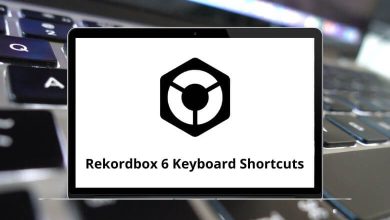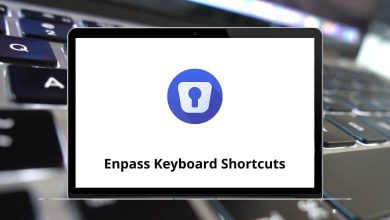65 Wix Keyboard Shortcuts
Learn Wix Shortcuts for Windows
Table of Contents
Wix Editor Shortcuts
| Action | Wix Shortcuts |
|---|---|
| Cut | Ctrl + X |
| Copy | Ctrl + C |
| Paste | Ctrl + V |
| Duplicate | Ctrl + D |
| Bold | Ctrl + B |
| Underline | Ctrl + U |
| Italic | Ctrl + I |
| Undo | Ctrl + Z |
| Redo | Ctrl + Y |
| Delete an element | Delete |
| Move backward | Ctrl + Down Arrow Key |
| Move forward | Ctrl + Up Arrow Key |
| Send to back | Ctrl + Shift + Down Arrow Key |
| Bring to front | Ctrl + Shift + Up Arrow Key |
| Move single pixel (i.e. Nudge) | Arrow Keys |
| Move 10 pixels | Shift + Up & Down Arrow Key |
| Undo | Ctrl + Z |
| Redo | Ctrl + Y |
| Select next element | Ctrl + M |
| Select previous element | Ctrl + Shift + M |
| Select multiple elements | Ctrl + Left Mouse Click |
| (hold while rotating an element) Rotate the element in 15° increments | Shift |
| (hold while dragging an element) Keep element aligned on the same x or y axis | Shift |
| Save | Ctrl + S |
| Preview | Ctrl + P |
| Hide/show Editor controls | Shift + F |
| Switch between mobile/desktop views | Ctrl + J |
| Hide or show the rulers | Shift + R |
| Disable/Enable autosave | Ctrl + Alt + A |
| (during Drag, Resize or Rotate) Cancel the action | Esc |
| Navigate between elements | Shift + Tab |
| Open the Pages panel | / |
| Open the Keyboard Shortcuts web page (in Wix support web page) | ? |
| Add a blank page | Alt + N |
| (while on an element) Triggers the element’s main action | Enter |
| Opens the element’s panels (Settings, Layouts, Design) | Shift + 1…3 |
| Show or hide the Editor Toolbar | Shift + T |
Editor X Shortcuts
| Action | Wix Shortcut Keys |
|---|---|
| Undo | Ctrl + Z |
| Redo | Ctrl + Y |
| Enter and exit Preview mode | Ctrl + Alt + P |
| Save | Ctrl + S |
| Publish | Ctrl + Shift + P |
| Cut | Ctrl + X |
| Copy | Ctrl + C |
| Paste | Ctrl + V |
| Duplicate | Ctrl + D |
| Delete an element | Backspace |
| Stack elements | Alt + S |
| Unstack elements | Alt + Shift + S |
| Bring an element to the front | Ctrl + Shift + Up Arrow Key |
| Send an element to the background | Ctrl + Shift + Down Arrow Key |
| Move an element backward | Ctrl + Down Arrow Key |
| Move an element forward | Ctrl + Up Arrow Key |
| Move an element by 1px (i.e. Nudge) in a specific direction | Arrow Keys |
| Move an element by 10px in a specific direction | Shift + Arrow Keys |
| Deselect an element | Esc |
| Zoom in | Ctrl + + |
| Zoom out | Ctrl + – |
| Reset your view to actual size (100%) | Ctrl + 0 |
| Show or hide the Inspector panel | Ctrl + I |
| Show or hide the Layers panel | Ctrl + L |
| Show or hide the Keyboard Shortcuts panel | Ctrl + / |
| Bold | Ctrl + B |
| Italic | Ctrl + I |
| Underline | Ctrl + U |
READ NEXT:
- 93 Leapfrog Geo Keyboard Shortcuts
- 40 SigmaStudio Keyboard Shortcuts
- 42 CircuitStudio Keyboard Shortcuts
- 54 NovelAI Keyboard Shortcuts