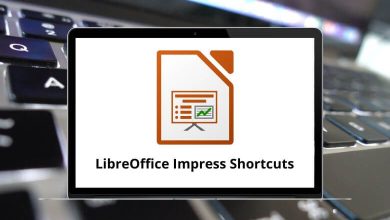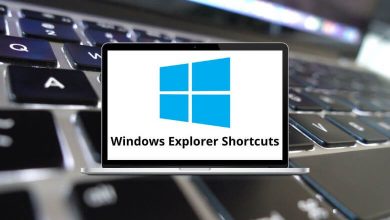55 Windows Media Player Shortcuts
Windows Media Player shortcuts have helped people improve how they can play and manage digital content. Hence, it is advised to use shortcuts as they are handy, and operations can be done quickly.
Table of Contents
Given below is a list of Windows Media Player shortcut Keys that you can use for a variety of activities in Windows Media Player, from switching to Player Mode to adjusting the speed. You can download the Windows Media Player Shortcut Keys in PDF format.
Shortcuts for Music
| Action | Windows Media Player Shortcuts |
|---|---|
| Play or pause a file | Ctrl + P |
| Play the next or previous song | Ctrl + B |
| Mute and unmute the volume | F7 |
| Increase the volume | F8 |
| Decrease the volume | F9 |
| Turn shuffle on or off | Ctrl + H |
| Play faster than normal speed | Ctrl + Shift + G |
| Play slower than normal speed | Ctrl + Shift + S |
| Play at normal speed | Ctrl + Shift + N |
| Close or stop playing a file | Ctrl + W |
| Stop playback | Ctrl + S |
| Fast-forward through video or music | Ctrl + Shift + F |
Shortcuts for Videos
| Action | Windows Media Player Shortcuts |
|---|---|
| Zoom Videos to 50% | Alt + 1 |
| Zoom Videos to 100% | Alt + 2 |
| Zoom Videos to 200% | Alt + 3 |
| Show video in full-screen | Alt + Enter |
| Eject CD or DVD | Ctrl + J |
| Rewind video | Ctrl + Shift + B |
| Turn captions and subtitles on or off | Ctrl + Shift + C |
| Specify either a URL or path of a file | Ctrl + U |
| Close or stop playing a file | Ctrl + W |
| Play or pause a file | Ctrl + P |
| Stop playback | Ctrl + S |
| Play the next item | Ctrl + F |
| Play the previous item | Ctrl + B |
| Increase the volume | F8 |
| Decrease the volume | F9 |
| Turn shuffle on or off | Ctrl + H |
| Play faster than normal speed | Ctrl + Shift + G |
| Play slower than normal speed | Ctrl + Shift + S |
| Play at normal speed | Ctrl + Shift + N |
| Fast-forward through video or music | Ctrl + Shift + F |
| Mute and unmute the volume | F7 |
| Action | Windows Media Player Shortcuts |
|---|---|
| Move the focus to the search box | Ctrl + E |
| Switch to Artists in Music | Ctrl + 7 |
| Switch to Album in Music | Ctrl + 8 |
| Switch to Songs in Music | Ctrl + 9 |
| Switch to the previous view | Alt + Left Arrow key |
| Switch to the next view | Alt + Right Arrow key |
Manage the Media Player Windows Shortcuts
| Action | Windows Media Player Shortcut keys |
|---|---|
| Switch to full mode | Ctrl + 1 |
| Switch to skin mode | Ctrl + 2 |
| Show or hide the Classic Menus | Ctrl + M |
| Opens the title bar menu | Alt + Spacebar |
| Restore Window | Alt + Spacebar + Enter |
| Maximize Window | Alt + Spacebar + X |
| Minimize Window | Alt + Spacebar + N |
| Turn full page view on or off | F11 |
| Close WMP | Alt + F4 |
Others Shortcuts
| Action | Windows Media Player Shortcut keys |
|---|---|
| Create a new playlist | Ctrl + N |
| Add media to the library | F3 |
| Edit Item | F2 |
| Help | F1 |
| Refresh information in the panes | F5 |
| Increase the size of the album art | F6 |
| Decrease the size of the album art | Shift + F6 |
All of the above Windows Media Player shortcut keys will only work when the media player is active. The shortcuts won’t work once you minimize or close the application. An alternative to Windows Media Player is VLC Media Player. Check out the VLC shortcuts.
READ NEXT:
- 80 Krita Keyboard Shortcuts
- 45 GNU Emacs Keyboard Shortcuts
- 20 WhatsApp Desktop Shortcuts
- 40 WinRAR Keyboard Shortcuts