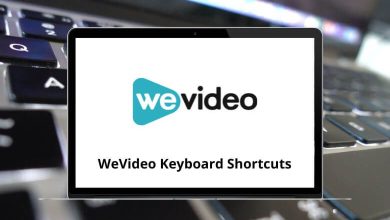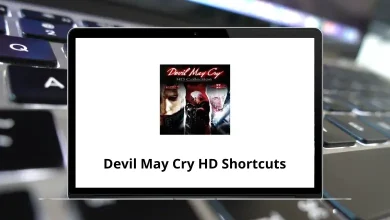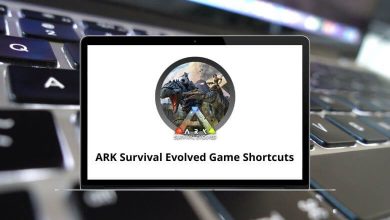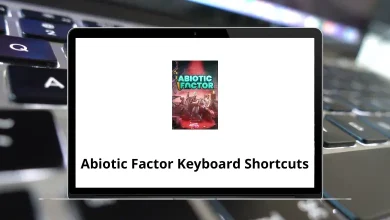How to Turn off Meta AI on Facebook
If you’ve been using Facebook recently, you’ve probably noticed something new: Meta AI popping up in your search bar, chat conversations, and even your feed. While some users are curious about it, many are wondering how do I turn this thing off? If that’s you, you’re not alone.
Table of Contents
- 1 What is Meta AI on Facebook?
- 2 Why Are People Trying to Turn Off Meta AI?
- 3 Can You Actually Turn Off Meta AI on Facebook?
- 3.1 Method 1: Hide Meta AI in Facebook Search Bar (Browser Version)
- 3.2 Method 2: Mute Meta AI in Messenger Chats
- 3.3 Method 3: Block Meta AI from Tagging or Suggestions (in Posts & Comments)
- 3.4 Method 4: Use a Browser Extension (Desktop Only)
- 3.5 Method 5: Disable Meta AI Integration in Instagram (Linked to FB)
- 4 What Happens if You Block Meta AI?
- 5 What If You Don’t See the Option to Block?
- 6 Facebook Might Add Control Soon—Here’s Why
- 7 Is Meta AI Listening to You?
- 8 Final Thoughts: Can You Really Get Rid of Meta AI?
Let’s walk through everything you need to know about Meta AI on Facebook, why it’s showing up everywhere, and most importantly how (and if) you can turn it off.
What is Meta AI on Facebook?
Before we jump into how to disable it, let’s quickly cover what Meta AI actually is.
Meta AI is Meta’s version of an AI assistant like ChatGPT or Siri integrated directly into Facebook, Messenger, Instagram, and even WhatsApp. It answers your questions, generates content, helps with planning, and more. You’ll typically see it:
- In the Facebook search bar
- Inside Messenger chats (including group chats)
- In the sidebar or post suggestions
- Occasionally while browsing reels or stories
Meta wants it to be your digital helper. But not everyone wants help, especially when it’s always there.
Why Are People Trying to Turn Off Meta AI?
Here are the top reasons people are looking to remove or disable it:
- Privacy concerns – Users don’t feel comfortable with AI reading or interacting in their private messages.
- Annoyance – Constant AI prompts can get in the way of a normal browsing experience.
- Unwanted suggestions – Many find the auto-suggestions or AI-generated content unnecessary.
- No control – Unlike extensions, this feature can’t just be toggled off in one click.
If you fall into any of the above categories, keep reading we’re getting to the action steps next.
Can You Actually Turn Off Meta AI on Facebook?
Short answer: Not completely.
Meta AI is deeply embedded into the Facebook experience, and Meta hasn’t given users a direct “off switch” yet.
But don’t worry there are several ways to reduce, hide, or block Meta AI’s features. Let’s go through them one by one.
Method 1: Hide Meta AI in Facebook Search Bar (Browser Version)
If Meta AI is showing up in your search suggestions, here’s how you can clean it up a bit:
Steps:
- Open Facebook in your web browser (Chrome, Firefox, etc.).
- Click on the search bar at the top.
- When the Meta AI box appears, click the three dots (•••) on the top-right of the suggestion.
- Choose “Hide” or “Give Feedback”.
- Select “I don’t want this” or “Irrelevant”.
Note: This won’t fully remove the assistant, but it signals to Facebook that you don’t want it.
Read More: 20 Facebook Keyboard Shortcuts
Method 2: Mute Meta AI in Messenger Chats
Meta AI can also show up in group chats or even solo conversations in Messenger. If you’re tired of it, here’s what to do:
Steps:
- Open Messenger.
- Tap on the conversation with Meta AI (usually named “Meta AI”).
- Tap the info icon (ℹ️) in the top-right corner.
- Choose “Mute” or “Ignore Messages”.
- Optionally, tap “Block” – this will prevent future messages from the bot.
This prevents Meta AI from jumping into your chats unless you directly interact with it.
Method 3: Block Meta AI from Tagging or Suggestions (in Posts & Comments)
Meta AI sometimes offers suggestions when you’re writing a post or commenting. While there’s no official “disable” option, here’s a workaround:
Steps:
- Write your post or comment as usual.
- When the AI suggests something, click “x” on the suggestion.
- After a few dismissals, Facebook usually backs off from offering it regularly.
- You can also go to Settings > Feed Preferences > Reaction Preferences and tweak related visibility.
Pro Tip: Use browser extensions like uBlock Origin to hide sections that are AI-generated.
Method 4: Use a Browser Extension (Desktop Only)
You can’t uninstall Meta AI, but you can hide it. Here’s how using Chrome or Firefox:
Recommended Extensions:
- uBlock Origin: Custom filters to hide Meta AI elements.
- F.B. Purity: A Facebook-specific cleanup tool.
- Social Fixer: Great for customizing your feed and blocking elements like Meta AI.
Setup Guide (Example with uBlock Origin):
- Install uBlock Origin on Chrome or Firefox.
- Open Facebook.
- Click the uBlock icon > Gear ⚙️ > “My filters”.
- Add this line: facebook.com##div:has(> [aria-label=”Meta AI”])
- Click “Apply Changes”.
This hides most visible Meta AI elements in your feed and sidebar.
Method 5: Disable Meta AI Integration in Instagram (Linked to FB)
Meta AI is also creeping into Instagram DMs. If your Instagram is linked to Facebook, the same AI shows up there too.
To Minimize Its Role:
- Go to Instagram > Settings > Accounts Center.
- Tap “Connected Experiences” > “AI Features”.
- Disable or opt out of cross-app AI suggestions.
- Also mute Meta AI directly in your chats (like in Messenger).
As of now, there’s no official option to permanently turn it off, but Instagram usually gives slightly more control than Facebook.
What Happens if You Block Meta AI?
Blocking the Meta AI chat or bot doesn’t harm your Facebook account. Here’s what it does:
- You won’t receive messages or suggestions from Meta AI.
- It won’t pop up in group chats anymore.
- However, you might still see it in search results or on your homepage until Facebook updates the system.
So it’s not a complete removal, but it’s close.
What If You Don’t See the Option to Block?
Some users report they don’t have the option to mute or block Meta AI. This could be because:
- You’re using an outdated app version.
- You’re on mobile where some options are missing.
- Facebook is slowly rolling out control features country-by-country.
Solution:
- Update the Facebook and Messenger apps.
- Try using the browser version on desktop.
- Report the issue to Facebook via Help & Support > Report a Problem.
Facebook Might Add Control Soon—Here’s Why
Due to mounting backlash and user complaints, Meta might soon provide more control over its AI assistant. In fact, some users in Europe already see limited toggles.
Stay updated by:
- Visiting the Meta Privacy Center: https://www.facebook.com/privacy
- Checking Settings > Privacy > Interactions for new controls.
If a full disable option is released, we’ll update this guide.
Is Meta AI Listening to You?
One of the top concerns Is Meta AI reading my messages?
Here’s what Meta says:
“Meta AI only responds to you when you explicitly interact with it. It doesn’t read your private messages unless triggered.”
Still, the AI being present at all can feel intrusive. If you’re privacy-conscious, we recommend turning off microphone access for Facebook and Messenger in your phone’s settings.
Final Thoughts: Can You Really Get Rid of Meta AI?
Not entirely yet. Meta AI is here to stay for now, but you can definitely tone it down.
To recap:
- Mute or block it in chats.
- Use browser extensions to hide it.
- Adjust your account’s AI and privacy settings.
- Provide feedback directly to Meta.
Stay updated as more controls might be added in future updates. Until then, use the methods above to reclaim a more peaceful Facebook experience.
READ NEXT: