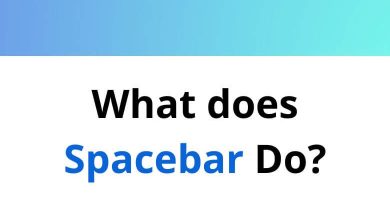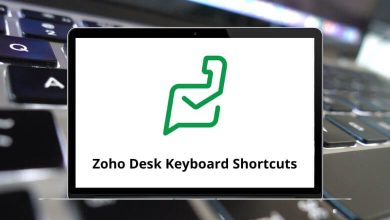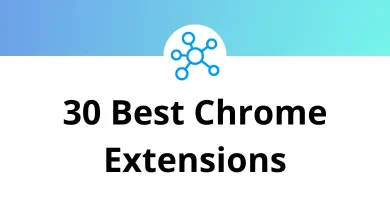How to Transfer Text Messages Between Android Devices
Switching to a new Android phone? While photos, apps, and contacts usually transfer easily, text messages often get overlooked. But don’t worry you can transfer them too. Whether you’re moving to a shiny new Galaxy or shifting to another Android device, this guide walks you through every method step-by-step.
Table of Contents
- 1 Methods to Transfer SMS Between Android Devices
- 2 Method 1: Transfer Texts Using Google Backup
- 3 Method 2: Use “SMS Backup & Restore” App (Free and Reliable)
- 4 Method 3: Use Samsung Smart Switch (for Samsung Users)
- 5 Method 4: Use Third-Party Software (For Power Users)
- 6 Method 5: Local Backup and Manual Transfer
- 7 Pro Tips Before Transferring
- 8 Bonus: What About WhatsApp and RCS Chats?
- 9 Conclusion
Let’s dive into how you can transfer your SMS messages without losing any important conversations.
Methods to Transfer SMS Between Android Devices
Here are the main ways to move text messages from one Android device to another:
- Using Google Backup
- Using SMS Backup & Restore (Free App)
- Using Device Manufacturer’s Transfer Tools (e.g., Samsung Smart Switch)
- Using Third-Party Apps (like MobileTrans or Droid Transfer)
- Using Local Backup and File Transfer
Let’s break each one down, so you can choose the method that works best for you.
Android Studio Shortcuts — if your audience includes developers
Method 1: Transfer Texts Using Google Backup
Google’s built-in backup system is one of the easiest ways to move messages, especially if you’re setting up a new phone.
How it works:
When you enable Google Backup on your old phone, it saves SMS messages (not MMS) to your Google account. During setup of the new phone, you can restore that data.
Step-by-step guide:
- On your old phone:
- Go to Settings > Google > Backup.
- Turn on Back up to Google One or Back up now.
- Make sure SMS messages is toggled on.
- Wait for the backup to complete.
- On your new phone:
- Begin the setup process.
- When prompted, sign in to your Google Account.
- Choose to restore data from your previous device.
- Make sure SMS is selected during the restore.
Pros:
- Built-in and free
- No third-party apps required
Cons:
- May not transfer MMS or messages with attachments
- Works best during initial phone setup
File Explorer Shortcuts — useful for navigating backup folders
Method 2: Use “SMS Backup & Restore” App (Free and Reliable)
If you’re already using your new phone or want more control, this free app by SyncTech is fantastic.
Why it’s popular:
- Backs up SMS, MMS, and call logs
- Saves to Google Drive, Dropbox, or local storage
- Allows selective restore
Steps to use:
- Install SMS Backup & Restore on both old and new phones from Google Play Store.
- On the old device:
- Open the app and tap Set Up a Backup.
- Select Messages (include MMS if needed).
- Choose where to store the backup (cloud or locally).
- Complete the backup.
- Transfer the backup to the new phone:
- If using Google Drive/Dropbox: Sign into the same account on the new phone.
- If stored locally: Use a file transfer method (USB, SD card, or share via Wi-Fi Direct).
- On the new phone:
- Open the app > tap Restore.
- Choose the backup file > follow the instructions.
- Set the app as the default SMS app temporarily (required for restore).
Pros:
- Full control over SMS and MMS
- Supports scheduled backups
- Completely free
Cons:
- Manual file transfer may be tricky for some
- Default SMS app needs to be temporarily changed
Windows Run Commands for accessing backup paths quickly
Method 3: Use Samsung Smart Switch (for Samsung Users)
If you’re switching between Samsung devices (or moving to a Samsung), Smart Switch makes it incredibly easy to transfer SMS.
What it does: Transfers messages, call logs, contacts, media, and even Wi-Fi settings
Steps to transfer via Smart Switch:
- Install Smart Switch from the Play Store if not already available.
- Connect both phones:
- Via USB cable with an adapter
- Or wirelessly via Wi-Fi Direct
- On the old device:
- Open Smart Switch > select Send Data
- Choose Wireless or Cable depending on your connection
- On the new device:
- Open Smart Switch > select Receive Data
- Select Android device
- Wait for connection and follow the prompts
- Choose what to transfer:
- Select Messages and any other data
- Tap Transfer
Pros:
- Built-in for most Samsung phones
- Simple and intuitive
Cons:
- Limited to Samsung devices
- Not compatible with every Android model
WhatsApp Desktop Shortcuts — if discussing messaging apps
Method 4: Use Third-Party Software (For Power Users)
For those looking for a more advanced solution, desktop apps like MobileTrans or Droid Transfer can help transfer texts and even media attachments.
Steps:
- Download and install MobileTrans on your computer.
- Connect both Android devices via USB.
- Select Phone Transfer > Transfer Messages.
- Follow on-screen instructions.
Droid Transfer (Windows only):
- Install Droid Transfer on your PC.
- Download Transfer Companion App on your phone.
- Connect phone to PC (Wi-Fi or USB).
- View and transfer SMS to your new device or save them to PC.
Pros:
- Transfers attachments and group messages
- Backup to PC possible
Cons:
- Requires a computer
- Some features locked behind a paywall
Zoom Shortcuts — if your audience is into communication tools
Method 5: Local Backup and Manual Transfer
If you prefer a DIY method, you can create a local backup and move it yourself.
How:
- Use SMS Backup & Restore to save a local file.
- Transfer the file via USB or SD card to your new device.
- Restore using the app.
Not as seamless, but great for those without internet or looking for complete control.
Pro Tips Before Transferring
- Back up everything: Even if you’re only moving messages, back up photos and contacts too.
- Watch for MMS: Some tools don’t transfer images or videos sent via text.
- Battery check: Ensure both phones are at least 50% charged.
- Storage space: Make sure your new phone has enough room for restored messages.
Bonus: What About WhatsApp and RCS Chats?
SMS vs WhatsApp: This guide covers SMS. If you’re using WhatsApp, you’ll need to back up via Google Drive under WhatsApp settings.
Google Messages RCS: RCS chats (those fancy bubbles and reactions) are currently not backed up by all third-party tools. They may not transfer unless you’re using Google’s own setup.
Conclusion
Transferring text messages between Android devices doesn’t have to be a headache. Whether you’re a casual user looking for the simplest solution or a power user who wants total control over backups, there’s a method here that fits your needs.
The safest bet? Start with Google Backup if you’re setting up a new phone, or go with SMS Backup & Restore for a full-featured, flexible approach.
No matter which route you take, back up your data first and keep those important messages safe!
READ NEXT: