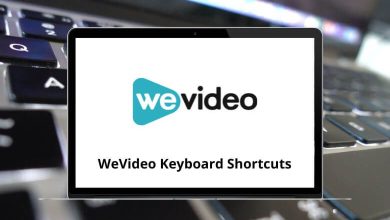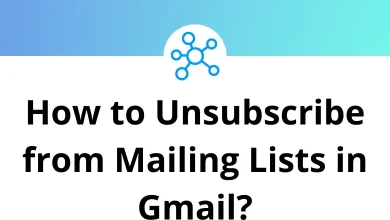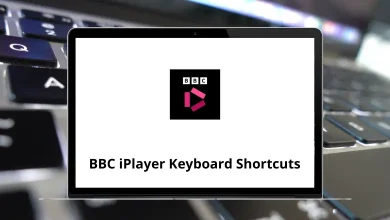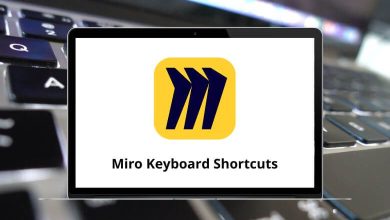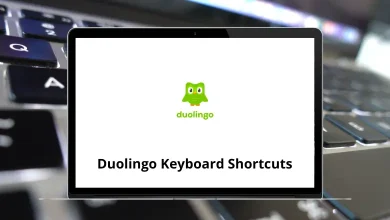31 TestRail Keyboard Shortcuts
Learn TestRail Shortcuts for Windows
Table of Contents
Most Used TestRail Shortcuts
| Action | TestRail Shortcut keys |
|---|---|
| Submits a dialog | Enter |
| Submits a form | Ctrl + S |
| Opens the form to add a new project | P |
| Opens the form to edit the milestone | E |
| Opens the form to edit the test plan | E |
| On the project overview page, open the form to edit the project | E |
| Opens the Assign To dialog | A |
| Opens the form to edit the test run | E |
| Opens the Add Result dialog | R |
| With an active three-pane view, navigates to the next test in the run | J |
| With an active three-pane view, navigates to the previous test in the run | K |
| With an active three-pane view, passes the currently selected test | P |
| Toggles the three-pane view (if previously active) | Q |
| With an active three-pane view, activates the comment field for the currently selected test | Alt + M |
| With an active three-pane view, it opens the Add Result dialog for the currently selected test | Alt + R |
| Add a new user on the administration Users tab | U |
| Add multiple users on the administration Users tab | M |
Test Shortcuts
| Action | TestRail Shortcut keys |
|---|---|
| Opens the Assign To dialog to assign the test | A |
| Navigate to the test case of the test | C |
| Opens the form to edit the test case of the test | E |
| Navigates to the next test in the test run | J |
| Navigates to the previous test in the test run | K |
| Opens the Add Comment dialog to add a comment | M |
| Opens the Add Test Result dialog to add a test result | R |
Cases Shortcuts
| Action | TestRail Shortcut keys |
|---|---|
| Opens the form to edit the test case | E |
| Navigate to the next case in the test suite/case repository | J |
| Navigate to the previous case in the test suite/case repository | K |
| Moves the current step up (with separated steps) | Ctrl + Up Arrow Key |
| Moves the current step down (with separated steps) | Ctrl + Down Arrow Key |
| Adds a new step after the current step (with separate steps) | Ctrl + . |
| Adds a new step after the last step (with separate steps) | Alt + . |
READ NEXT:
- 17 OneDrive Keyboard Shortcuts
- 140 Scrivener Keyboard Shortcuts
- 31 HexChat Keyboard Shortcuts
- 13 Autodesk Eagle Keyboard Shortcuts