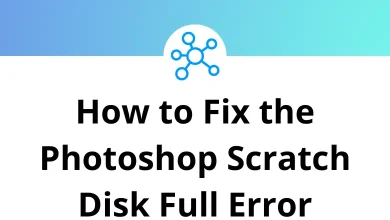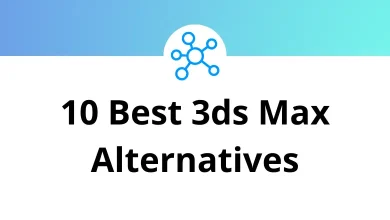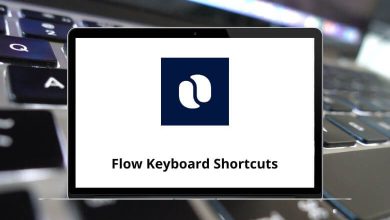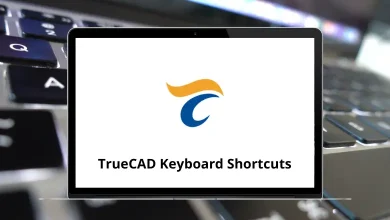42 Salesforce Lightning Keyboard Shortcuts
Learn Salesforce Lightning Shortcuts for Windows
Table of Contents
Most used Salesforce Lightning Shortcuts
| Action | Salesforce Lightning Shortcuts |
|---|---|
| Close or deselect | Esc |
| Edit | E |
| Insert quick text | Ctrl + . |
| Open or close Macros | M |
| Open or close Notes | N |
| Post to feed | Ctrl + Enter |
| Save | Ctrl + S |
| Search | / |
| Show shortcut menu | Ctrl + / |
| Action | Salesforce Lightning Shortcut keys |
|---|---|
| Focus notifications | C |
| Focus notifications (reverse order) | Shift + C |
| Go to the composer window | G then D |
| Go to publisher | G then P |
| Go to another region | Ctrl + F6 |
| Go to the utility bar | G then U |
Lightning Console Apps Shortcuts
| Action | Salesforce Lightning Shortcut keys |
|---|---|
| Close or deselect | Esc |
| Copy the URL for the active tab | Ctrl + C then S |
| Copy the URL for the active workspace tab and subtabs | Ctrl + C then W |
| Edit | E |
| Insert quick text | Ctrl + . |
| Open or close History | H |
| Open or close Macros | M |
| Open or close Notes | N |
| Open or close Omni-Channel | O |
| Post to feed | Ctrl + Enter |
| Save | Ctrl + S |
| Search | / |
| Show shortcut menu | Ctrl + / |
| Focus notifications | C |
| Focus notifications (reverse order) | Shift + C |
| Go to the composer window | G then D |
| Go to the item menu | G then I |
| Go to the selected navigation item | G then L |
| Go to publisher | G then P |
| Go to subtab | G then S |
| Go to the utility bar | G then U |
| Go to the workspace tab | G then W |
| “Go to” modifier for dialogs, forms, and input fields | Ctrl + Alt + G |
| Switch tabs | Left & Right Arrow key |
| Close workspace tab | Shift + X |
| Close all tabs | Shift + W |
| Refresh tab | Shift + R |
READ NEXT:
- 84 Diagrams Net Keyboard Shortcuts
- 17 Zeplin Keyboard Shortcuts
- 10 FedEx Ship Manager Keyboard Shortcuts
- 17 DataCamp Keyboard Shortcuts