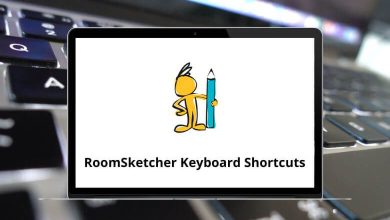How to Reactivate Your Yahoo Account
Did you delete or deactivate your Yahoo account and now regret it? Whether it was by mistake or a change of heart, you can still get it back if you act fast. Yahoo gives you a limited window to recover your account, and in this step-by-step guide, we’ll walk you through everything you need to do to reactivate your Yahoo account.
Table of Contents
- 1 Can You Reactivate a Yahoo Account?
- 2 Quick Checklist Before You Start
- 3 How to Reactivate Your Yahoo Account – Step-by-Step
- 4 What If You Forgot Your Password?
- 5 How Long Do You Have to Reactivate?
- 6 What Happens When You Reactivate Your Account?
- 7 Common Errors During Reactivation
- 8 Forgot When You Deleted It?
- 9 How to Know If You Need to Reactivate
- 10 Reactivating Yahoo Account via Mobile
- 11 Switching to a New Yahoo Account Instead?
- 12 Tips to Prevent Losing Access Again
- 13 Can You Reactivate Yahoo Business or Small Business Email?
- 14 Reactivating Yahoo After a Security Lock
- 15 Final Thoughts
Let’s dive in.
Can You Reactivate a Yahoo Account?
Yes, you can but only under one condition: your account hasn’t been deleted for more than 30 days (in some regions, up to 90 days). After that, Yahoo removes your data permanently, including emails, contacts, and settings.
If your account falls within this grace period, you’ve got a shot at getting everything back.
Quick Checklist Before You Start
Before jumping in, make sure:
- You remember your Yahoo email address.
- You know the password (or have access to recovery options like a phone number or backup email).
- It’s been less than 30 or 90 days since deletion (based on region).
Now let’s walk through the recovery process.
How to Reactivate Your Yahoo Account – Step-by-Step
1. Go to the Yahoo Sign-In Page
- Visit: https://login.yahoo.com
- Enter your deleted Yahoo email address and click Next.
If your account is still within the recovery window, you’ll see a prompt that says something like, “This account has been deactivated. Would you like to reactivate it?”
2. Enter Your Password
- Input your password if you remember it.
- If you don’t, click “Forgot password?” and follow the recovery prompts via SMS or recovery email.
Tip: If you’re using Yahoo Mail Shortcuts regularly, you might want to save your login again for quicker access.
3. Confirm Reactivation
- Once signed in, Yahoo will show a reactivation screen.
- Click “Reactivate” or “Yes, I want to reactivate my account.”
You’ll then be redirected to your inbox or Yahoo homepage, depending on your settings.
What If You Forgot Your Password?
No worries. Yahoo has a built-in Account Recovery Wizard to help.
Here’s how:
- Go to https://login.yahoo.com/forgot
- Enter your Yahoo email or mobile number.
- Follow on-screen instructions:
- Get a code via text/email
- Enter the code
- Set a new password
If you don’t have access to recovery info, Yahoo will suggest other ways to verify your identity (like answering security questions, if you set them up).
How Long Do You Have to Reactivate?
The time window depends on your location:
| Region | Reactivation Period |
| Most countries | 30 days |
| Indonesia, India, Australia, New Zealand | Up to 90 days |
After this time, Yahoo permanently deletes your data.
What Happens When You Reactivate Your Account?
Good news: If you reactivate in time, you’ll regain access to your:
- Emails and folders
- Yahoo Mail
- Contacts
- Yahoo services like Finance, Fantasy Sports, and Flickr (if linked)
But here’s the catch some data might not be fully restored, especially if a long time has passed.
Common Errors During Reactivation
1. “This account doesn’t exist”
This likely means it’s been too long since deletion. Unfortunately, you can’t bring it back.
2. “Something went wrong” (login loop)
Try these:
- Clear your browser cookies/cache
- Use an incognito/private browser window
- Try a different device
3. No access to recovery options?
Click on “I need more help” on the password recovery screen. If Yahoo detects it’s really your account, it may ask additional questions to verify your identity.
Forgot When You Deleted It?
Try logging in anyway. If the account is still within Yahoo’s reactivation period, you’ll see a prompt. If not, Yahoo will display an error like “account doesn’t exist” or “this account has been disabled.”
How to Know If You Need to Reactivate
If your account was inactive for over 12 months, Yahoo may have deactivated it due to inactivity. Here’s how to tell:
- Emails bounce back to senders
- You can’t sign in, even with correct credentials
- Recovery tools indicate the account doesn’t exist
Still unsure? Try logging in or using the password reset tool.
Reactivating Yahoo Account via Mobile
You can also reactivate using the Yahoo Mail app (available on Android/iOS):
- Open the Yahoo Mail app
- Tap “Sign In”
- Enter your deleted Yahoo email
- If eligible, you’ll see a reactivation prompt
- Tap “Reactivate” and follow prompts
Works the same as desktop just more convenient on the go.
Switching to a New Yahoo Account Instead?
If your old account is unrecoverable, it might be time to create a new Yahoo Mail account:
- Go to https://login.yahoo.com/account/create
- Fill in the details (name, email, phone, password)
- Verify your mobile number
- You’re good to go!
You can even import contacts from your old Yahoo account (if backed up) or Gmail/Outlook.
Tips to Prevent Losing Access Again
Let’s make sure you don’t end up here again. Here are some smart tips:
- Enable Two-Step Verification: Adds extra security beyond just a password
- Update Recovery Options: Keep your phone number and recovery email updated
- Log in at least once every 12 months: Prevent automatic deactivation due to inactivity
- Download Yahoo Mail App: Ensures constant activity and quicker access
Can You Reactivate Yahoo Business or Small Business Email?
Yes if you’re using Yahoo Small Business (now part of Turbify):
- Visit: https://www.turbify.com
- Contact Turbify support via chat or phone
- Provide account verification
- Request for reactivation if within their retention window
Business accounts often have longer retention periods, but don’t wait too long.
Reactivating Yahoo After a Security Lock
If Yahoo temporarily locked your account due to suspicious activity, here’s what to do:
- Wait 12 hours (Yahoo sometimes locks accounts for protection)
- Visit https://login.yahoo.com
- Try signing in again
- If still blocked, click “Forgot password” and follow recovery
Don’t forget to reset your password and enable two-factor authentication after you regain access.
Final Thoughts
Reactivating your Yahoo account is fairly simple but only if you act quickly. Time is the biggest factor here. If you’re still within Yahoo’s 30–90 day window, you can get your emails, contacts, and settings back in just a few clicks.
If you miss that chance, though, it’s gone for good.
So, don’t wait log in now, recover your account, and make sure you set up safeguards to protect it moving forward.
READ NEXT: