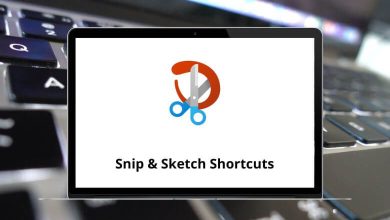Learn Proto io Shortcuts for Windows
Main Shortcuts
| Action | Proto io Shortcuts |
|---|
| Find | Ctrl + F |
| Save | Ctrl + S |
| Preview | Shift + P |
| Close modal windows | Esc |
| Show keyboard shortcuts | Ctrl + K |
Edit Shortcuts
| Action | Proto io Shortcuts |
|---|
| Select all | Ctrl + A |
| Select multiple items | Shift + Left Mouse Click |
| Select item while in group | Ctrl + Left Mouse Click |
| Cut | Ctrl + X |
| Copy | Ctrl + C |
| Paste | Ctrl + V |
| Duplicate | Ctrl + D |
| Delete | Delete |
| Toggle lock | Ctrl + Shift + L |
| Toggle visibility | Ctrl + Shift + H |
History Shortcuts
| Action | Proto Shortcuts |
|---|
| Undo | Ctrl + Z |
| Redo | Ctrl + Shift + Z |
| Go to previous canvas | Alt + Left Arrow Key |
| Go to next canvas | Alt + Right Arrow Key |
View Shortcuts
| Action | Proto Shortcuts |
|---|
| Zoom in | Ctrl + + |
| Zoom out | Ctrl + – |
| Zoom to 100% | Ctrl + 0 |
| Fit to screen | Ctrl + 1 |
| Zoom to selected layer(s) | Ctrl + 2 |
| Center selected layer(s) in the canvas | Ctrl + 3 |
| Toggle left pane | Ctrl + Left Arrow Key |
| Toggle right pane | Ctrl + Right Arrow Key |
| Scroll horizontally | Shift + Up & Down Scroll |
| Pan canvas while holding the key | Spacebar |
Grid Shortcuts
| Action | Proto Shortcuts |
|---|
| Toggle grid | Ctrl + ‘ |
| Toggle grid system | Ctrl + \ |
| Toggle custom guides | Ctrl + ; |
| Toggle smart guides | Ctrl + L |
| Toggle “snap to grid” on drag / resize | Alt |
Item Shortcuts
| Action | Proto Shortcuts |
|---|
| Bring to front | Ctrl + Up Arrow Key |
| Send to back | Ctrl + Down Arrow Key |
| Bring forward | Ctrl + Shift + Up Arrow Key |
| Send backwards | Ctrl + Shift + Down Arrow Key |
| Move item | Arrow Keys |
| Snap item | Shift + Arrow Keys |
| Insert rectangle | R |
| Insert oval | O |
| Insert line | L |
| Insert text | T |
| Insert interaction area | I |
| Edit selected container | Enter |
| Alt (on mouse over) Show distance from other items | Alt |
READ NEXT: