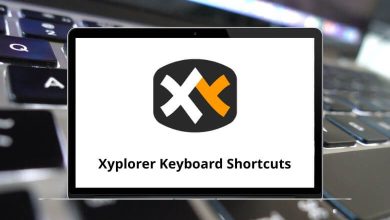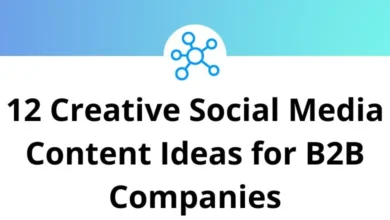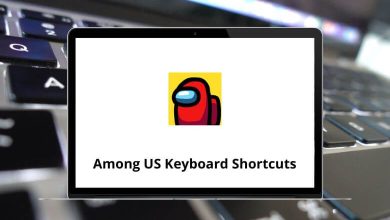38 Power BI Desktop Keyboard Shortcuts
Learn Power BI Desktop Shortcuts for Windows
Table of Contents
Most Used Power BI Desktop Shortcuts
| Action | Power BI Desktop Shortcuts |
|---|---|
| Move focus between sections | Ctrl + F6 |
| Move focus forward in section | Tab |
| Move focus backward in section | Shift + Tab |
| Show keyboard shortcuts | Shift + ? |
| Activate selection pane | F6 |
| Move an object up in the layering | Ctrl + Shift + F |
| Move an object down in the layering | Ctrl + Shift + B |
| Hide / show (toggle) an object | Ctrl + Shift + S |
| Move line up | Alt + Up Arrow Key |
| Move line down | Alt + Down Arrow Key |
| Copy line up | Shift + Alt + Up Arrow Key |
| Copy line down | Shift + Alt + Down Arrow Key |
| Insert line below | Ctrl + Enter |
| Insert line above | Ctrl + Shift + Enter |
| Jump to matching bracket | Ctrl + Shift + \ |
| Indent line / Extend line into the margin | Ctrl + ] or [ |
| Insert cursor | Alt + Right Mouse Click |
| Select current line | Ctrl + I |
| Select all occurrences of current selection | Ctrl + Shift + L |
| Select all occurrences of current word | Ctrl + F2 |
| Exit editable grid | Ctrl + Tab |
| Slicer control | Ctrl + Right Mouse Click |
On Visual Shortcuts
| Action | PowerBI Desktop Shortcuts |
|---|---|
| Move focus to visual menu | Alt + Shift + F10 |
| Show as a table | Alt + Shift + F11 |
| Enter a visual | Ctrl + Right Mouse Click |
| Enter a layer | Enter |
| Exit a later or visual | Esc |
| Select or unselect data point | Enter |
| Multi-select | Ctrl + Enter |
| Right click menu | Shift + F10 |
| Show or hide data point tooltip | Ctrl + H |
| Clear selection | Ctrl + Shift + C |
| Action | Power BI Desktop Shortcuts |
|---|---|
| Multi-select | Ctrl + Spacebar |
| Collapse a single table | Left Arrow Key |
| Expand a single table | Right Arrow Key |
| Collapse all tables | Alt + Shift + 1 |
| Expand all tables | Alt + Shift + 9 |
| Open a context menu | Shift + F10 |
READ NEXT:
- 5 DataQuest Keyboard Shortcuts
- 45 Claap Keyboard Shortcuts
- 30 TinyMCE Keyboard Shortcuts
- 42 TreePad Lite Keyboard Shortcuts