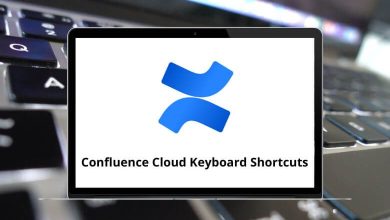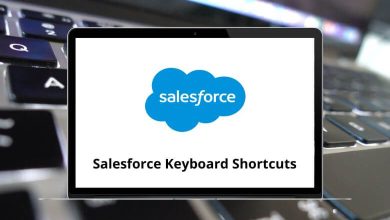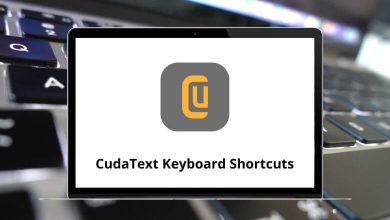How Do I Open Task Manager in Windows?
When your PC suddenly slows down, an app freezes, or you just want to see what’s eating up your memory, Task Manager is your go-to tool. It’s like the command center of Windows where you can check running apps, background processes, startup programs, and even system performance in real-time.
Table of Contents
- 1 What is Task Manager?
- 2 Different Ways to Open Task Manager in Windows
- 2.1 1. Use the Ctrl + Shift + Esc Shortcut
- 2.2 2. Press Ctrl + Alt + Delete
- 2.3 3. Right-Click the Taskbar
- 2.4 4. Use the Start Menu Search
- 2.5 5. Right-Click the Start Button (Quick Link Menu)
- 2.6 6. Run Command (Win + R)
- 2.7 7. Use Command Prompt or PowerShell
- 2.8 8. File Explorer Trick
- 2.9 9. Use Windows Search in Settings
- 2.10 10. Pin Task Manager for Quick Access
- 3 When Should You Use Task Manager?
- 4 Tips for Using Task Manager Effectively
- 5 Troubleshooting: Task Manager Not Opening
- 6 Wrapping Up
If you’ve ever asked yourself, “How do I open Task Manager in Windows?” this guide is for you. I’ll walk you through every possible way to launch it, whether you love keyboard shortcuts, right-click tricks, or good old search.
What is Task Manager?
Task Manager is a built-in Windows utility that gives you a snapshot of everything happening on your computer. Here’s what it does:
- Monitor running apps — See which programs are currently active.
- End frozen apps — Kill unresponsive apps without restarting your PC.
- Check performance — CPU, Memory, Disk, Network usage, all in one dashboard.
- Manage startup apps — Disable programs that slow down boot time.
- View services — Start, stop, or restart background services.
Think of it as a doctor’s diagnostic tool for your Windows system quick, reliable, and powerful.
Different Ways to Open Task Manager in Windows
Here’s where it gets fun: there’s not just one way to open Task Manager. Depending on your habit, you can choose from keyboard shortcuts, right-clicks, or menus. Let’s explore each method.
1. Use the Ctrl + Shift + Esc Shortcut
If you love shortcuts, this one’s the fastest.
- Press Ctrl + Shift + Esc on your keyboard.
- Task Manager opens instantly — no extra clicks.
It’s my go-to because it skips all menus and gets straight to the point.
While you’re here, if you’re a shortcut fan, don’t miss my guides on MS Word Shortcut Keys and Excel Shortcut Keys they’ll save you hours of work.
2. Press Ctrl + Alt + Delete
This is the classic method.
- Press Ctrl + Alt + Delete together.
- You’ll see a screen with several options.
- Click Task Manager.
It takes one extra click compared to Ctrl + Shift + Esc, but it’s easy to remember.
3. Right-Click the Taskbar
If you’re using Windows 10, right-click on the taskbar (the bar at the bottom of your screen). You’ll see Task Manager in the menu.
Note: On Windows 11, Microsoft removed Task Manager from the taskbar menu, but don’t worry you still have other methods below.
4. Use the Start Menu Search
- Click the Start menu (Windows logo).
- Type Task Manager in the search bar.
- Hit Enter.
This method works for everyone, especially beginners.
5. Right-Click the Start Button (Quick Link Menu)
- Right-click the Start button or press Windows + X.
- A hidden menu (called the Power User Menu) will pop up.
- Select Task Manager.
This is one of my favorites because the Power User Menu also gives quick access to Device Manager, Disk Management, Command Prompt, and more.
Related read: If you love hidden menus, check my guide on Windows Run Commands it’s full of cool shortcuts to speed up tasks.
6. Run Command (Win + R)
- Press Windows + R to open the Run dialog box.
- Type taskmgr.
- Hit Enter.
It feels like hacking, but it’s just a handy shortcut.
7. Use Command Prompt or PowerShell
- Open Command Prompt or PowerShell.
- Type taskmgr and press Enter.
That’s it. Task Manager launches right away.
If you’re into coding or scripts, you’ll love my post on Visual Studio Code Shortcuts.
8. File Explorer Trick
- Open File Explorer (Windows + E).
- Navigate to: C:\Windows\System32\
- Find taskmgr.exe and double-click it.
This method is old-school but useful if your desktop icons or Start menu don’t respond.
9. Use Windows Search in Settings
- Open Settings with Windows + I.
- Type Task Manager in the search bar at the top.
- Click the result to launch.
Not the fastest way, but it works if you’re already in Settings tweaking things.
10. Pin Task Manager for Quick Access
If you use Task Manager a lot, pin it:
- Pin to Taskbar: Open Task Manager, then right-click its icon and select Pin to taskbar.
- Pin to Start Menu: Right-click Task Manager in search results and choose Pin to Start.
This way, it’s just one click away.
When Should You Use Task Manager?
Here are some everyday situations where Task Manager is your best friend:
- PC feels slow? → Check if something is maxing out CPU or RAM.
- Frozen app? → End the task instead of rebooting.
- Too many startup apps? → Disable them to speed up boot time.
- Network slow? → See if a background process is eating bandwidth.
- Battery draining fast? → Look for high CPU usage apps on a laptop.
Tips for Using Task Manager Effectively
Task Manager isn’t just about ending tasks. You can actually use it to make your PC run smoother:
- Check performance graphs — CPU, Memory, Disk, and GPU usage in real time.
- Sort by usage — Click on CPU or Memory column to see which apps hog resources.
- Manage startup apps — Disable unnecessary ones for faster boot.
- View details — Right-click an app → Go to details for deeper info.
- Restart Explorer — If your taskbar or desktop icons disappear, restart Windows Explorer from Task Manager instead of rebooting.
Troubleshooting: Task Manager Not Opening
Sometimes, Task Manager itself won’t launch. Try these fixes:
- Use another method (if Ctrl + Shift + Esc doesn’t work, try Run → taskmgr).
- Check for malware — Some viruses disable Task Manager. Run a scan.
- System File Checker — Open Command Prompt as admin → run sfc /scannow.
- Restart your PC — A simple reboot often works.
- Create a shortcut — If nothing works, make a desktop shortcut for taskmgr.exe.
Wrapping Up
So, how do you open Task Manager in Windows? Well, you now know at least 10 different ways from keyboard shortcuts like Ctrl + Shift + Esc to advanced tricks with Run, Command Prompt, and File Explorer.
The best method depends on your style:
- If you love shortcuts, go with Ctrl + Shift + Esc.
- If you’re more into right-clicks, try the Start menu or taskbar methods.
- If you’re a techie, use Run commands or PowerShell.
Task Manager is one of those tools you don’t think about until you really need it. But once you get used to launching it quickly, it feels like having a backstage pass to your PC.
READ NEXT: