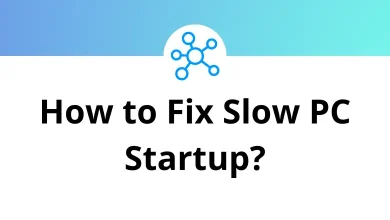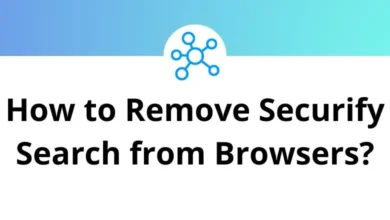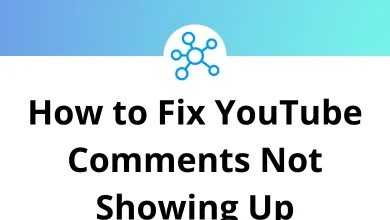60 Open Office Writer Keyboard Shortcuts
Open Office Writer shortcuts enhance the software’s usability, giving you a productivity boost and helping you master the program in no time. Developed by Apache, OpenOffice Writer is a key component of the leading OfficeSuite in the office and productivity category.
Familiarizing yourself with the OpenOffice Writer shortcuts listed below is essential for creating content faster and working more efficiently. These shortcuts are straightforward to learn and can significantly streamline your workflow. You can also download the complete OpenOffice Writer shortcuts list in PDF format.
Most used Open Office Writer Shortcuts
| Action | Open Office Writer Shortcut keys |
|---|---|
| Select all | Ctrl + A |
| Justify | Ctrl + J |
| Double Underline | Ctrl + D |
| Centered | Ctrl + E |
| Find and Replace | Ctrl + F |
| Align Left | Ctrl + L |
| Align Right | Ctrl + R |
| Superscript | Ctrl + Shift + P |
| Subscript | Ctrl + Shift + B |
| Redo the last action | Ctrl + Y |
| Apply a Default paragraph style | Ctrl + 0 |
| Apply Heading 1 paragraph style | Ctrl + 1 |
| Apply Heading 2 paragraph style | Ctrl + 2 |
| Apply Heading 3-paragraph style | Ctrl + 3 |
| 1.5 Line Spacing | Ctrl + 5 |
| Calculates the selected text | Ctrl + [ |
| Custom hyphens | Ctrl + – |
| Non-breaking dash | Ctrl + Shift + – |
| Run macro field | Ctrl + * |
| Non-breaking spaces | Ctrl + Spacebar |
| Line break without paragraph change | Shift + Enter |
| Manual page break | Ctrl + Enter |
| Inserting a new paragraph | Alt + Enter |
| Column break in multi-columnar texts | Ctrl + Shift + Enter |
| Move the cursor to the left | Left Arrow key |
| Move the cursor to the right | Right Arrow key |
| Move up one line | Up Arrow key |
| Move the cursor down one line | Down Arrow key |
| Move the cursor with the selection to the left | Shift + Left Arrow key |
| Move the cursor with the selection to the right | Shift + Right Arrow key |
| Selecting lines in an upward direction | Shift + Up Arrow key |
| Selecting lines in a downward direction | Shift + Down Arrow key |
| Go to the beginning of the word | Ctrl + Left Arrow key |
| Go to the end of the word | Ctrl + Right Arrow key |
| Selecting the left word-by-word | Ctrl + Shift + Left Arrow key |
| Selecting the right word-by-word | Ctrl + Shift + Right Arrow key |
| Go to the beginning of the line | Home |
| Go to the end of the line | End |
| Go and select the beginning of a line | Shift + Home |
| Go and select to end of the line | Shift + End |
| Go to the start of the document | Ctrl + Home |
| Go to the end of the document | Ctrl + End |
| Go and select text to start the document | Ctrl + Shift + Home |
| Go and select the text at the end of the document | Ctrl + Shift + End |
| Switch cursor between text and header | Ctrl + Page Up key |
| Switch cursor between text and footer | Ctrl + Page Down key |
| Screen page up | Page Up key |
| Move down the screen page | Page Down key |
| Move up the screen page with a selection | Shift + Page Up key |
| Move down the screen page with a selection | Shift + Page Down key |
| Delete text to the end of the word | Ctrl + Delete |
| Delete text to the beginning of the word | Ctrl + Backspace |
| Delete text at the end of the sentence | Ctrl + Shift + Delete |
| Delete text at the beginning of the sentence | Ctrl + Shift + Backspace |
| Next suggestion with Automatic Word Completion | Ctrl + Tab |
| Use previous suggestions with Automatic Word Completion | Ctrl + Shift + Tab |
| Spell checker | Alt + W |
| Insert mode on or off | Insert |
Working with Tables Shortcuts
| Action | Open Office Writer Shortcuts |
|---|---|
| Selects the whole table | Ctrl + A |
| Moves the cursor to the beginning of the table | Ctrl + Home |
| Moves the cursor to the end of the table | Ctrl + End |
| Jumps to the start of the table | Ctrl + Shift + Up Arrow key |
| Jumps to the end of the table | Ctrl + Shift + Down Arrow key |
OpenOffice Writer is the leading open-source office suite for word processing, serving as a perfect solution or substitute for other word-processing software like LibreOffice Writer. However, other excellent applications, such as Google Docs and Microsoft Word, also exist. We have shortcuts listed for all alternative word processing applications, including LibreOffice Writer shortcuts, and Google Docs shortcuts.
READ NEXT:
- 90 FlexiSign Pro Keyboard Shortcuts
- 10 LightShot Keyboard Shortcuts
- 70 CuteFTP Keyboard Shortcuts
- 90 TVPaint Animation Keyboard Shortcuts