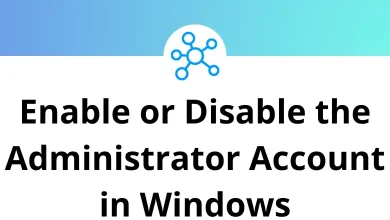How to Fix an iPhone Screen That Won’t Rotate
Sometimes your iPhone screen refuses to rotate when you turn your device sideways. Whether you’re watching a video, browsing a webpage, or playing a game, screen rotation issues can be incredibly frustrating. The good news? This problem is usually minor and easy to fix.
Table of Contents
- 1 Why Isn’t My iPhone Screen Rotating?
- 2 1. Check If Portrait Orientation Lock Is On
- 3 2. Try Rotating in an App That Supports It
- 4 3. Restart Your iPhone
- 5 4. Turn Off Display Zoom (If Enabled)
- 6 5. Force Close and Reopen the App
- 7 6. Check for iOS Updates
- 8 7. Calibrate Your iPhone’s Motion Sensors
- 9 8. Test Rotation in Landscape Mode-Only Apps
- 10 9. Reset All Settings
- 11 10. Check for Hardware Issues
- 12 11. Use AssistiveTouch to Manually Rotate the Screen (Temporary Fix)
- 13 12. Contact Apple Support
- 14 Final Words
In this step-by-step guide, you’ll learn all the reasons why your iPhone screen might not be rotating and the solutions you can try to get things working again. Whether you’re using an iPhone 14, iPhone SE, or any other iOS device, these tips will help.
Why Isn’t My iPhone Screen Rotating?
Before jumping into fixes, it’s important to understand the potential causes. Here are the most common reasons why your iPhone screen won’t rotate:
- Orientation Lock is enabled
- App doesn’t support landscape mode
- Display Zoom is turned on
- Glitch in iOS system
- Hardware issues like a faulty accelerometer
Knowing these causes will help you troubleshoot more effectively.
1. Check If Portrait Orientation Lock Is On
The most common culprit is the Portrait Orientation Lock. This setting prevents your screen from rotating even if you tilt your phone.
How to Turn It Off:
- Swipe down from the top-right corner (iPhones with Face ID) or up from the bottom (iPhones with Home Button) to open Control Center.
- Look for the lock icon with a circular arrow.
- If it’s highlighted, tap it once to turn it off.
- Now try rotating your iPhone sideways.
Once disabled, your iPhone screen should rotate when supported by the current app.
2. Try Rotating in an App That Supports It
Not all apps allow screen rotation.
For example:
- Home Screen won’t rotate on most iPhones.
- Instagram, TikTok, and some other apps are locked to portrait mode.
Read More: 5 TikTok Desktop Keyboard Shortcuts
What to Do:
- Open a rotation-friendly app like Safari, Photos, or YouTube.
- Then turn your phone sideways to test rotation.
If it rotates in those apps, the issue isn’t with your phone but the app itself.
3. Restart Your iPhone
A simple restart can fix minor glitches in iOS that affect screen rotation.
Here’s how to do it:
- iPhone X and newer:
- Press and hold the Side button and either Volume button until you see the power off slider.
- Drag the slider to turn off your phone.
- Wait a few seconds and press the Side button again to restart.
- iPhone SE, 8, and earlier:
- Press and hold the Top or Side button until the power off slider appears.
- Turn off, wait, and restart as above.
After restarting, check if screen rotation works.
4. Turn Off Display Zoom (If Enabled)
Display Zoom changes the layout and spacing on your iPhone screen, and on some models, it can disable screen rotation.
How to Turn Off Display Zoom:
- Go to Settings > Display & Brightness.
- Scroll down and tap View (under Display Zoom).
- Choose Standard instead of Zoomed.
- Tap Set, and your iPhone will restart.
Once done, try rotating your screen again.
5. Force Close and Reopen the App
Sometimes an app gets stuck or glitches, affecting rotation.
Try this:
- Swipe up from the bottom of the screen and pause in the middle (Face ID iPhones), or double-press the Home button.
- Find the app and swipe it upward to close it.
- Reopen the app and rotate the device.
If the issue was app-specific, this should resolve it.
6. Check for iOS Updates
Apple frequently releases updates to fix bugs, improve performance, and enhance hardware compatibility.
Here’s how to update:
- Go to Settings > General > Software Update.
- If an update is available, tap Download and Install.
- Make sure your iPhone is connected to Wi-Fi and has enough battery.
After updating, check if the issue persists.
7. Calibrate Your iPhone’s Motion Sensors
Your iPhone uses internal sensors like the accelerometer to detect orientation. If calibration is off, screen rotation may fail.
To recalibrate:
- Open the Compass app.
- If prompted, follow the on-screen calibration steps (like rolling a red ball in a circle).
- Use the compass for a few seconds to help reset motion sensors.
Then switch to another app and try rotating the screen.
8. Test Rotation in Landscape Mode-Only Apps
Some apps, like certain games or video players, only work in landscape mode. Use these to test if your iPhone rotation still works.
Try:
- Playing a video in YouTube or VLC Player
- Running a landscape game like Asphalt 9
If the app rotates, it confirms your screen rotation is working, and the issue lies with specific apps or settings.
Read More:
9. Reset All Settings
If none of the above fixes worked, you can reset all settings on your iPhone. This won’t delete your data, but will reset Wi-Fi passwords, wallpapers, and preferences.
How to do it:
- Go to Settings > General > Transfer or Reset iPhone.
- Tap Reset > Reset All Settings.
- Enter your passcode when prompted.
After resetting, try rotating the screen again.
10. Check for Hardware Issues
If your iPhone still won’t rotate, it’s possible there’s a hardware problem with the accelerometer or gyroscope the sensors that detect motion.
How to Check:
- Open an app like Measure or Gyroscope Test (third-party apps available on App Store).
- If the phone doesn’t respond to movement or tilts, the sensors may be malfunctioning.
In this case, you’ll need professional help.
11. Use AssistiveTouch to Manually Rotate the Screen (Temporary Fix)
If you’re in a pinch and just need the screen to rotate for one task, try AssistiveTouch.
Enable and Use AssistiveTouch:
- Go to Settings > Accessibility > Touch > AssistiveTouch.
- Toggle it ON.
- Tap the AssistiveTouch menu > Device > Rotate Screen.
- Choose the orientation you want (Left, Right, Upside Down).
This is not a fix for the root issue, but it’s a handy workaround when needed.
12. Contact Apple Support
If you’ve tried everything and your screen still won’t rotate, it may be time to get professional support.
Here’s what to do:
- Visit Apple Support and schedule a repair.
- Use the Apple Support app on your iPhone.
- Or visit an Apple Store or Authorized Service Provider.
If your iPhone is still under warranty or AppleCare+, repairs may be covered.
Final Words
A stuck screen rotation on your iPhone can be annoying, but in most cases, it’s a quick fix. Whether it’s a setting, a software glitch, or a hardware fault, this guide covered everything you need to diagnose and resolve the issue.
Always start with simple steps like disabling the rotation lock and restarting your device. And if it’s a hardware issue, Apple Support has your back.
READ NEXT: