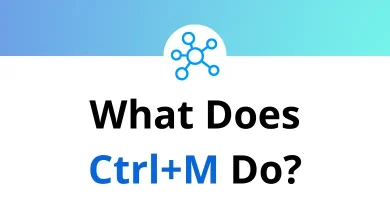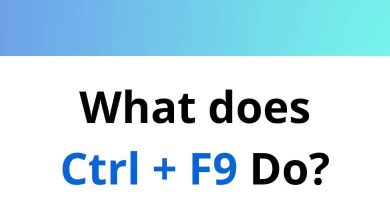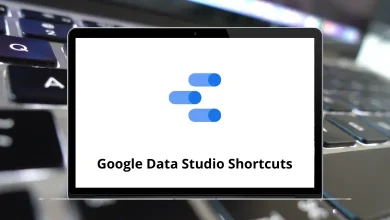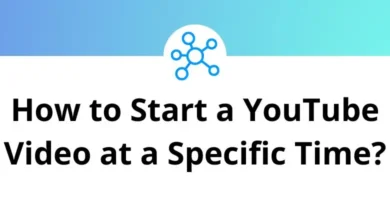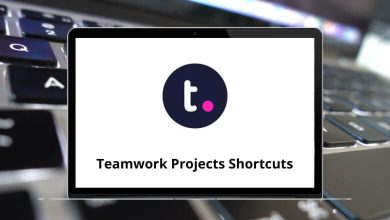Learn Miro Shortcuts for Windows
Most used Miro Shortcuts
| Action | Miro Shortcut keys |
|---|
| Copy | Ctrl + C |
| Paste | Ctrl + V |
| Duplicate | Ctrl + D |
| Bold | Ctrl + B |
| Italic | Ctrl + I |
| Underline | Ctrl + U |
| Select multiple items | Ctrl + Left Mouse Click |
| Select all | Ctrl + A |
| Edit selected item | Enter |
| Deselect | Esc |
| Delete | Backspace |
| Group | Ctrl + G |
| Ungroup | Ctrl + Shift + G |
| Lock or Unlock | Ctrl + L |
| Send to front | Page Up key |
| Send to back | Page Down key |
| Show keyboard shortcuts | F1 |
Tools Shortcuts
| Action | Miro Shortcuts |
|---|
| Select tool | V |
| Hand | H |
| Text | T |
| Sticky note | N |
| Shapes | S |
| Rectangle | R |
| Oval | O |
| Connection line, arrow | L |
| Pen | P |
| Eraser | E |
| Comment | C |
| Undo | Ctrl + Z |
| Redo | Ctrl + Shift + Z |
| Frames | F |
| Minimap | M |
Navigation Shortcuts
| Action | Miro Shortcuts |
|---|
| Move items or canvas | Arrow keys |
| Zoom in | Ctrl + + |
| Zoom out | Ctrl + – |
| Zoom to 100% | Ctrl + 0 |
| Zoom to fit | Ctrl + 1 |
| Zoom to the selected item | Ctrl + 2 |
| Toggle grid | G |
| Search | Ctrl + F |
Desktop App Shortcuts
| Action | Miro Shortcut keys |
|---|
| Reload the tab | Ctrl + R |
| Close the tab | Ctrl + W |
| Exit the app | Ctrl + Q |
| Copy board link | Ctrl + Shift + L |
READ NEXT: