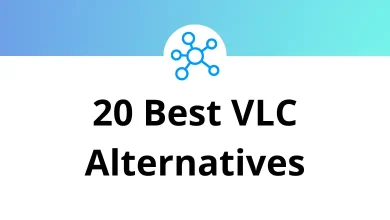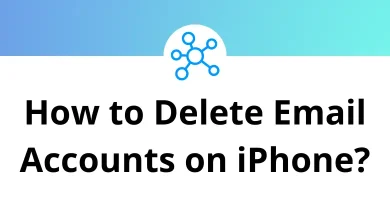Learn JupyterLab Shortcuts for Windows
Main Area Shortcuts
| Action | JupyterLab Shortcut keys |
|---|
| Activate next tab | Ctrl + Shift + ] |
| Activate the next tab bar | Ctrl + Shift + . |
| Activate the previous tab | Ctrl + Shift + [ |
| Activate the previous tab bar | Ctrl + Shift + , |
| Close | Alt + W |
| Toggle left area | Ctrl + B |
| Toggle mode | Ctrl + Shift + D |
| Activate command palette | Ctrl + Shift + C |
| Print | Ctrl + P |
| Activate the previously used tab | Ctrl + Shift + ‘ |
File Operations Shortcuts
| Action | JupyterLab Shortcuts |
|---|
| Save | Ctrl + S |
| Save as | Ctrl + Shift + S |
| Highlight next | Ctrl + G |
| Highlight previous | Ctrl + Shift + G |
| Start | Ctrl + F |
| Create the main launcher | Ctrl + Shift + L |
| Toggle main | Ctrl + Shift + F |
| Close and cleanup | Ctrl + Shift + Q |
Image Viewer Shortcuts
| Action | JupyterLab Shortcuts |
|---|
| Flip horizontal | H |
| Flip vertical | V |
| Invert colors | I |
| Reset image | 0 |
| Rotate clockwise | ] |
| Rotate counterclockwise | [ |
| Zoom in | = |
| Zoom out | – |
Notebook Cell Operations Shortcuts
| Action | JupterLab Shortcuts |
|---|
| Change cell to code | Y |
| Change cell to heading 1 | 1 |
| Change cell to heading 2 | 2 |
| Change cell to heading 3 | 3 |
| Change cell to heading 4 | 4 |
| Change cell to heading 5 | 5 |
| Change cell to heading 6 | 6 |
| Change cell to markdown | M |
| Change cell to raw | R |
| Copy cell | C |
| Cut cell | X |
| Delete cell | D then D |
| Enter command mode | Esc |
| Enter edit mode | Enter |
| Extend marked cells above | Shift + Up Arrow key |
| Extend marked cells below | Shift + Down Arrow key |
| Extend marked cells bottom | Shift + End |
| Extend marked cells top | Shift + Home |
| Insert cells above | A |
| Insert cells below | B |
| Merge cells | Shift + M |
| Move cursor down | Down Arrow key |
| Move cursor up | Up Arrow key |
| Paste cell below | V |
| Redo cell action | Shift + Z |
| Run cell | Ctrl + Enter |
| Run the cell and insert it below | Alt + Enter |
| Run the cell and select the next | Shift + Enter |
| Select all | Ctrl + A |
| Split cell at cursor | Ctrl + Shift + – |
| Toggle all cell line numbers | Shift + L |
| Toggle cell line numbers | L |
| Undo cell action | Z |
Tooltips Shortcuts
| Action | JupyterLab Shortcuts |
|---|
| Dismiss | Esc |
| Launch console | Shift + Tab |
| Launch file | Shift + Tab |
| Launch notebook | Shift + Tab |
Console Shortcuts
| Action | JupyterLab Shortcut Keys |
|---|
| Line break | Enter |
| Run forced | Shift + Enter |
| Run unforced | Enter |
Other JupyterLab Shortcuts
| Action | JupyterLab Shortcut keys |
|---|
| Redo | Ctrl + Shift + Z |
| Undo | Ctrl + Z |
| Interrupt | I then I |
| Restart | 0 then 0 |
| Run | Shift + Enter |
| Open | Ctrl + I |
| Open | Ctrl + , |
| Save | Ctrl + S |
READ NEXT: