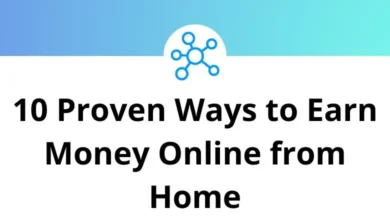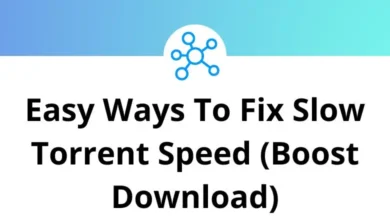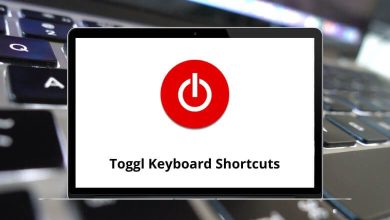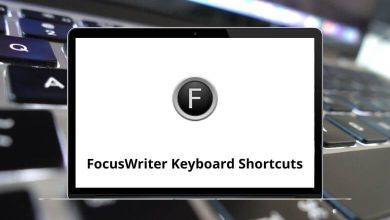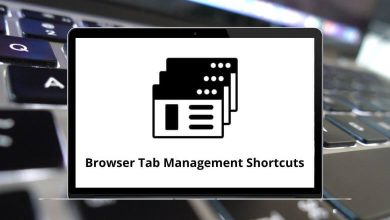How to Fix the iPhone “No SIM” Error?
You’re all set to make an important call or stream some music, but your iPhone throws the dreaded “No SIM” error. Panic? Not necessary. This is one of those issues that can usually be fixed with a few simple steps no genius bar appointment needed (in most cases).
Table of Contents
- 1 Why Does “No SIM” Appear on iPhone?
- 2 1. Check for Quick Glitches
- 3 2. Remove and Reinsert the SIM Card
- 4 3. Try a Different SIM Card
- 5 4. Update Your iPhone’s iOS
- 6 5. Check for Carrier Settings Update
- 7 6. Reset Network Settings
- 8 7. Make Sure Your iPhone Isn’t Locked to Another Carrier
- 9 8. Turn Off and On Cellular Data
- 10 9. Check for Physical or Water Damage
- 11 10. Contact Your Carrier
- 12 11. Visit Apple Support
- 13 Pro Tips to Avoid the “No SIM” Error in the Future
- 14 When It’s Time to Replace Your SIM
- 15 Final Thoughts
In this guide, we’ll break down why your iPhone might be showing No SIM and give you practical fixes to get you reconnected quickly.
Why Does “No SIM” Appear on iPhone?
Before you start pulling out your SIM tray in frustration, it helps to understand what’s going on.
The “No SIM” or “Invalid SIM” message means your iPhone isn’t detecting a SIM card. This could be due to:
- A dirty or damaged SIM card
- Loose SIM tray
- iOS glitches or outdated software
- Carrier issues
- Hardware damage (less common, but possible)
1. Check for Quick Glitches
Sometimes, your iPhone just needs a quick nudge.
Try this first:
- Toggle Airplane Mode
- Go to Control Center and tap the Airplane icon ON, wait 10 seconds, and turn it OFF again.
- This forces your phone to reconnect to the cellular network.
- Restart Your iPhone
- Press and hold the power button + volume button (on Face ID models) until “Slide to Power Off” appears.
- Slide to turn off, wait 30 seconds, then turn it back on.
Quick reboots solve more problems than you’d think it’s like giving your phone a coffee break.
2. Remove and Reinsert the SIM Card
A slightly loose SIM card can trigger the “No SIM” error.
Steps:
- Power off your iPhone.
- Use a SIM ejector tool (or a paperclip) to open the SIM tray.
- Remove the SIM card and check for:
- Dust or debris (wipe gently with a microfiber cloth)
- Visible scratches or damage
- Reinsert it securely and power the iPhone back on.
3. Try a Different SIM Card
To figure out if the SIM is the problem or the iPhone itself:
- Borrow a friend’s SIM card and insert it into your phone.
- If the new SIM works, your original one might be faulty contact your carrier for a replacement.
4. Update Your iPhone’s iOS
Software bugs can sometimes cause SIM detection issues.
To update:
- Go to Settings > General > Software Update.
- If an update is available, tap Download and Install.
Tip: Always back up your iPhone before installing updates.
5. Check for Carrier Settings Update
Carrier updates help your iPhone communicate better with your mobile network.
To check:
- Go to Settings > General > About.
- If there’s an update, you’ll see a prompt to install it.
6. Reset Network Settings
If your iPhone’s network settings are corrupted, this reset can help.
Steps:
- Go to Settings > General > Transfer or Reset iPhone > Reset.
- Tap Reset Network Settings.
- Enter your passcode and confirm.
Note: This will erase saved Wi-Fi passwords, so keep them handy.
7. Make Sure Your iPhone Isn’t Locked to Another Carrier
If you recently bought a second-hand iPhone, it might be locked to a specific carrier.
To check:
- Go to Settings > General > About.
- Look for “Carrier Lock” if it says No SIM restrictions, you’re fine.
- If locked, contact the original carrier to unlock it.
8. Turn Off and On Cellular Data
This is another quick network refresh trick.
- Go to Settings > Cellular.
- Toggle Cellular Data OFF and then ON again.
9. Check for Physical or Water Damage
If your iPhone’s SIM tray or logic board is damaged, you might need professional repair.
Look for:
- Bent SIM tray
- Corrosion near the SIM slot
- Signs of impact damage
10. Contact Your Carrier
If all else fails, the issue might be on your carrier’s end such as an inactive SIM or account suspension.
Call them from another phone and explain the problem.
11. Visit Apple Support
If your iPhone is under warranty or AppleCare+, schedule an appointment. They can run diagnostics to see if it’s a hardware issue.
Pro Tips to Avoid the “No SIM” Error in the Future
- Handle your SIM card carefully avoid scratching the gold contacts.
- Keep your iPhone updated.
- Use an official SIM tray (cheap replacements can cause misalignment).
- Avoid extreme temperatures both can affect SIM performance.
When It’s Time to Replace Your SIM
Even if it looks fine, a SIM card can wear out after years of use. If you’ve tried everything and the error persists, ask your carrier for a new one they’re usually free or very cheap.
Final Thoughts
The iPhone “No SIM” error can be frustrating, but in most cases, it’s an easy fix from a simple reboot to cleaning your SIM card. If you’ve worked through the list above and still see the error, it’s time to get your carrier or Apple involved.
Staying proactive like updating iOS and keeping your SIM tray clean can help prevent this problem from popping up in the first place.
READ NEXT: