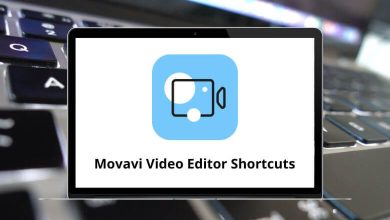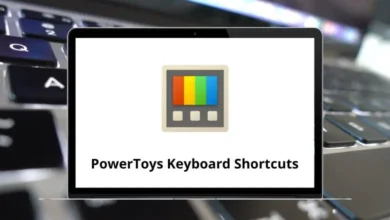Learn IBM Planning Analytics Shortcuts for Windows
Most Used IBM Planning Analytics Shortcuts
| Action | IBM Planning Analytics Shortcut keys |
|---|
| Start IBM Planning Analytics for Microsoft Excel or IBM Cognos® for Microsoft Office | Alt + Y |
| When an item on the IBM Planning Analytics tab is selected, select the next or previous button or menu on the tab | Arrow Keys |
| Select the first command on the menu or submenu | Home |
| Select the last command on the menu or submenu | End |
| Open the selected menu, or perform the action for the selected button or command | Enter |
| Open the context menu for the selected item or area of focus | Shift + F10 |
| Close an open context menu | Esc |
Task pane Shortcuts
| Action | IBM Planning Analytics Shortcuts |
|---|
| Select the server | Tab then Tab |
| Open and navigate the sub-menu | Spacebar then Down Arrow Key |
| Select the database | Right Arrow Key then Enter |
| When the task pane is active, select a component | Left & Right Arrow Key |
| Select a component such as IBM Planning Analytics for Microsoft Excel or IBM Cognos for Microsoft Office | Ctrl + Tab |
| When the IBM Cognos Office pane is active, select the next option in the pane | Tab |
| When the IBM Cognos Office pane is active, select the previous option in the pane. | Ctrl + Tab |
| Place the focus on the metadata tree. | Ctrl + M then T |
| Place the focus on the overview area of an Exploration View. | Ctrl + M then U |
| Place the focus on the IBM Planning Analytics tab. | Alt + Y then 2 |
Edit filter window Shortcuts
| Action | IBM Planning Analytics Shortcut keys |
|---|
| Toggle the expression between AND and OR when a conjunction control is active. | Spacebar |
| When a conjunction control, such as AND and OR operators is active, compress the expression. | Left Arrow Key |
| When a conjunction control, such as AND and OR operators is active, expand the expression. | Right Arrow Key |
Dialog boxes or windows Shortcuts
| Action | IBM Planning Analytics Shortcuts |
|---|
| Move to the next option or option group. | Tab |
| Move to the previous option or option group. | Shift + Tab |
| Move between options in an open drop-down list, or between options in a group of options. | Arrow Keys |
| Perform the action for the selected button, or select or clear the selected check box. | Spacebar |
| Open the context menu, if it is closed, and move to that option in the context menu. | Shift + F10 then A – Z |
| Open the selected drop-down list. | Down Arrow Key |
| (First letter of an option in a drop-down list) Open the selected drop-down list. | A – Z |
| (Office 2013 users) Close the selected drop-down list. | Esc |
| (Office 2013) Expand or collapse a folder. | Left & Right Arrow Key |
| (Office 2010) Expand or collapse a folder. | Ctrl + Enter |
| Cancel the command and close the window | Esc |
| Open the Select Package dialog box. | Ctrl + M then O |
| When the Open dialog box is active, open the selected report locally. | Enter |
Tree view Shortcuts
| Action | IBM Planning Analytics Shortcut keys |
|---|
| Move to the first selectable node. If the node has children and the child node is expanded, move to the first child node | Down Arrow Key |
| Move to the next selectable node | Up & Down Arrow Key |
| Expand the selected node, or move to the first selectable child node | Right Arrow Key |
| Collapse the selected node, move to the parent node, or move to the first selectable node | Left Arrow Key |
| Move to the first node in a tree control | Home |
| Move to the last node in a tree control | End |
Report options Shortcuts
| Action | IBM Planning Analytics Shortcut keys |
|---|
| Rebuild a Dynamic Report. | Alt + F9 |
| Perform drill through | Alt + Y then 2 then D |
| Undo the most recent action in the exploration | Ctrl + M then Z |
| Redo the most recent action in the exploration | Ctrl + M then Y |
| Expand or collapse a consolidated element in a Dynamic Report | Ctrl + M then G |
| Edit the annotation for the selected cell | Ctrl + M then A |
| Commit the changed value for the selected cell | Ctrl + M then C |
| Hold the value in the selected cell, or release a hold on a cell | Ctrl + M then H |
| Refresh the current Quick Report or Exploration View. | Ctrl + M then R |
| Clear the data from the current Quick Report. | Ctrl + M then L |
| Refresh all Quick Reports on the worksheet | Ctrl + M then W |
| Show the properties for the current Quick Report. | Ctrl + M then P |
| Commit changed values in the current Quick Reports. | Ctrl + M then C |
Set editor Shortcuts
| Action | IBM Planning Analytics Shortcut keys |
|---|
| Move between enabled items in the set editor | Tab |
| Move through items in a menu and members | Up & Down Arrow Key |
| Move to a sub-menu | Right Arrow Key |
| Select an option | Enter |
| Show a context menu | Shift + F10 |
| When the focus is inside the rich text editor, move to the next control | Ctrl + F2 |
| When the focus is inside the rich text editor, move to the previous control | Shift + Ctrl + F2 |
READ NEXT: