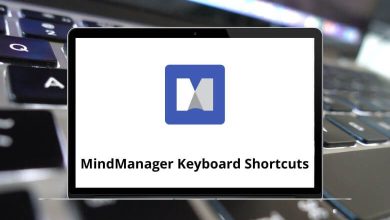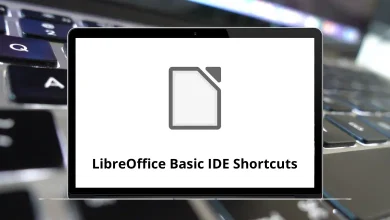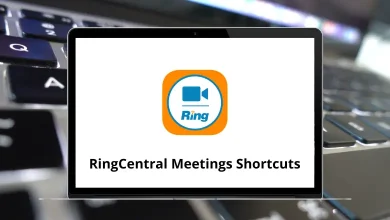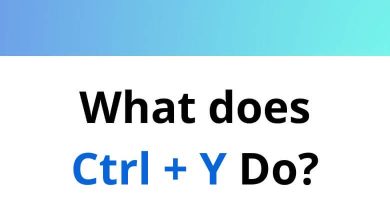New MX Records for Using Gmail with Google Workspace
When you switch your email hosting to Google Workspace (formerly G Suite), one of the most important steps is updating your MX records. These DNS records tell the internet where to deliver your emails. If they’re not set correctly, your Gmail inbox under Google Workspace simply won’t receive mail.
Table of Contents
- 1 What Are MX Records in Simple Terms?
- 2 Why Do You Need New MX Records for Google Workspace?
- 3 The Official New MX Records for Google Workspace
- 4 Step-by-Step Guide: How to Add MX Records for Gmail
- 5 How to Verify MX Records in Google Admin Console
- 6 Common Mistakes to Avoid
- 7 Extra DNS Records You Should Add
- 8 Why Correct MX Records Matter for Businesses
- 9 Pro Tips for Smooth Setup
- 10 Final Thoughts
- 11 Frequently Asked Questions (FAQs)
In this guide, I’ll walk you through what MX records are, why you need them, how to set them up, and the new official MX records you should use. We’ll also cover common mistakes, troubleshooting tips, and why this small setup step is crucial for your business.
What Are MX Records in Simple Terms?
Think of MX (Mail Exchange) records as the postal address of your email system. When someone sends an email to [email protected]:
- The sending server asks your domain’s DNS system, “Hey, where should I deliver this mail?”
- Your DNS responds with MX records that point to Google’s Gmail servers.
- The message then travels to Gmail and shows up in your Google Workspace inbox.
Without correct MX records, emails will float around undelivered, bounce back, or land in the wrong place.
Why Do You Need New MX Records for Google Workspace?
Google Workspace has standardized the way Gmail receives mail. To use Gmail with your custom domain (e.g., [email protected]), you need to point your domain’s MX records to Google’s servers.
Reasons you need to update them:
- Switching providers: Moving from another email host (like Outlook, Yahoo, or Zoho) to Gmail.
- Fresh setup: You just registered a domain and want Gmail as your business email.
- Troubleshooting: Wrong MX records causing delivery failures.
The Official New MX Records for Google Workspace
Google requires you to add multiple MX records with different priorities. This ensures that if one server fails, another picks up the mail.
Here are the new Gmail MX records to use for Google Workspace:
| Priority | Server Address |
| 1 | ASPMX.L.GOOGLE.COM. |
| 5 | ALT1.ASPMX.L.GOOGLE.COM. |
| 5 | ALT2.ASPMX.L.GOOGLE.COM. |
| 10 | ALT3.ASPMX.L.GOOGLE.COM. |
| 10 | ALT4.ASPMX.L.GOOGLE.COM. |
Important tips:
- Always include the trailing dot (.) after each server name.
- Keep the priorities exactly as listed.
- Remove any old MX records from your previous host before adding Google’s.
Step-by-Step Guide: How to Add MX Records for Gmail
Let’s break it down into simple steps you can follow no matter your domain registrar (GoDaddy, Namecheap, Bluehost, SiteGround, etc.).
Step 1: Log in to Your Domain Host
Go to the provider where you registered your domain name. For example, if you bought from GoDaddy, log into your GoDaddy dashboard.
Step 2: Open DNS Management
Look for DNS settings, DNS Zone Editor, or Manage DNS. This is where your domain’s records live.
Step 3: Locate MX Records Section
Scroll down to find MX Records. If there are existing records from another provider, delete them first.
Step 4: Add New Google Workspace MX Records
Enter each record one by one:
- Host/Name: Usually “@” for your root domain.
- Value/Points To: The Google server (e.g., ASPMX.L.GOOGLE.COM).
- Priority: As listed above.
Step 5: Save Changes
Click Save/Apply.
Step 6: Wait for Propagation
It may take a few minutes up to 48 hours for the changes to spread across the internet.
How to Verify MX Records in Google Admin Console
After adding the records, log into your Google Admin Console (admin.google.com):
- Go to Apps > Google Workspace > Gmail.
- Click Set up MX records.
- Use the verification tool to confirm everything is correct.
Once verified, your domain’s email will start flowing into Gmail.
Common Mistakes to Avoid
Even a small typo can break your email flow. Watch out for these pitfalls:
- Forgetting the dot (.) at the end of the server address.
- Mixing old MX records with new Google ones.
- Wrong priorities (Google expects 1, 5, 5, 10, 10).
- Editing TXT or CNAME records instead of MX.
If emails still don’t work after 48 hours, double-check your entries or use Google’s MX record checker tool.
Extra DNS Records You Should Add
While MX records handle email delivery, Google also recommends adding:
- SPF record: Prevents email spoofing.
- DKIM record: Signs outgoing mail for authenticity.
- DMARC record: Adds an extra layer of protection.
These aren’t mandatory for Gmail to work but are highly recommended for email security.
Why Correct MX Records Matter for Businesses
Your email is your lifeline. Imagine sending proposals, invoices, or job offers and they never reach your client. Correct MX records ensure:
- Reliable email delivery.
- Better spam protection.
- Professional credibility with your own domain.
If you’re already using tools like Google Docs Shortcuts or Google Sheets Shortcuts to speed up work, having your Gmail properly configured is just another step in improving productivity.
Pro Tips for Smooth Setup
- Take a screenshot of old records before deleting, in case you need to revert.
- Update your team so they know emails may pause briefly during propagation.
- Test sending and receiving emails from different accounts once setup is complete.
Final Thoughts
Updating MX records for Gmail with Google Workspace might sound technical, but it’s really just telling the internet, “Hey, deliver all my company emails to Google.” Once set correctly, your team can enjoy the full power of Gmail fast, reliable, and secure communication.
Take a few minutes to do it right, verify the records, and you’ll never have to worry about lost emails again.
Frequently Asked Questions (FAQs)
Q1. How long does it take for MX records to update?
Usually between a few minutes to 24 hours. In rare cases, up to 48 hours.
Q2. Do I need to add all 5 Google MX records?
Yes. They act as backups in case one server is unavailable.
Q3. What happens if I only add ASPMX.L.GOOGLE.COM?
Your email may work, but without backups, you risk downtime.
Q4. Can I set MX records on Cloudflare?
Yes. If you use Cloudflare DNS, add them in the DNS tab. Just make sure the cloud icon is gray (DNS only), not orange.
Q5. What if I already have Gmail working without changing MX records?
That usually means your domain was pre-configured. Still, verify you’re using the official Google MX records.
READ NEXT: