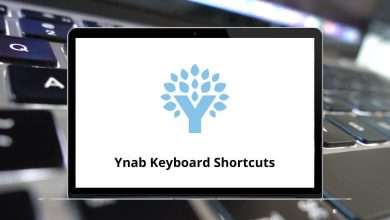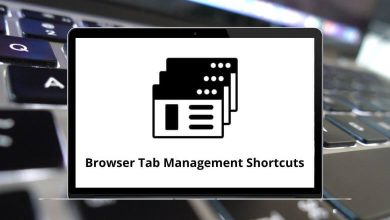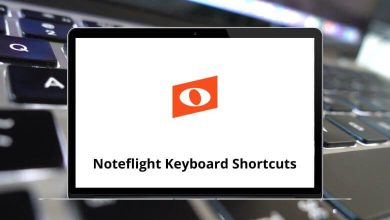Gmail Hack to Find All Bulk Emails in Your Inbox
In Seconds!
Let’s be honest Gmail inboxes get messy fast. Between newsletters, promotional offers, shipping alerts, and “limited time deals,” bulk emails pile up like digital clutter. But here’s the good news: with one simple Gmail trick, you can find and manage all those bulk emails in seconds. No extensions. No third-party apps. Just native Gmail magic.
Table of Contents
- 1 What Are “Bulk Emails” in Gmail Anyway?
- 2 The Gmail Hack: Use label:^bulk to Find Them All
- 3 Bonus Tip: Delete All Bulk Emails (Carefully)
- 4 Why This Hack Works
- 5 Bonus Filters You Can Try
- 6 Prefer Shortcuts? Gmail’s Got You Covered
- 7 Keep It Clean: Set Up Auto-Filters
- 8 Final Thoughts: A Cleaner Inbox, A Clearer Mind
Let’s dive into this super practical inbox-cleaning hack.
What Are “Bulk Emails” in Gmail Anyway?
Before we get to the good stuff, let’s define what we mean by “bulk emails.” These are emails typically sent to many users at once. Think:
- Newsletters you never signed up for
- Brand promotions
- Marketing campaigns
- Product recommendations
- Shipping or order confirmations
They’re usually filtered into Gmail’s “Promotions” tab but not always. Some sneak into your Primary inbox too. That’s why this Gmail hack is super handy.
The Gmail Hack: Use label:^bulk to Find Them All
Here’s the hack in one line:
Yup, that’s it. Just type that into your Gmail search bar and boom you’ll see all bulk emails instantly.
How to Do It:
- Open Gmail.
- Go to the search bar at the top.
- Type label:^bulk and press Enter.
- Gmail will now list all bulk or mass emails in your account, regardless of which tab they’re hiding in.
Bonus Tip: Delete All Bulk Emails (Carefully)
Once you see all the bulk emails, you can bulk delete them too.
Here’s how:
- After running the label:^bulk search, click the checkbox at the top to select all emails on the page.
- You’ll see a message: “Select all conversations that match this search.” Click it to select everything.
- Then click the trash icon 🗑️ to delete them all.
Warning: Be cautious. Some important emails (like shipping updates) might be labeled as bulk. So skim through before you delete everything.
Why This Hack Works
Gmail uses hidden internal labels to categorize emails. One such label is ^bulk, which identifies emails sent to a large list of recipients. This includes newsletters, deals, and promotional content.
It’s like Gmail’s secret tagging system most users don’t know it exists!
Bonus Filters You Can Try
Want to get even more precise? Combine the label:^bulk trick with these:
1. Only Unread Bulk Emails
2. Only from a Specific Sender
3. Bulk Emails in Last 30 Days
4. Sort by Size (to Free Up Space)
Play around with these Gmail’s search bar is more powerful than it looks!
Prefer Shortcuts? Gmail’s Got You Covered
If you’re into keyboard shortcuts, you might also want to enable Gmail shortcuts for faster navigation and inbox control.
To do that:
- Head to Settings > See all settings > General.
- Scroll to Keyboard shortcuts and enable them.
- Save changes.
Then, try pressing “?” on your keyboard inside Gmail. A list of all available shortcuts will pop up.
Want a full list? Check out our Gmail Keyboard Shortcuts guide.
Keep It Clean: Set Up Auto-Filters
Want to stop bulk emails from piling up again? Set up an auto-filter!
Here’s how:
- In Gmail, click the gear icon > See all settings.
- Go to the Filters and Blocked Addresses tab.
- Click Create a new filter.
- In the “Has the words” field, type: label:^bulk.
- Click Create filter, then check Delete it or Skip the Inbox (Archive it) your choice.
- Click Create filter again.
Now Gmail will handle it for you, automatically!
Final Thoughts: A Cleaner Inbox, A Clearer Mind
There’s something satisfying about decluttering your digital space. Using label:^bulk is one of those under-the-radar Gmail tricks that feels like a secret weapon for inbox peace.
Whether you delete them, archive them, or simply want to see what’s flooding your inbox this hack helps you take control. Try it today and thank yourself later.
READ NEXT: