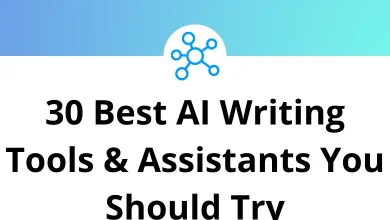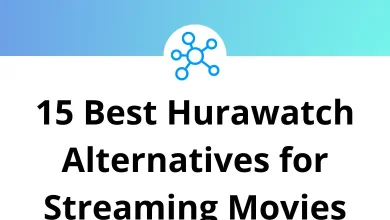Gmail Setup with Perfect IMAP Settings: Guide (2025)
When it comes to email, most people just want things to work. You open your inbox, send a reply, and expect everything to sync across your phone, laptop, and tablet. That’s exactly where IMAP settings come in. If you’ve ever had issues with Gmail not syncing or showing up differently on multiple devices, it’s probably because IMAP wasn’t set up properly.
Table of Contents
- 1 What is IMAP (and Why Should You Use It)?
- 2 Gmail IMAP Server Settings at a Glance
- 3 Step 1: Enable IMAP in Gmail
- 4 Step 2: Add Gmail to Your Email Client
- 5 Why Gmail Sometimes Needs an App Password
- 6 Step 3: Test Your Gmail IMAP Setup
- 7 Common Gmail IMAP Errors (and Fixes)
- 8 IMAP vs POP3: Which One Should You Use?
- 9 Advanced IMAP Tips for Gmail Power Users
- 10 Gmail IMAP Setup on Less Common Clients
- 11 Final Thoughts
In this guide, I’ll walk you through step-by-step Gmail setup with perfect IMAP settings so your email is seamless across devices. We’ll cover what IMAP is, how it’s different from POP3, the exact server settings you need, and troubleshooting tips to keep things smooth.
What is IMAP (and Why Should You Use It)?
IMAP stands for Internet Message Access Protocol. In simple terms, it keeps your Gmail inbox the same everywhere you use it.
- Check an email on your laptop? It’s marked as read on your phone.
- Move a message into a folder on your phone? You’ll see the same folder updated on your desktop.
- Delete junk mail from your iPad? It disappears everywhere.
That’s the beauty of IMAP real-time syncing.
On the flip side, there’s POP3 (Post Office Protocol). With POP3, emails are downloaded to one device, and changes don’t sync back. That might have worked in the early 2000s, but with multiple devices today, IMAP is the way to go.
Learn More: Gmail Sender Icons – A Visual Upgrade for Your Inbox
Gmail IMAP Server Settings at a Glance
Here’s the cheat sheet for Gmail IMAP settings:
Incoming Mail (IMAP):
- Server: imap.gmail.com
- Port: 993
- Requires SSL: Yes
Outgoing Mail (SMTP):
- Server: smtp.gmail.com
- Port: 465 (SSL) or 587 (TLS)
- Requires Authentication: Yes
Login Info:
- Username: Your full Gmail address (e.g., [email protected])
- Password: Your Gmail password or an App Password if you use 2-step verification
These are the exact settings you’ll plug into your email client, whether that’s Outlook, Apple Mail, Thunderbird, or any mobile app.
Step 1: Enable IMAP in Gmail
Before you set up Gmail in another app, you need to make sure IMAP is turned on in your Gmail account.
- Open Gmail in your browser.
- Click the gear icon ⚙️ (top-right) → See all settings.
- Go to the Forwarding and POP/IMAP tab.
- Under IMAP access, select Enable IMAP.
- Click Save Changes.
Without this step, your email client won’t be able to connect.
Read more: How to Factory Reset your Gmail Account
Step 2: Add Gmail to Your Email Client
Here’s how setup usually looks on popular platforms:
Outlook (Windows/Mac)
- Open File → Add Account.
- Enter your Gmail address.
- Choose IMAP when prompted.
- Enter the IMAP/SMTP settings (from the cheat sheet above).
- Finish setup, then test by sending a quick email.
Outlook Shortcuts → Speed up your workflow in Outlook.
Apple Mail (Mac)
- Go to Mail → Add Account.
- Choose Google and sign in.
- Apple Mail handles most IMAP settings automatically, but you can edit them manually if needed.
Related: 50 Apple Mail Keyboard Shortcuts
Thunderbird
- Open Account Settings → Add Mail Account.
- Enter your Gmail details.
- Choose IMAP.
- Manually input server/port numbers if Thunderbird doesn’t detect them.
Learn More: 80 Thunderbird Keyboard Shortcuts
iPhone (iOS)
- Go to Settings → Mail → Accounts → Add Account.
- Choose Google.
- Enter your Gmail login.
- Confirm IMAP is being used (default for iOS).
Android
Most Android phones simply ask for your Google account. Once added, IMAP is used automatically.
Why Gmail Sometimes Needs an App Password
If you’ve enabled 2-Step Verification, Gmail will block regular password logins on apps like Outlook or Thunderbird. Instead, you’ll need to generate a 16-digit App Password:
- Go to Google Account Security.
- Under Signing in to Google, select App passwords.
- Generate a password for “Mail.”
- Use this password in your email app instead of your normal Gmail password.
This extra step keeps your account secure without breaking IMAP.
Step 3: Test Your Gmail IMAP Setup
Once you’ve added Gmail to your app:
- Send yourself a test email.
- Check if it appears instantly on both your phone and computer.
- Move it to a folder on one device, and confirm it updates everywhere.
If it doesn’t sync, you might have entered the wrong port or authentication settings.
Common Gmail IMAP Errors (and Fixes)
Even with perfect settings, Gmail sometimes throws curveballs. Here are the most common issues:
1. Gmail Authentication Failed
- Double-check if you’re using the correct email and password.
- If 2FA is on, make sure you’re using an App Password.
2. IMAP Disabled
- Go back to Gmail settings and confirm IMAP is enabled.
3. Too Many Connections
- Gmail limits the number of simultaneous connections (usually 15).
- Reduce the number of devices checking Gmail at the same time.
4. Can’t Send Emails (SMTP Issues)
- Ensure you’re using port 465 (SSL) or 587 (TLS).
- Check “Requires authentication” is enabled for outgoing mail.
5. Folder Mismatches
- Sometimes “Sent Mail” or “Trash” doesn’t sync properly.
- In your email client settings, map folders to Gmail’s default labels.
IMAP vs POP3: Which One Should You Use?
If you’re still unsure:
- Use IMAP if you check email on multiple devices (phone + laptop + tablet).
- Use POP3 only if you want to download all emails to one computer and delete them from Gmail’s servers.
For 99% of people, IMAP is the better choice.
Advanced IMAP Tips for Gmail Power Users
Want to take things a step further? Try these tweaks:
- Limit sync to certain folders → Save bandwidth by only syncing Inbox + important folders.
- Adjust sync size → Set your client to download only the last 30 days of email.
- Use labels smartly → Gmail labels sync as folders in IMAP. Organize your inbox before syncing.
- Archive instead of delete → Archiving removes clutter but keeps your emails in Gmail for later.
Pro tip: if you spend a lot of time inside Gmail’s web app, you’ll love Gmail Shortcuts they save a ton of time.
Gmail IMAP Setup on Less Common Clients
Maybe you’re not using Outlook or Apple Mail. Here are settings for other popular clients:
- Mozilla Thunderbird → Works smoothly once you enter the IMAP server details.
- eM Client → Great for business users; just choose “Gmail IMAP” during setup.
- Mailbird → Auto-detects Gmail IMAP but lets you adjust settings manually.
- Opera Mail (legacy) → Needs manual configuration with Gmail’s IMAP details.
If you’re exploring alternatives, tools like Thunderbird or Mailbird can feel lighter compared to Outlook.
Final Thoughts
Setting up Gmail with the perfect IMAP settings isn’t rocket science but it does require attention to detail. Once you enable IMAP in Gmail, add the right server settings, and test across devices, you’ll have an inbox that’s fully in sync.
Whether you’re on Outlook, Apple Mail, Thunderbird, iPhone, or Android, the process is almost identical. And with extra steps like App Passwords for 2FA users, you can keep everything secure without losing functionality.
Take 10 minutes to set it up properly today, and you’ll save yourself endless headaches down the road.
READ NEXT: