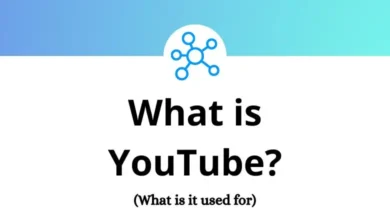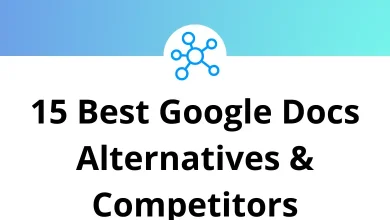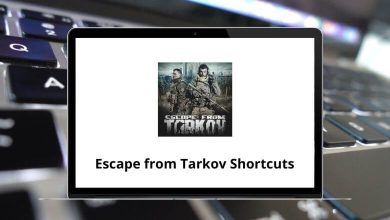19 Gigabyte Aorus Motherboard Shortcuts
Learn Gigabyte Aorus motherboard Shortcuts for Windows
Table of Contents
Classic BIOS Setup Shortcuts
| Action | Gigabyte Aorus Shortcuts |
|---|---|
| Move selection bar to select a setup menu | Right & Left Arrow Key |
| Move selection bar to select a configuration item on a menu | Up & Down Arrow Key |
| Execute command | Enter |
| Increase the numeric value or make changes | Page Up Key |
| Decrease the numeric value or make changes | Page Down Key |
| Show descriptions of the function keys | F1 |
| Switch to Easy Mode | F2 |
| Restore the previous BIOS settings for the current submenus | F5 |
| Load the optimized BIOS default settings for the current submenus | F7 |
| Access the Q-Flash utility | F8 |
| Display system information | F9 |
| Save all the changes and exit the BIOS Setup program | F10 |
| Capture the current screen as an image and save it to your USB drive | F12 |
| (in main menu) Exit the BIOS Setup program | Esc |
| (submenus) Exit current submenu | Esc |
Post Screen Shortcuts
| Action | Gigabyte Aorus Shortcuts |
|---|---|
| Enter BIOS Setup program / Q-Flash | Delete |
| Open Q-Flash (BIOS flash utility) | End |
| System information | F9 |
| Select boot device | F12 |
READ NEXT:
- 22 Linux LXDE Keyboard Shortcuts
- 54 iTerm Keyboard Shortcuts
- 13 AnyDesk Keyboard Shortcuts
- 19 Ditto Keyboard Shortcuts