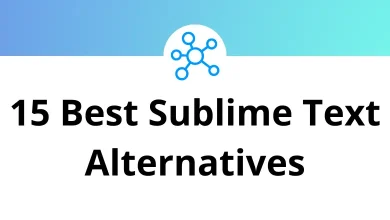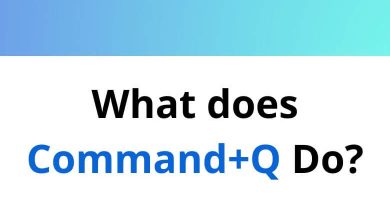How to Fix the Photoshop Scratch Disk Full Error
You’re in the middle of editing an important image, adding that final blur or sharpening the edges, and BAM Photoshop hits you with this dreaded message: “Scratch Disk Full.” It’s frustrating, especially when you don’t know what it means or how to make it go away.
Table of Contents
- 1 What Is a Scratch Disk in Photoshop?
- 2 Common Reasons for the “Scratch Disk Full” Error
- 3 How to Fix the Scratch Disk Full Error in Photoshop (12 Fixes)
- 3.1 1. Clear Photoshop Cache
- 3.2 2. Free Up Space on the Scratch Disk Drive
- 3.3 3. Change Scratch Disk Location
- 3.4 4. Delete Photoshop Temp Files
- 3.5 5. Reset Photoshop Preferences
- 3.6 6. Increase RAM Allocation to Photoshop
- 3.7 7. Defragment Your Hard Drive (Windows Only)
- 3.8 8. Use External Drives as Scratch Disks
- 3.9 9. Disable Auto-Recovery and History Log (Optional)
- 3.10 10. Optimize Layers and Image Size
- 3.11 11. Update Photoshop
- 3.12 12. Reinstall Photoshop (Last Resort)
- 4 Pro Tip: Regularly Monitor Disk Usage
- 5 Bonus: Ideal Scratch Disk Setup
- 6 Final Thoughts
In this guide, I’ll walk you through exactly what a scratch disk is, why it gets full, and how to fix it step-by-step on both Windows and macOS. Let’s get you back to creating without the interruptions.
What Is a Scratch Disk in Photoshop?
Think of a scratch disk like temporary memory.
When Photoshop runs out of RAM (which happens more often than you’d think), it uses part of your hard drive as virtual memory to handle all the heavy lifting. This space is called the scratch disk.
By default, Photoshop assigns your primary system drive (usually the C: drive on Windows or the Mac HD on macOS) as the scratch disk.
So if that drive is running out of space, Photoshop has nowhere to offload its data and that’s when the error shows up.
Read More: 200 Adobe Photoshop Shortcut Keys
Common Reasons for the “Scratch Disk Full” Error
Here’s what typically causes the issue:
- Low free space on the scratch disk (under 20 GB is often risky).
- Too many large PSD or PSB files open at once.
- Temporary Photoshop cache building up over time.
- Improper scratch disk location (e.g., using a slow or full drive).
- Hidden temp files clogging your system.
- Corrupt Photoshop preferences.
Let’s fix all of this step-by-step.
How to Fix the Scratch Disk Full Error in Photoshop (12 Fixes)
1. Clear Photoshop Cache
One of the simplest and most effective ways to free up space.
Steps:
- Open Photoshop.
- Go to Edit > Purge.
- Select one:
- All
- Undo
- Clipboard
- Histories
- Confirm the purge.
Tip: This deletes temporary data Photoshop has stored. If you’re not currently working on a file, choose “All.”
2. Free Up Space on the Scratch Disk Drive
If your C: drive or default drive is almost full, delete or move large files.
Suggestions:
- Empty Recycle Bin/Trash.
- Delete old downloads or videos.
- Use Disk Cleanup on Windows or Storage Management on Mac.
Checkout: Best Alternatives to Adobe Photoshop
3. Change Scratch Disk Location
Switch to a drive with more free space.
On Windows:
- Open Photoshop.
- Go to Edit > Preferences > Scratch Disks.
- Uncheck C: drive and check another drive with more space.
- Click OK and restart Photoshop.
On Mac:
- Go to Photoshop > Preferences > Scratch Disks.
- Select an external or internal drive with more space.
4. Delete Photoshop Temp Files
Photoshop often leaves behind temp files even after you close the app.
How to delete them manually (Windows):
- Press Windows + R, type %temp%, and hit Enter.
- Look for files starting with Photoshop Temp or pst and delete them.
Read More: 113 Windows Run Commands you should know
On Mac:
- Open Finder > Go > Go to Folder.
- Type: /private/var/tmp
- Find and remove files that begin with Photoshop Temp.
50 Apple Finder Keyboard Shortcuts
5. Reset Photoshop Preferences
Sometimes the issue lies in your Photoshop config.
Steps:
- Press and hold Alt + Ctrl + Shift (Windows) or Option + Command + Shift (Mac) while launching Photoshop.
- A dialog will appear asking to delete settings.
- Click Yes.
This resets all custom settings, so backup your brushes, presets, etc.
6. Increase RAM Allocation to Photoshop
By default, Photoshop doesn’t use all your RAM.
How to increase it:
- Go to Edit > Preferences > Performance.
- Under Memory Usage, increase the amount Photoshop can use (up to 80% is safe).
- Click OK.
7. Defragment Your Hard Drive (Windows Only)
If your disk is fragmented, Photoshop has a harder time finding continuous space.
Steps:
- Open Start Menu.
- Search and open Defragment and Optimize Drives.
- Select the scratch disk drive and click Optimize.
8. Use External Drives as Scratch Disks
If your internal drive is small, use a fast SSD as a scratch disk.
- Plug in the external SSD.
- Go to Preferences > Scratch Disks.
- Select the external drive.
- Restart Photoshop.
Avoid using USB 2.0 or slow drives they may make things worse.
9. Disable Auto-Recovery and History Log (Optional)
These features are helpful, but they store a lot of data in the background.
Steps:
- Go to Preferences > File Handling.
- Uncheck Automatically Save Recovery Information.
- Go to Preferences > History Log.
- Uncheck History Log.
10. Optimize Layers and Image Size
Large files with too many layers or high resolution eat up your scratch disk quickly.
Fix it by:
- Merging unnecessary layers.
- Flattening the image before final save.
- Lowering resolution if not required for print.
- Converting to 8-bit mode from 16-bit if applicable.
11. Update Photoshop
An outdated Photoshop version may have memory or disk management bugs.
Update via Creative Cloud:
- Open Creative Cloud Desktop.
- Find Photoshop and click Update.
12. Reinstall Photoshop (Last Resort)
If all else fails, a fresh install clears all leftover junk.
- Uninstall Photoshop from Control Panel or Finder > Applications.
- Delete leftover folders from:
- C:\Program Files\Adobe\Photoshop
- ~/Library/Application Support/Adobe
- Reinstall via Creative Cloud.
Pro Tip: Regularly Monitor Disk Usage
Don’t wait for Photoshop to scream at you again. Use tools like:
- Windows: WinDirStat, Disk Cleanup
- Mac: DaisyDisk, CleanMyMac
These show where your space is going and let you clean it quickly.
Bonus: Ideal Scratch Disk Setup
To avoid this error in the future, here’s the best setup:
| Component | Recommendation |
| Drive type | SSD (Solid State Drive) |
| Free space | At least 50–100 GB available |
| Photoshop version | Always keep updated |
| Scratch disk | Not the same as system or OS drive |
Final Thoughts
The “Scratch Disk Full” error in Photoshop can be annoying, but it’s completely fixable.
Just remember:
- Always keep 50–100 GB free on your working drive.
- Clear temp files and cache regularly.
- Switch your scratch disk to a faster or less crowded drive.
- Optimize your project files before they grow too big.
With these steps, you won’t just fix the issue you’ll prevent it from happening again.
READ NEXT: