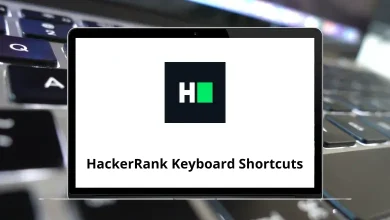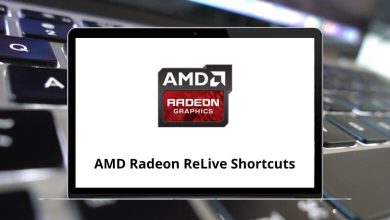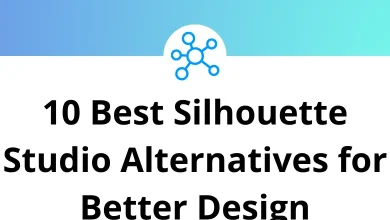How to Fix a Code 43 Errors in Windows?
If you’ve ever seen the dreaded “Windows has stopped this device because it has reported problems. (Code 43)” message, you know how frustrating it can be. Code 43 errors usually pop up in Device Manager and indicate that Windows can’t properly communicate with a piece of hardware most often a USB device, graphics card (GPU), or other peripheral.
Table of Contents
- 1 What is a Code 43 Error in Windows?
- 2 Common Causes of Code 43 Errors
- 3 Step-by-Step Fixes for Code 43 in Windows
- 3.1 1. Restart Your Computer
- 3.2 2. Unplug and Reconnect the Device
- 3.3 3. Check the Device in Device Manager
- 3.4 4. Update or Reinstall the Device Driver
- 3.5 5. Roll Back the Driver
- 3.6 6. Power Cycle Your Computer and Devices
- 3.7 7. Check for Windows Updates
- 3.8 8. Disable and Re-Enable the Device
- 3.9 9. Try Another Cable or Port
- 3.10 10. Run Windows Troubleshooter
- 3.11 11. Check for Overheating (GPU Specific)
- 3.12 12. Update BIOS or Firmware
- 3.13 13. Disable Power Management for USB Devices
- 3.14 14. Test the Device on Another Computer
- 3.15 15. Replace the Device (Last Resort)
- 4 Preventing Future Code 43 Errors
- 5 Final Thoughts
The good news? You don’t need to be a tech wizard to fix it. In this guide, I’ll walk you step-by-step through what Code 43 actually means, why it happens, and the best ways to solve it so you can get your device working again without pulling your hair out.
What is a Code 43 Error in Windows?
A Code 43 error is a Device Manager error code that signals Windows has detected a problem with a hardware device. It doesn’t always mean the hardware itself is broken it often points to driver conflicts, system glitches, or communication issues between Windows and the device.
You’ll usually see it when:
- Plugging in a USB device (like flash drives, keyboards, or external hard drives).
- Running a graphics card (NVIDIA, AMD, or Intel GPU).
- Using Bluetooth devices.
- Connecting external displays or docking stations.
In Device Manager, it looks like this:
“Windows has stopped this device because it has reported problems. (Code 43)”
Common Causes of Code 43 Errors
Before we jump into fixes, let’s break down why Code 43 happens:
- Corrupted or outdated drivers – The most common cause.
- Hardware incompatibility – New hardware may not fully support your Windows version.
- USB connection issues – Damaged ports, faulty cables, or power supply problems.
- GPU overheating or hardware faults – Especially with graphics cards under heavy load.
- Temporary glitches – Windows failing to load the device correctly.
Now, let’s move on to the solutions.
Step-by-Step Fixes for Code 43 in Windows
I’ll start with the simplest solutions and move to more advanced fixes.
1. Restart Your Computer
It sounds too simple, but a quick restart often clears temporary glitches. Unplug the device, restart Windows, and plug it back in.
2. Unplug and Reconnect the Device
If the error is tied to a USB device:
- Unplug it and wait a few seconds.
- Try plugging it into a different USB port.
- If available, test it on another computer to rule out hardware damage.
3. Check the Device in Device Manager
- Press Windows + R, type devmgmt.msc, and press Enter.
- Locate the problematic device (you’ll see a yellow triangle ⚠️).
- Right-click it and select Properties to confirm Code 43.
This helps confirm whether it’s a driver issue or something deeper.
4. Update or Reinstall the Device Driver
Drivers are the middlemen between Windows and your hardware. If they’re corrupted or outdated, you’ll get errors.
Update drivers automatically:
- Right-click the device in Device Manager.
- Select Update driver > Search automatically.
Reinstall drivers manually:
- Uninstall the device in Device Manager.
- Restart your PC Windows will reinstall the driver automatically.
For graphics cards, go directly to the manufacturer’s website (NVIDIA, AMD, Intel) for the latest drivers.
If you frequently work with creative tools like Photoshop or Premiere Pro, having updated GPU drivers can prevent crashes and performance issues. You can check out my guide on Photoshop Shortcut Keys
to speed up your workflow while troubleshooting.
5. Roll Back the Driver
Sometimes a new driver update is the problem. If Code 43 started after updating drivers, try rolling back:
- Open Device Manager.
- Right-click the device > Properties.
- Under the Driver tab, select Roll Back Driver.
6. Power Cycle Your Computer and Devices
For USB and external devices, do a full power cycle:
- Shut down your PC.
- Unplug it from power for 1–2 minutes.
- Disconnect all USB devices.
- Reconnect and restart.
This resets the hardware state.
7. Check for Windows Updates
Microsoft often patches device compatibility issues in Windows Updates.
- Go to Settings > Update & Security > Windows Update.
- Click Check for updates and install any available patches.
8. Disable and Re-Enable the Device
Sometimes a quick disable/enable toggle does the trick.
- In Device Manager, right-click the device.
- Select Disable device.
- Wait a few seconds, then click Enable device.
9. Try Another Cable or Port
Faulty USB cables and ports are a common culprit. If it’s an external device:
- Swap out the cable.
- Test with another port (preferably on the back of a desktop PC where power is more stable).
10. Run Windows Troubleshooter
Windows has a built-in troubleshooter that can detect and fix hardware issues:
- Go to Settings > Update & Security > Troubleshoot.
- Select Additional troubleshooters.
- Choose Hardware and Devices and run it.
11. Check for Overheating (GPU Specific)
If Code 43 shows up with a graphics card, overheating might be the problem.
- Use monitoring tools (like MSI Afterburner) to check temperatures.
- Clean dust from fans.
- Ensure your PC case has proper airflow.
If you’re into 3D work with tools like Blender, overheating GPUs can throw errors. You might want to bookmark my guide on Blender Shortcuts to optimize your workflow.
12. Update BIOS or Firmware
Outdated system BIOS or device firmware can cause Code 43 errors.
- Visit your motherboard or device manufacturer’s website.
- Check for BIOS or firmware updates and install them carefully.
13. Disable Power Management for USB Devices
Windows sometimes powers down USB ports to save energy, leading to Code 43.
- Open Device Manager.
- Expand Universal Serial Bus controllers.
- Right-click each USB Root Hub > Properties.
- Under Power Management, uncheck “Allow the computer to turn off this device to save power.”
14. Test the Device on Another Computer
If possible, test the device on another PC. If it works there, the issue is with your Windows setup. If not, the hardware may be faulty.
15. Replace the Device (Last Resort)
If none of the above works, the hardware might truly be defective. At this point, replacing the device is the best option.
Preventing Future Code 43 Errors
Here’s how you can reduce the chances of running into Code 43 again:
- Keep drivers updated.
- Install regular Windows updates.
- Use high-quality USB hubs and cables.
- Maintain proper PC cooling.
- Avoid sudden power loss by using a UPS (Uninterruptible Power Supply).
Final Thoughts
A Code 43 error in Windows might look scary, but in most cases, it’s fixable with a few troubleshooting steps. Whether it’s updating drivers, reconnecting hardware, or disabling power management, one of these methods usually does the trick.
If you rely on your PC for creative work say in Illustrator, Premiere Pro, or Blender keeping your system stable is essential. Fixing errors like Code 43 not only restores your device but also ensures smoother workflows.
So the next time you run into “Windows has stopped this device because it has reported problems (Code 43)”, you’ll know exactly what to do.
READ NEXT: