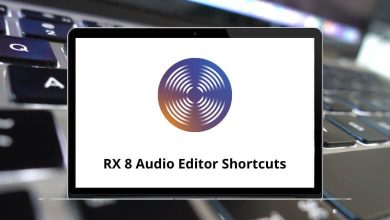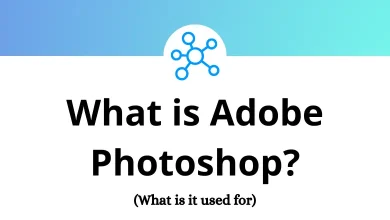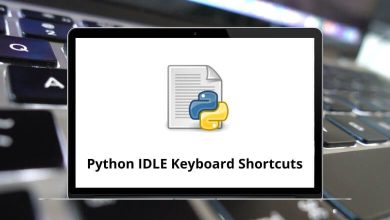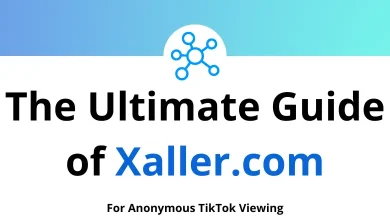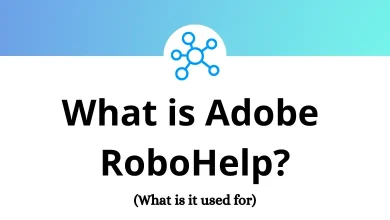31 Engagement CS Keyboard Shortcuts
Learn Engagement CS Shortcuts for Windows
Most used Engagement CS Shortcuts
| Action | Engagement CS Shortcuts |
|---|---|
| View help on the current field or option | F1 |
| View overview help for the active window or dialog | Ctrl + F1 |
| Cut | Ctrl + X |
| Copy | Ctrl + C |
| Paste | Ctrl + V |
| Edit a custom field | Ctrl + W |
| Undo last change | Ctrl + Z |
| Find a record | Ctrl + F |
| Search within a drop-down list for specific text or character string | Ctrl + L |
| New document | Ctrl + N |
| Open engagement client | Ctrl + O |
| Ctrl + P | |
| New review note | Ctrl + Alt + R |
| Open the Sign Off dialog | Ctrl + S |
| Save data and return to the previous window or dialog | F2 |
| Open a context menu relevant to the selected dialog or field | F3 |
| Open the drop-down list attached to the current field | F4 |
| Refresh display | F5 |
| Move between open windows | Ctrl + F6 |
| Display the popup calculator (from the amount field only) | F7 |
| Move to the previous field | F9 |
| Move to the next field | F10 |
| Move to the last character in the current field | End |
| Press the default button | Enter |
| Close dialog without saving changes | Esc |
| Move to the first character of the current field | Home |
| Move to the first record in the window or dialog | Ctrl + Home |
| Move to the last record in the window or dialog | Ctrl + End |
| Move forward through fields or make a selection from the drop-down list | Tab |
| Move to the next tabbed page | Ctrl + Tab |
| Move to the previous tabbed page | Ctrl + Shift + Tab |
READ NEXT:
- 17 Zeplin Keyboard Shortcuts
- 10 FedEx Ship Manager Keyboard Shortcuts
- 17 DataCamp Keyboard Shortcuts
- 42 Salesforce Lightning Keyboard Shortcuts