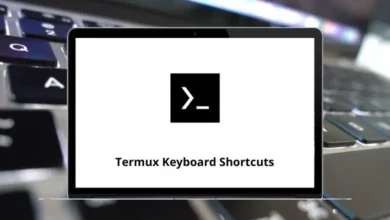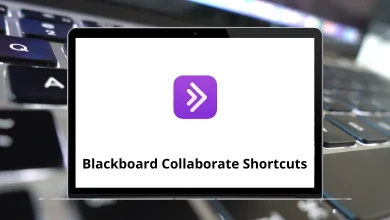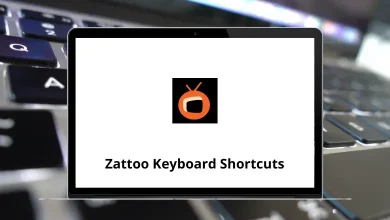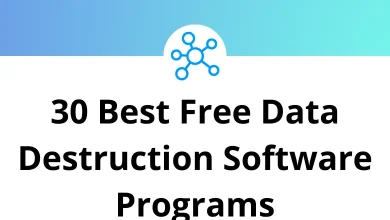How to Delete Email Accounts on iPhone?
Step-by-Step Guide
Email is one of those things we all set up on our iPhones and then forget about until we need to clean house. Maybe you no longer use a certain account, maybe you’re switching jobs, or maybe you just want to declutter your Mail app. Whatever the reason, deleting an email account on an iPhone is quick once you know where to tap.
Table of Contents
- 1 Why Delete an Email Account on iPhone?
- 2 Things to Know Before You Delete an Account
- 3 How to Delete Email Accounts on iPhone (Step-by-Step)
- 4 How to Delete a Gmail Account on iPhone
- 5 How to Delete a Yahoo Mail Account on iPhone
- 6 How to Delete an Outlook Account on iPhone
- 7 How to Delete iCloud Mail on iPhone
- 8 How to Temporarily Disable an Email Account (Without Deleting)
- 9 Troubleshooting: When You Can’t Delete an Account
- 10 What Happens After You Delete an Email Account?
- 11 Wrapping Up
- 12 Frequently Asked Questions (FAQs)
In this guide, I’ll walk you through how to delete email accounts on iPhone (covering Gmail, Yahoo, Outlook, iCloud, and others). We’ll also cover what happens when you remove an account, how to troubleshoot common issues, and the difference between deleting and disabling.
Why Delete an Email Account on iPhone?
Before we dive into the steps, it’s worth asking: why even delete an email account from your iPhone? A few common reasons include:
- No longer using the account – Maybe you switched from Yahoo to Gmail and don’t want the old inbox cluttering your Mail app.
- Too many notifications – Some accounts are spam magnets. Removing them cuts down on useless alerts.
- Switching jobs or schools – Work or school accounts often need to be removed once you leave.
- Freeing up space – Email attachments take up storage. Deleting the account clears cached mail.
- Troubleshooting – Sometimes, deleting and re-adding the account fixes syncing problems.
Things to Know Before You Delete an Account
Deleting an email account from your iPhone isn’t permanent at least not for the account itself. Here’s what happens:
- The account is removed from your iPhone: You’ll no longer see the inbox or messages on your device.
- The account still exists online: Deleting it on iPhone doesn’t cancel your Gmail, Yahoo, or Outlook account. You can still log in via web or other devices.
- Saved emails may disappear: Messages synced from the server (like Gmail or Outlook) will vanish from the Mail app. If you want to keep them, make sure they’re backed up or downloaded.
- Contacts, calendars, and notes may also go: Many accounts sync more than just email. Removing them may take away contacts, calendar events, or notes tied to that account.
Quick tip: If you only want to stop notifications but keep the account, you can disable Mail for that account instead of deleting it entirely. (We’ll cover that below.)
How to Delete Email Accounts on iPhone (Step-by-Step)
Deleting an email account works the same way for most providers whether it’s Gmail, Yahoo, Outlook, or something else. Here’s the general process:
Step 1: Open Settings
- Unlock your iPhone.
- Tap the Settings app (the gray gear icon).
Step 2: Scroll to “Mail” (or “Passwords & Accounts” on older iOS versions)
- In iOS 14 and later: Go to Mail > Accounts.
- On iOS 13 or earlier: Go to Passwords & Accounts.
Step 3: Select the Account
- Tap Accounts.
- You’ll see a list of email accounts linked to your iPhone.
Step 4: Tap “Delete Account”
- Choose the account you want to remove.
- Scroll down and tap Delete Account.
- Confirm by tapping Delete from My iPhone.
And that’s it the account is gone from your device.
How to Delete a Gmail Account on iPhone
If Gmail is your primary account, you might want to remove it temporarily or permanently. Here’s how:
- Go to Settings > Mail > Accounts.
- Tap your Gmail account.
- Scroll down and choose Delete Account.
- Confirm with Delete from My iPhone.
Note: Deleting Gmail from your iPhone doesn’t delete your actual Gmail account it just removes it from the phone. You can still log in from a browser or another device.
Related read: If you love shortcuts, check out my guide on Gmail Shortcuts for faster inbox management.
How to Delete a Yahoo Mail Account on iPhone
Yahoo Mail users can follow nearly identical steps:
- Open Settings.
- Go to Mail > Accounts.
- Tap your Yahoo account.
- Select Delete Account > Delete from My iPhone.
How to Delete an Outlook Account on iPhone
For Outlook, Hotmail, or Live.com addresses:
- Open Settings.
- Tap Mail > Accounts.
- Select your Outlook account.
- Scroll down and hit Delete Account.
- Confirm by tapping Delete from My iPhone.
How to Delete iCloud Mail on iPhone
This one’s a little different because iCloud is built into iOS.
- Open Settings.
- Tap your Apple ID (your name at the top).
- Go to iCloud.
- Under Apps Using iCloud, toggle off Mail.
If you want to sign out of iCloud entirely, scroll down and choose Sign Out. But be careful this removes all iCloud data (photos, documents, backups) from your device.
How to Temporarily Disable an Email Account (Without Deleting)
Not sure if you want to delete the account? You can disable it instead. This keeps the account on your phone but stops email from syncing.
Here’s how:
- Open Settings > Mail > Accounts.
- Tap the account you want to pause.
- Toggle off Mail (you can also toggle off Contacts, Calendars, or Notes if needed).
Now the account remains on your phone, but the inbox won’t appear in the Mail app. You can re-enable it anytime.
Troubleshooting: When You Can’t Delete an Account
Sometimes you might tap “Delete Account” and nothing happens or the option is grayed out. Why?
- It’s a work or school account: If your iPhone is managed by an employer or school, restrictions may block deletion. You’ll need to contact the IT admin.
- Device Management profiles: Check under Settings > General > VPN & Device Management. Profiles here may control email accounts.
- iCloud restrictions: Some features tied to iCloud may not let you remove Mail unless you disable them first.
Fix: If you can’t delete the account, try disabling Mail (toggle it off) instead.
What Happens After You Delete an Email Account?
Here’s what to expect once you hit delete:
- The inbox disappears from your Mail app.
- Previously downloaded messages are removed from your iPhone.
- If the account synced Contacts or Calendar events, those will also vanish.
- The account is still accessible from web or another device.
If you ever want it back, just go to Settings > Mail > Accounts > Add Account, and re-enter your login details.
Wrapping Up
Learning how to delete email accounts on iPhone is straightforward once you know where to look. Whether you’re removing Gmail, Yahoo, Outlook, or even iCloud, the steps are simple: Settings > Mail > Accounts > Delete Account.
Just remember deleting an account doesn’t erase it permanently. You can always re-add it later, and your emails remain safe online.
If you only want a break, disable Mail instead of deleting. And if you’re cleaning up your iPhone for productivity, you might also enjoy exploring my guides on Yahoo Mail Shortcuts and Apple Mail Shortcuts to speed up your email game.
Frequently Asked Questions (FAQs)
1. Will deleting an email account delete the actual account?
No. It only removes the account from your iPhone. Your Gmail, Yahoo, Outlook, or iCloud account will still exist online.
2. Can I delete just one inbox but keep the others?
Yes. Deleting one account won’t affect the others.
3. Can I still use the Mail app without deleting accounts?
Yes. If you just want peace and quiet, you can turn off notifications instead of deleting.
4. Does deleting an account save storage space?
Yes. It clears cached emails and attachments from your iPhone.
5. What if I change my mind?
You can always re-add the account later from Settings.
READ NEXT: