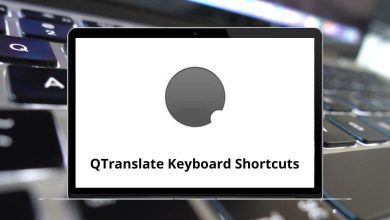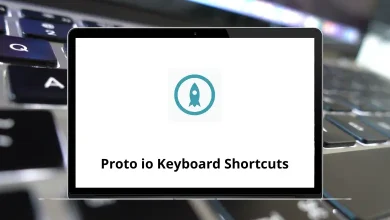56 Databricks Notebook Keyboard Shortcuts
Learn Databricks Notebook Shortcuts for Mac
Table of Contents
Edit Mode Shortcuts
| Action | Databricks Notebook Shortcuts |
|---|---|
| Switch to Command Mode | Esc |
| Find and Replace | Control + Option + F |
| Format SQL code | Command + Shift + F |
| Run the command and move to the next cell | Shift + Enter |
| Run the command and insert a new cell below | Option + Enter |
| Run command | Control + Enter |
| Run all above commands (exclusive) | Shift + Option + Up Arrow key |
| Run all commands (inclusive) | Shift + Option + Down Arrow key |
| Move to the previous cell | Option + Up Arrow key |
| Move to the next cell | Option + Down Arrow key |
| Insert a cell above | Control + Option + P |
| Insert a cell below | Control + Option + N |
| Split a cell at the cursor | Control + Option + – |
| Move a cell up | Control + Option + Up Arrow key |
| Move a cell down | Control + Option + Down Arrow key |
| Toggle comments panel | Control + Option + M |
| Copy current cell | Control + Option + C |
| Cut current cell | Control + Option + X |
| Paste cell below | Control + Option + V |
| Delete current cell | Control + Option + D |
| Move up or to the previous cell | Up Arrow key |
| Move down or to the next cell | Down Arrow key |
| Autocomplete, indent selection | Shift + Tab |
| Indent selection | Command + ] |
| Unindent selection | Command + [ |
| Undo typing | Command + Z |
| Redo typing | Command + Shift + Z |
| Toggle line comment | Command + / |
Command Mode Shortcuts
| Action | Databricks Notebook Shortcuts |
|---|---|
| Switch to Edit Mode | Enter |
| Find and Replace | Control + Option + F |
| Format SQL code | Command + Shift + F |
| Run the command and move to the next cell | Shift + Enter |
| Run command | Control + Enter |
| Run all above commands (exclusive) | Shift + Option + Up Arrow key |
| Run all commands (inclusive) | Shift + Option + Down Arrow key |
| Delete current cell | D then D |
| Delete current cell (skip prompt) | Shift + D then D |
| Go to the first cell | G then G |
| Go to the last cell | Shift + G |
| Undo cut/delete cells | Z |
| Cut current cell | X |
| Copy current cell | C |
| Paste cell below | V |
| Paste cell | Shift + V |
| Insert a cell above | A |
| Insert a cell below | B |
| Toggle cell output | O |
| Scroll down | Spacebar |
| Scroll up | Shift + Spacebar |
| Toggle keyboard shortcuts menu | H |
| Merge with the cell below | Shift + M |
| Move to the previous cell | Up Arrow key |
| Move to the next cell | Down Arrow key |
| Add the adjacent cell to the selection | Shift + Up & Down Arrow key |
| Select all cells | Command + A |
| Toggle line numbers | L |
READ NEXT:
- 24 Sip Keyboard Shortcuts
- 5 Brightpod Keyboard Shortcuts
- 45 OnSite Keyboard Shortcuts
- 130 Visual Studio Code Keyboard Shortcuts