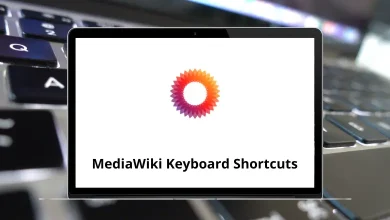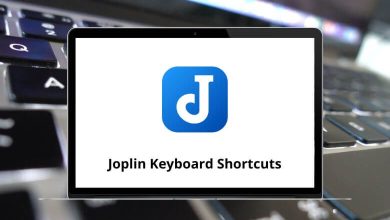What does Ctrl+U do?
In the world of keyboard shortcuts, Ctrl+U is one of those commands that seems simple but actually has several different functions depending on the software you’re using. From formatting text to viewing source code, this keyboard combination serves as a powerful tool across various applications.
Table of Contents
Let’s explore what Ctrl+U does in different environments and how you can leverage this shortcut to improve your productivity.
What Is Ctrl+U?
The Ctrl+U keyboard shortcut is commonly associated with underlining text in word processors and text editors. However, its function varies depending on the software you are using. In some applications, Ctrl+U performs an entirely different task, such as viewing a webpage’s source code in a web browser.
Let’s take a closer look at how Ctrl+U works in different environments.
Ctrl+U in Word Processing Software
In most word processors and text editors, Ctrl+U performs the most recognized function: underlining text. When you press Ctrl+U in applications like:
- Microsoft Word
- Google Docs
- LibreOffice Writer
- Apple Pages
- Most email composers
The text you’ve selected will be underlined, or if you haven’t selected any text, the text you type afterward will be underlined until you press Ctrl+U again to toggle the formatting off.
Read More:
Underlining serves several purposes in document creation:
- Emphasizing important information
- Highlighting titles of works according to certain style guides
- Creating visual separation in documents
- Indicating hyperlinks (though colored text is more common now)
Ctrl+U in Web Browsers: Viewing Page Source
If you’re a web developer or just curious about how websites work, Ctrl+U takes on an entirely different function in web browsers. In Chrome, Firefox, Edge, and most other browsers, this keyboard shortcut will open a new tab displaying the HTML source code of the current page.
This functionality is incredibly useful for:
- Web developers debugging issues
- Learning how certain website features are implemented
- Inspecting HTML structure
- Checking meta tags and SEO elements
- Viewing comments in the source code that aren’t visible on the rendered page
Ctrl+U in Programming IDEs
n integrated development environments (IDEs) like Visual Studio Code, IntelliJ IDEA, or Eclipse, Ctrl+U might perform specialized functions:
- In some IDEs, it converts selected text to lowercase
- In others, it might navigate to super methods or parent classes
- Some use it to undo the last cursor movement
- In certain programming environments, it may clear the current line
The functionality varies widely between different development environments, so it’s worth checking your specific IDE’s keyboard shortcut documentation.
Ctrl+U in Terminal Applications
Terminal users will find that Ctrl+U serves yet another purpose. In Bash, PowerShell, and many other command-line interfaces, pressing Ctrl+U will delete everything from the cursor position to the beginning of the line. This is part of a set of Emacs-style keyboard shortcuts included in many terminal applications.
This functionality can be a lifesaver when:
- You need to quickly delete a long command
- You want to replace the beginning of a command while keeping the end
- You’ve typed sensitive information and want to remove it before execution
Ctrl+U in Communication Applications
In some communication tools like Slack, Discord, and certain chat applications, Ctrl+U may toggle different text formatting options:
- In some apps, it underlines text (following the standard word processor convention)
- In others, it might format text as a code block or monospace font
- Some may use it to upload files
Lesser-Known Ctrl+U Functions
Beyond the common uses, Ctrl U has specialized functions in various applications:
- In Adobe Photoshop, it can be part of the Smart Sharpen filter shortcut
- In some graphics applications, it toggles the visibility of UI elements
- In certain media players, it might adjust playback settings
- In presentation software, it could toggle between different views
Common Issues with Ctrl+U
Ctrl+U Not Working?
If Ctrl U is not working, here are some possible reasons and solutions:
Solution 1: Check Keyboard Functionality
- Try using Ctrl+U in another application.
- Ensure your Ctrl key is functioning properly.
Solution 2: Application Conflicts
- Some programs may have different keybindings.
- Check the software’s keyboard shortcut settings.
Solution 3: Browser Extensions
- In web browsers, some extensions may disable the “View Source” function.
- Try disabling extensions and testing again.
Conclusion
Whether you’re formatting documents, peeking behind the curtain of websites, coding in an IDE, or working in the terminal, the Ctrl U shortcut offers different but valuable functionality across platforms. By understanding these various uses, you can work more efficiently and take full advantage of this versatile keyboard command.
The next time you press Ctrl U, you’ll have a deeper appreciation for how this simple key combination adapts to different contexts, making it a truly multipurpose tool in your digital arsenal. Keyboard shortcuts might seem like small time-savers, but these efficiency gains add up over time, potentially saving hours of work and reducing repetitive strain from mouse usage.
So go ahead – give Ctrl U a try in different applications and discover how this humble keyboard shortcut can enhance your computing experience.
READ NEXT: