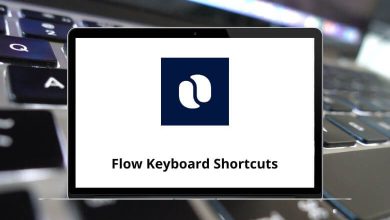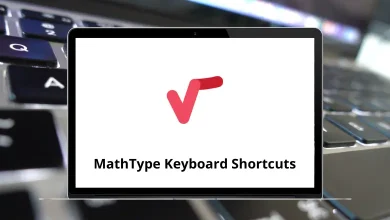What does Ctrl+Shift+W do?
Keyboard shortcuts are an essential tool for increasing productivity and efficiency when using a computer. One such shortcut, Ctrl+Shift+W, is commonly associated with closing multiple open tabs or windows, depending on the application in which it is used.
Table of Contents
If you’ve ever accidentally pressed this combination and lost your work, or if you’re wondering how to use it effectively, this guide will provide a comprehensive overview of what Ctrl+Shift+W does across different programs and operating systems.
Understanding Ctrl+Shift+W Across Different Applications
The functionality of Ctrl+Shift+W varies depending on the software you are using. Below are the most common applications where this shortcut is utilized:
1. Web Browsers (Google Chrome, Mozilla Firefox, Microsoft Edge, Opera, etc.)
In most modern web browsers, Ctrl+Shift+W is used to close all open tabs in the current window. It is a more powerful version of Ctrl+W, which closes only the active tab. Pressing Ctrl+Shift+W will close the entire browsing session unless other windows are open separately.
Example Usage:
- If you have multiple tabs open in Google Chrome and press Ctrl+Shift+W, all tabs will close, and the browser window will shut down.
- In some browsers, you might get a warning prompt before all tabs are closed, especially if you have unsaved work or a session restore feature enabled.
Read More:
- 100 Google Chrome Keyboard Shortcuts
- 70 Firefox Keyboard Shortcuts
- 60 Microsoft Edge Keyboard Shortcuts
- 110 Opera Keyboard Shortcuts
2. Microsoft Word and Other Document Editors
In Microsoft Word, Ctrl+Shift+W applies underlined formatting only to words, without underlining the spaces between them. This is useful when you want to emphasize words but keep spaces clear.
Read more: 130 MS Word Shortcut Keys
3. Adobe Photoshop
In Adobe Photoshop, Ctrl+Shift+W is used to close the active document window while keeping the application open. This is helpful when working with multiple image files but wanting to close one specific project without quitting Photoshop entirely.
4. File Explorer in Windows
Ctrl+Shift+W does not have a universal function in Windows File Explorer. However, some users may have custom keybindings that associate this shortcut with closing open directories or windows.
5. Linux-Based Systems
On Linux systems using GNOME or KDE, the shortcut may function similarly to browsers by closing the entire application window instead of just a single tab.
When to Use Ctrl+Shift+W?
This shortcut proves particularly valuable in several scenarios:
- Research Sessions: When you’ve opened dozens of tabs while researching a topic and need to clear them all once you’ve finished
- Privacy Moments: When you need to quickly close all browser tabs before someone else uses your computer
- Performance Issues: When your browser becomes sluggish due to too many open tabs
- Workflow Transitions: When switching between different projects or tasks that require a fresh workspace
- End-of-Day Cleanup: As part of your shutdown routine to ensure a clean start tomorrow
Alternatives of Ctrl+Shift+W and Related Shortcuts
If Ctrl+Shift+W seems too drastic for your needs, consider these alternatives:
- Ctrl+W: Closes only the current tab or document
- Ctrl+Tab: Cycles through open tabs (add Shift to reverse direction)
- Alt+F4: Closes the entire application
- Ctrl+Shift+T: Reopens the most recently closed tabs (useful after an accidental Ctrl+Shift+W)
- Browser session managers: Extensions like Session Buddy (Chrome) or Tab Session Manager (Firefox) provide more nuanced tab management
Potential Pitfalls and Warnings for Ctrl+Shift+W
The power of Ctrl+Shift+W comes with some risks:
- Data Loss: Unsaved work in any of the closed tabs will be lost
- Session Disruption: You might lose your place in a multi-step process
- Accidental Activation: The keys are close to other common shortcuts, making accidental presses possible
- Inconsistent Behavior: As noted, the shortcut doesn’t work identically across all applications
Many browsers will prompt you with a warning when closing multiple tabs, but this safety net isn’t guaranteed across all applications.
READ NEXT: