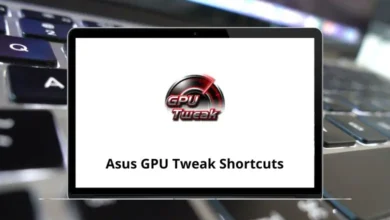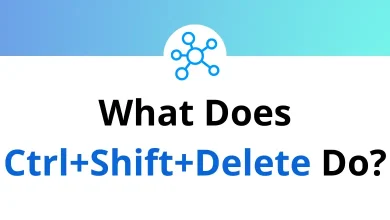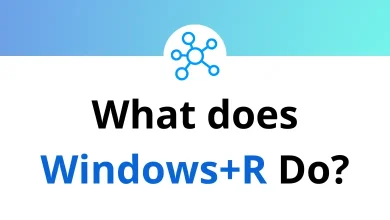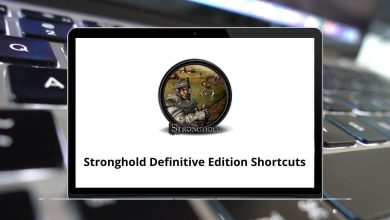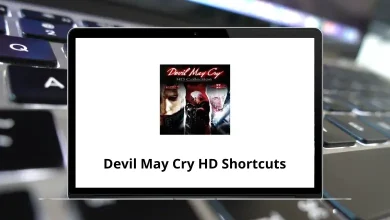What Does Ctrl+J Do?
If you’ve ever pressed Ctrl+J and weren’t sure what happened or something unexpected occurred you’re not alone. This keyboard shortcut performs different actions depending on the software you’re using. For those looking to speed up their workflow or troubleshoot shortcut behavior, understanding what Ctrl+J does across popular applications is essential.
Table of Contents
In this guide, we’ll explain the meaning of Ctrl+J, show how it behaves in major used apps like browsers, code editors, and Microsoft Office tools, and provide troubleshooting tips. Let’s dive into this useful but often overlooked keyboard shortcut.
What Is Ctrl+J?
The Ctrl+J keyboard shortcut is a combination of the Control (Ctrl) key and the J key. On most systems, holding the Ctrl key and pressing J triggers a command based on the context of the application.
This shortcut doesn’t have a universal function across all programs, which is why its behavior may confuse some users. In some cases, it opens download pages; in others, it duplicates lines of code or changes text formatting.
What Ctrl+J Does in Different Applications
Below is a breakdown of what Ctrl+J typically does in several common applications.
1. Web Browsers (Chrome, Firefox, Edge, Opera, Brave)
Action: Opens the Downloads page.
Use Case: Helps users quickly check, view, and manage downloaded files.
Ctrl+J is most commonly known among users for opening the downloads section in web browsers. Whether you’re using Google Chrome, Mozilla Firefox, Microsoft Edge, Brave, or Opera, pressing Ctrl+J brings up a tab or popup listing your recent downloads.
This is especially helpful when you’re juggling multiple files and want to monitor or open them without navigating through menus.
- 100 Google Chrome Keyboard Shortcuts
- 70 Firefox Keyboard Shortcuts
- 50 Brave Browser Keyboard Shortcuts
- 110 Opera Keyboard Shortcuts
2. VS Code (Visual Studio Code)
Action: Duplicates the current line or selected lines.
Use Case: Boosts productivity for developers by allowing fast line replication.
In Visual Studio Code, a widely used code editor among developers, Ctrl+J (by default) doesn’t duplicate a line. However, it toggles the Panel (Terminal, Output, Debug Console, etc.). If you’re using a custom keymap (like from Sublime Text), it might duplicate a line instead.
To duplicate lines, the correct shortcut is usually Shift+Alt+Down Arrow, but remapping Ctrl+J is common for this in dev circles.
130 Visual Studio Code Keyboard Shortcuts
3. Adobe Photoshop
Action: Duplicates the selected layer.
Use Case: Saves time for designers by making quick layer copies for editing or experimentation.
When using Adobe Photoshop, pressing Ctrl+J quickly creates a copy of the selected layer. This shortcut is widely used in photo editing workflows, especially when you want to make non-destructive edits or apply effects to a duplicate layer.
For example, selecting part of an image and pressing Ctrl+J will copy that selection to a new layer.
200 Adobe Photoshop Shortcut keys
4. Microsoft Word
Action: Aligns text as Justify.
Use Case: Helps format long text for a clean, professional appearance.
In Microsoft Word, pressing Ctrl+J justifies the selected text meaning it aligns text evenly on both the left and right margins. This is commonly used in formal documents, newspapers, and academic papers to create a block-text appearance.
It’s an alternative to left (Ctrl+L), center (Ctrl+E), or right (Ctrl+R) alignment.
5. Microsoft Excel
Action: No default action for Ctrl+J
Note: You can use Ctrl J inside the Find and Replace dialog to insert a line break in the “Replace with” field.
Although pressing Ctrl J in Excel doesn’t do anything by default in normal sheet operations, it’s useful within the Find and Replace dialog. When editing or cleaning data, you can press Ctrl J in the “Replace with” field to insert a line break (ASCII character 10).
This is especially helpful when cleaning CSVs or separating multiline entries.
6. Sublime Text & Other Code Editors
Action: Typically used to duplicate a line.
Use Case: Allows faster coding and testing by cloning code snippets or lines.
In text and code editors like Sublime Text, Ctrl J is often customized or used to join lines (combine the current line with the next line) rather than duplicate. However, some editors allow users to rebind Ctrl J for line duplication.
The behavior depends on editor settings, extensions, or keyboard customization.
100 Sublime Text Keyboard Shortcuts
Why Ctrl+J Behaves Differently Across Programs
Unlike universal shortcuts like Ctrl+C (copy) or Ctrl+V (paste), Ctrl+J is a contextual shortcut meaning its function is tied to the specific software you’re using.
Developers and software vendors assign Ctrl J to whatever makes sense for the workflow in that application:
- In browsers, it’s about managing downloads.
- In Photoshop, it aids design by duplicating layers.
- In Word, it supports formatting.
- In dev tools, it often helps with editing efficiency.
If Ctrl J isn’t working as expected, you might be in the wrong program context or the shortcut has been reassigned.
Troubleshooting Ctrl+J Not Working
If you press Ctrl J and nothing happens or the wrong action occurs, here are a few troubleshooting tips:
- Check the active window: You might not be in the app you think you are.
- Look for custom key bindings: Apps like VS Code or Sublime Text allow remapping shortcuts.
- Conflicts with system-level tools: On some systems or with third-party tools, Ctrl J might be overridden.
- Use the app’s shortcut documentation: Each application has its own shortcut guide or help menu.
If all else fails, try pressing Ctrl+Shift+J or Ctrl+Alt+J sometimes alternate key combos are used for similar actions.
Final Thoughts
The Ctrl+J shortcut might not be the most talked-about command, but it’s surprisingly powerful depending on your app of choice. Whether you’re browsing the web, writing a report, editing a photo, or coding, knowing what Ctrl J does can help you navigate tasks faster and with more confidence.
Understanding its purpose across different tools can also solve unexpected behaviors especially if something changes in your workflow. So the next time Ctrl J surprises you, remember: it’s not a bug it’s just context.
READ NEXT: