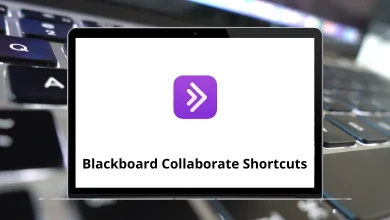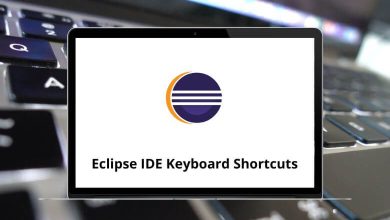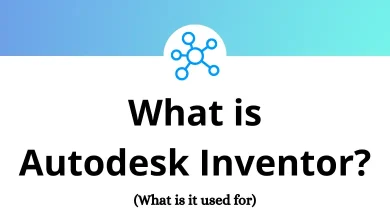What does Ctrl+F do?
Among the many keyboard shortcuts that can dramatically improve your productivity, Ctrl+F stands out as one of the most powerful yet underutilized tools. This simple keystroke combination unlocks the “Find” function, a feature so fundamental that it can save you hours of manual searching and scrolling.
Table of Contents
Let’s dive into what Ctrl+F does, how it works across different platforms and applications, and how mastering this shortcut can transform your digital experience.
What Exactly Is Ctrl+F?
At its core, Ctrl+F activates the search or find function in most software applications. When you press the Control key (Ctrl) and the letter F simultaneously on Windows or Linux systems, a search box appears, allowing you to type in specific words or phrases you want to locate within the current document, webpage, or file. On Mac computers, the equivalent shortcut is Command+F (⌘+F).
This seemingly simple function is a digital superpower that allows you to instantly locate information without manually scanning through potentially thousands of lines of text. Think of it as having a personal assistant who can immediately point out exactly where specific information appears in your document.
How Ctrl+F Works Across Different Platforms
The Ctrl+F shortcut is not limited to just one application; it works across multiple platforms and software. Here are some of the most common places where you can use Ctrl+F:
1. Web Browsers (Google Chrome, Firefox, Edge, Safari)
When using a Web Browser to explore the internet, you may encounter lengthy articles, research papers, or web pages. Instead of scrolling endlessly, press Ctrl+F to quickly locate the information you need.
- 100 Google Chrome Keyboard Shortcuts
- 70 Firefox Keyboard Shortcuts
- 60 Microsoft Edge Keyboard Shortcuts
- 80 Safari Keyboard Shortcuts
2. Microsoft Word and Google Docs
When working with long documents in Microsoft Word alternatives, manually searching for specific words can be time-consuming. Ctrl+F helps you instantly find terms, making editing and reviewing much more efficient.
3. PDF Viewers (Adobe Acrobat, Preview)
Finding information in PDF documents can be challenging, especially when dealing with large files. The Ctrl+F shortcut allows users to quickly pinpoint relevant content within the PDF.
4. Spreadsheets (Microsoft Excel, Google Sheets)
In spreadsheets, Ctrl+F helps users locate specific numbers, formulas, or data entries without scrolling through thousands of rows and columns.
5. File Explorer and Finder
In Windows File Explorer or macOS Finder, Ctrl+F can be used to search for files and folders by name or file type.
6. Code Editors (Visual Studio Code, Sublime Text, Notepad++)
For programmers, Ctrl+F is crucial in locating functions, variables, and lines of code in large scripts.
- 130 Visual Studio Code Keyboard Shortcuts
- 100 Sublime Text Keyboard Shortcuts
- 30 Notepad 2 Keyboard Shortcuts
Additional Uses and Variations of Ctrl+F
While Ctrl+F is primarily known for searching, there are several variations of this shortcut that enhance its functionality:
1. Ctrl+H (Find and Replace)
In many text editors and word processors, pressing Ctrl+H opens the “Find and Replace” feature, allowing users to locate a word and replace it with another throughout the document.
2. Ctrl+G or F3 (Find Next)
After using Ctrl+F, pressing Ctrl+G or F3 will jump to the next occurrence of the searched term.
3. Shift+F3 (Find Previous)
Some applications allow Shift+F3 to move to the previous instance of the searched word.
Benefits of Using Ctrl+F
Using the Ctrl+F shortcut offers several advantages, including:
1. Saves Time
Instead of manually scanning through pages of text, you can instantly find what you need.
2. Increases Productivity
Whether you are a student searching for notes, a researcher analyzing data, or an employee reviewing reports, Ctrl+F helps streamline your workflow.
3. Reduces Errors
By accurately locating terms and data, Ctrl+F minimizes mistakes that could occur from manual searching.
4. Enhances User Experience
Navigating large documents, websites, and spreadsheets becomes much easier, improving overall efficiency.
When Ctrl+F Falls Short
Despite its power, Ctrl+F has limitations. It cannot:
- Find images or non-text content (in most applications)
- Understand context or synonyms (it’s a literal match only)
- Search for concepts rather than specific words
- Find misspelled variations of your search term (unless using regex or fuzzy search in specialized applications)
Conclusion
Ctrl+F represents one of computing’s most valuable productivity tools—a simple keystroke combination that can dramatically reduce the time spent searching through digital content. Whether you’re a student, professional, researcher, or casual computer user, mastering this function and its various enhanced features across different applications can significantly improve your efficiency and reduce frustration when working with digital text.
The next time you find yourself scrolling through a lengthy document or webpage looking for specific information, remember: let Ctrl+F be your digital detective. Your productivity—and your scrolling finger—will thank you.
READ NEXT: