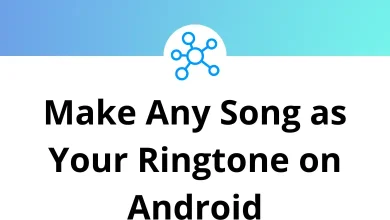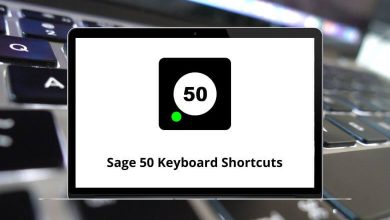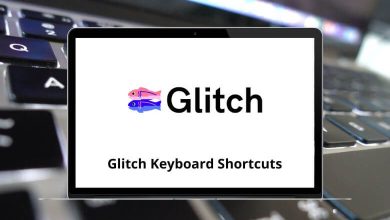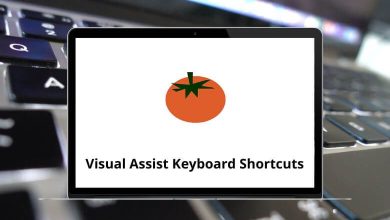What does Ctrl+C do?
In the vast landscape of keyboard shortcuts that make our digital lives easier, few commands are as fundamental and universally used as Ctrl+C. This simple key combination—pressing the Control key and the letter C simultaneously—is one of the first shortcuts many of us learn, yet its functionality extends far beyond what most users realize.
Table of Contents
Let’s dive into the world of Ctrl+C and discover why this keyboard shortcut has become an indispensable tool in modern computing.
The Basic Function: Copy
At its core, Ctrl+C performs the “copy” function. When you select text, files, images, or other content and press Ctrl+C, you’re telling your computer to place a duplicate of that selection into a temporary storage space called the clipboard. The original content remains untouched, while the clipboard holds your copied data until you either replace it with something else or shut down your computer.
This simple action forms one part of the iconic cut-copy-paste trio (Ctrl+X, Ctrl+C, Ctrl+V) that has revolutionized how we interact with digital content. Before these shortcuts became standardized, transferring content between locations was a much more tedious process involving multiple menu selections.
How to Use Ctrl+C?
Using Ctrl+C is simple and effective:
- Select the text, file, or object you want to copy.
- Press Ctrl+C (Hold the Ctrl key and then press C).
- The selected item is now stored in the clipboard.
- Use Ctrl+V to paste it in the desired location.
Beyond Text: What Can You Copy?
While many users associate Ctrl+C primarily with copying text, its functionality extends to numerous types of content:
- Text selections from documents, websites, or applications
- Files and folders in file explorers
- Images or portions of images in graphic applications
- Table cells in spreadsheets
- URLs in web browsers
- Code in programming environments
- Multiple items when using clipboard managers
This versatility makes Ctrl+C one of the most frequently used commands across different software applications and platforms.
Where Can You Use Ctrl+C?
- Text Editing Applications: Microsoft Word, Google Docs, Notepad, etc.
- Spreadsheets: Microsoft Excel, Google Sheets.
- File Management: Copying files and folders in Windows Explorer and Finder (macOS).
- Web Browsers: Copying text from web pages.
- Command Line Interfaces (CLI): Varies depending on the system (more details below).
- Graphic Design & Multimedia Applications: Copying images, layers, or other design elements.
Read More:
- 130 MS Word Shortcut Keys
- 70 Google Docs Keyboard Shortcuts
- 252 MS Excel Shortcut keys
- 100 Google Sheets Keyboard Shortcuts
Ctrl+C in Different Environments
The behavior of Ctrl+C can vary depending on the environment where it’s used:
In Command Line Interfaces
In terminal or command prompt windows, Ctrl+C serves a completely different purpose. Rather than copying text, it sends an interrupt signal (SIGINT) to the currently running process, effectively terminating it. This makes Ctrl+C the universal “cancel” or “abort” command in command-line environments—essential knowledge for when a program gets stuck in an infinite loop or you need to stop a long-running command.
In Programming
For programmers, Ctrl+C functions differently depending on context. In code editors, it copies text as expected. However, when debugging or running a program, it may interrupt execution similar to its command-line behavior.
In Web Browsers
Modern web browsers support Ctrl+C for copying selected text or images, but some websites implement JavaScript that modifies this behavior to prevent content copying or to add attribution information when content is copied.
Variations Across Operating Systems
While Windows and most Linux distributions use Ctrl+C for copying, Apple’s macOS uses Command+C (⌘+C) instead. This difference reflects Apple’s historical decision to use the Command key as its primary modifier rather than the Control key.
Some specialized software applications might also use different key combinations or modify the behavior of Ctrl+C to suit specific workflows.
The History Behind Ctrl+C
The Ctrl+C shortcut wasn’t randomly assigned. Its history traces back to the development of early text editors and operating systems. Larry Tesler, who worked at Xerox PARC in the 1970s, is often credited with inventing the cut, copy, and paste functionality for computer interfaces. These concepts later became mainstream when adopted by Apple for the Macintosh and by Microsoft for Windows.
The letter “C” was chosen because it’s the first letter of “Copy,” making it an intuitive mnemonic. This pattern of using the first letter of a command for keyboard shortcuts (Cut, Copy, Paste) helped users remember these essential functions more easily.
When Ctrl+C Doesn’t Work
There are several scenarios where Ctrl+C might not function as expected:
- Copy-protected content: Some websites and applications implement measures to prevent copying of copyrighted or sensitive content.
- Focus issues: The application window must be in focus for keyboard shortcuts to work properly.
- Custom shortcuts: Some programs reassign Ctrl+C to different functions, particularly specialized software like photo editors or CAD programs.
- Hardware problems: Physical keyboard issues can prevent proper recognition of key combinations.
- Permission restrictions: In some secure environments, clipboard operations may be restricted by system administrators.
Conclusion
From its origins in early computing to its ubiquitous presence across modern digital interfaces, Ctrl+C represents more than just a keyboard shortcut—it’s a fundamental paradigm in how we interact with digital content. Whether you’re a casual computer user or a technical professional, understanding the nuances of this essential command can boost your productivity and streamline your digital workflow.
The next time you press Ctrl+C to copy text or an image, take a moment to appreciate this small but mighty command that has seamlessly integrated itself into our digital lives. In a computing world that constantly changes, Ctrl+C remains a steadfast companion in our daily digital interactions—a testament to good design that perfectly balances simplicity with utility.
READ NEXT: