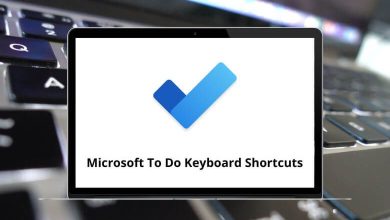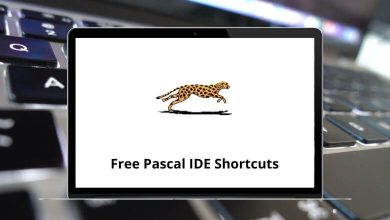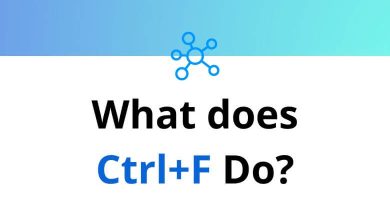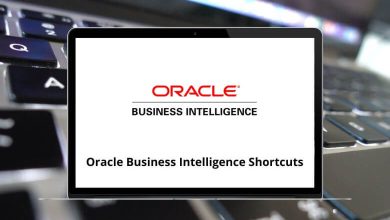What Does Ctrl+Alt+F4 Do?
Ctrl+Alt+F4 is a keyboard shortcut that can perform different actions depending on the software or environment in which it is used. While it’s not a universal command across all applications, it has specific, important uses in some Windows environments and virtualization or remote desktop tools.
Table of Contents
Understanding how Ctrl+Alt+F4 behaves can help you use it correctly or troubleshoot if it leads to an unexpected result. In this guide, we’ll explore what Ctrl+Alt+F4 typically does, where it is supported, and when to use it (or avoid it).
Basic Behavior of Ctrl+Alt+F4
Let’s start with the simple answer:
- In many environments, Ctrl+Alt+F4 is used to close the active window or terminate a remote session.
- It is especially relevant in:
- Remote Desktop sessions
- Virtualization tools (e.g., VMware, VirtualBox)
- Some Windows Remote Management (WRM) environments
- In standard local Windows desktop use, Ctrl+Alt+F4 has no default assigned action in Windows 10/11 or common applications like Microsoft Office or web browsers.
If you accidentally triggered Ctrl+Alt+F4 and saw an unexpected result such as your remote session closing you likely encountered one of the scenarios described below.
How Ctrl+Alt+F4 Works in Different Environments
Remote Desktop Sessions (RDP)
When you use Microsoft Remote Desktop, Ctrl+Alt+F4 is a shortcut to close the active RemoteApp window.
- If you are running a remote application rather than a full desktop, pressing Ctrl+Alt+F4 will close the current RemoteApp window, similar to Alt+F4 on your local machine.
- If connected to a full remote desktop session, Ctrl+Alt+F4 might not have any noticeable effect unless configured in the Remote Desktop client.
Important note:
Alt+F4 alone closes local windows. But inside an RDP session, using Ctrl+Alt+F4 ensures that the command applies to the remote window.
If you enjoy learning about keyboard shortcuts, here are a few useful guides from our site you might like to explore:
Virtualization Tools
In virtualization platforms like VMware Workstation or VirtualBox, Ctrl+Alt+F4 is sometimes used to:
- Send an Alt+F4 command to the guest operating system inside the virtual machine.
- This is necessary because Alt+F4 pressed normally might close your VM window instead of the intended app inside the VM.
You may need to enable this shortcut in the virtualization tool’s preferences or use an alternative method such as sending the command via the menu.
Windows Local Desktop
On a local Windows 10/11 system:
- Ctrl+Alt+F4 has no default system-wide function assigned.
- You won’t accidentally close a window on your local desktop by pressing this shortcut.
- However, Alt+F4 on its own is still the standard shortcut for closing the active window in Windows.
Linux and UNIX Environments
If you use Linux-based virtual machines or are connected to Linux servers, Ctrl+Alt+F4 can have an entirely different function:
- It may switch to a different TTY session (virtual console), such as TTY4.
- This behavior depends on the Linux distribution and how the keyboard shortcuts are mapped.
Be aware that using Ctrl Alt F4 in a Linux VM can take you away from the graphical interface to a command-line session.
Why You Might Experience Unexpected Results
If Ctrl+Alt+F4 closed something unexpectedly, here are common reasons:
- You were connected to a RemoteApp or RDP session, and the app window closed.
- You were inside a virtual machine, and the VM captured the Alt+F4 command.
- You were using Linux or UNIX, and the shortcut triggered a TTY switch.
In local Windows applications like Word, Excel, or web browsers, the shortcut should generally do nothing unless the app itself has mapped this combination.
Differences Compared to Related Shortcuts
Understanding how Ctrl Alt F4 differs from other commonly used shortcuts will help prevent confusion:
| Shortcut | Action |
| Alt+F4 | Close active window (local) |
| Ctrl+Alt+F4 | Close remote app / VM window |
| Ctrl+F4 | Close active tab or document |
| Ctrl+Shift+F4 | Varies by application (advanced close in some apps) |
| Windows+R | Open Run dialog box |
👉 You can check out our related blog on Windows Run Commands for more tips on using Windows+R effectively.
When Ctrl+Alt+F4 Might Not Work
In some cases, Ctrl+Alt+F4 may not work at all:
- If your keyboard shortcuts are overridden by other software (e.g., screen capture tools, clipboard managers).
- If you are in an environment that blocks Ctrl Alt F4 for security reasons (e.g., managed corporate desktops).
- If virtualization or remote desktop tools do not pass the shortcut through to the guest or remote environment.
Check your tool’s preferences or documentation if this happens.
Final Thoughts
To sum up:
- Ctrl+Alt+F4 is a useful but context-dependent shortcut.
- In Remote Desktop and virtualization tools, it allows you to close a window or send an Alt+F4 equivalent to a remote or virtual system.
- On local Windows desktops, the shortcut typically has no effect.
- In Linux/UNIX, it may switch virtual consoles.
If you know when and where this shortcut applies, you can use it effectively and avoid closing the wrong window or session by mistake.
READ NEXT: