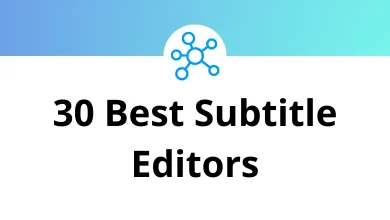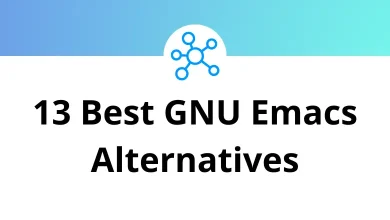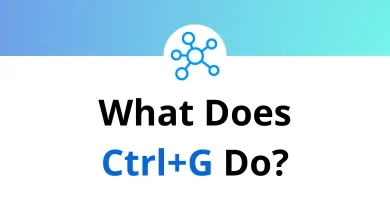30 Compressor Keyboard Shortcuts
The Compressor provides you with a wide variety of shortcuts to control aspects of your transcoding workflow. The compressor is an automated control that reduces the dynamic range of sounds, leading to an overall volume level that is even throughout the file.
At times, a portion of the recording may be quite loud or quite low. To ensure the voice stays within the desired range, you must use the compression feature. Below is the list of Compressor shortcuts. You can also download the Compressor shortcuts in PDF format.
Most used Compressor Shortcuts
| Action | Compressor Shortcuts |
|---|---|
| Add a file | Command + I |
| Add a set of image sequence files | Command + Option + I |
| Navigate up the list of jobs | Up Arrow key |
| Navigate down the list of jobs | Down Arrow key |
| Go to the previous marker | Ctrl + ; |
| Go to the next marker | Ctrl + ‘ |
| Start transcoding the batch | Command + B |
| Show the Current view | Command + 1 |
| Show the Active view | Command + 2 |
| Show the Completed view | Command + 3 |
| Show or hide the inspector pane | Command + 4 |
| Show or hide the Settings and Locations pane | Command + 5 |
| Show Settings | Command + Shift + 1 |
| Show Locations | Command + Shift + 2 |
| Show the Network Encoding Monitor | Command + E |
| Show the Compressor preferences window | Command + , |
| Minimize the Compressor window | Command + M |
| Close the Compressor window | Command + W |
| Quit Compressor | Command + Q |
| Play or Pause the video | Spacebar |
| Play the video in reverse | J |
| Stop playback | K |
| Play the video | L |
| Set the In point | I |
| Set the Outpoint | O |
| Add a marker | M |
Using the Compressor shortcut keys will make you appear more professional, and the audio sound will be more even. PotPlayer is an application that offers compression features. A list of PotPlayer shortcuts for Windows users is provided here.
READ NEXT:
- 50 Atlassian JIRA Agile Keyboard Shortcuts
- 30 Atlassian Crucible Keyboard Shortcuts
- 20 Dropbox Keyboard Shortcuts
- 50 Clarizen Keyboard Shortcuts